Excel integration
To integrate with Excel application we will need following items:
1. Some data (built-in Northwind sample data in this example).
2. Index that we will query against (in this example we will use default Raven/DocumentsByEntityName index).
3. Transformer (optional - just to shape up the results).
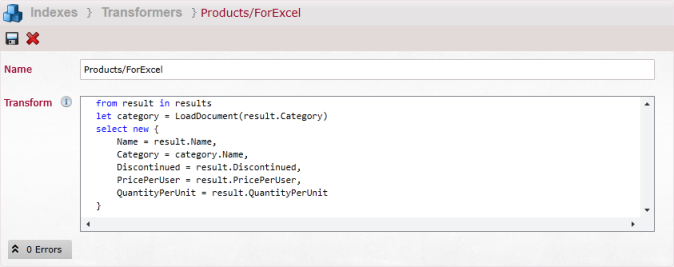
To query a database for Product using our Raven/DocumentsByEntityName index then transforming the results with Products/ForExcel transformer and formating them to excel we need to visit following url:
curl -X GET http://localhost:8080/streams/query/Raven/DocumentsByEntityName?query=Tag:Products&resultsTransformer=Products/ForExcel&format=excel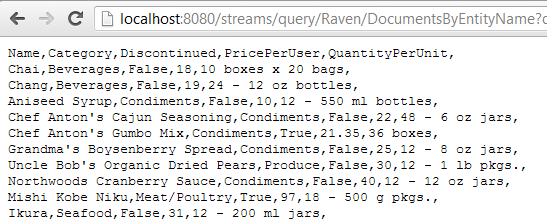
Now to push it to Excel we need to create new spreadsheet and import data From Text.
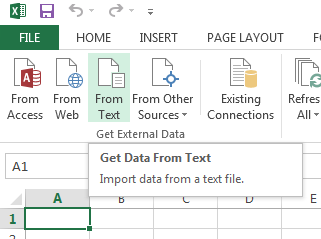
Then in a Open File Dialog we paste our querying URL.
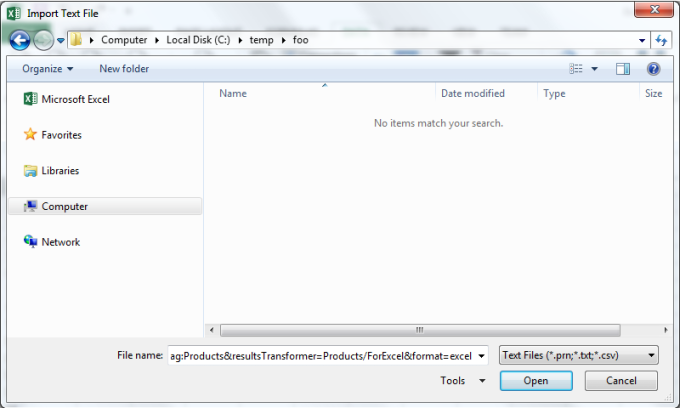
Next, the Import Wizard will show up where we can adjust our import settings (don't forget to check 'Comma' as a desired delimiter).
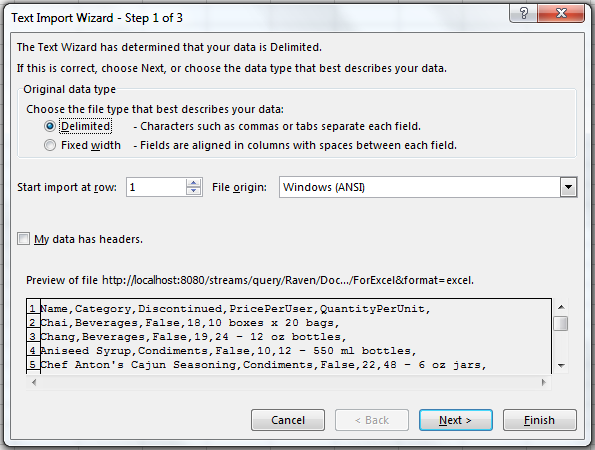
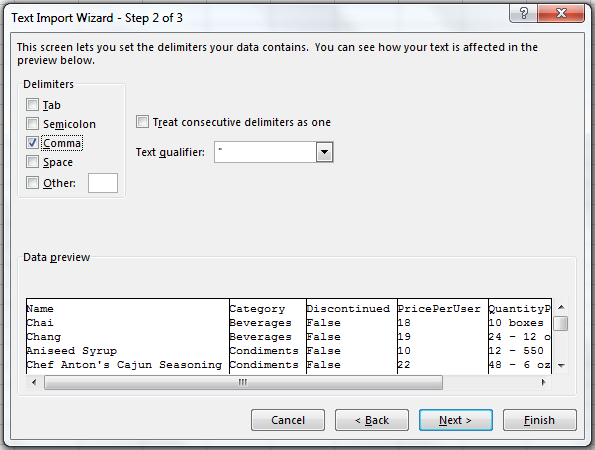
Finally we need to select where we would like the imported data to go:
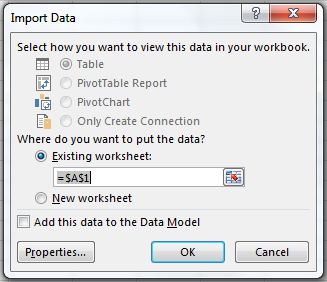
As a result of previous actions, the spreadsheet data should look like:
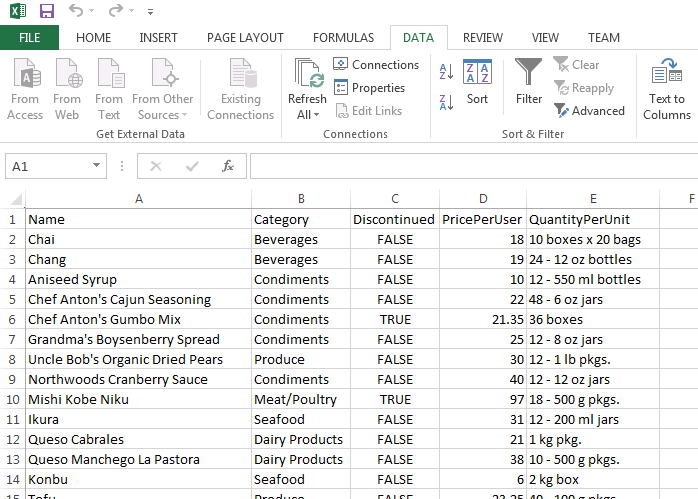
Now we must tell Excel to to refresh data, to do it click on Connections in Data tab:
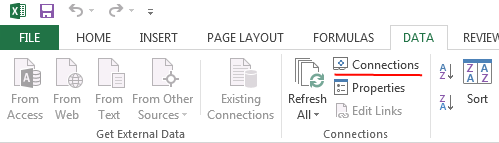
And you will see something like this:
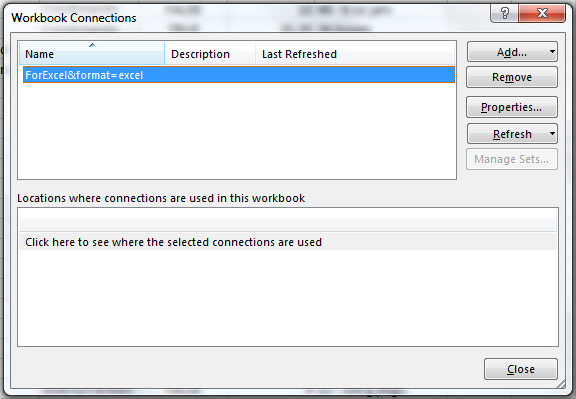
Go to Properties and:
1. uncheck Prompt for file name on refresh.
2. check Refresh data when opening the file.
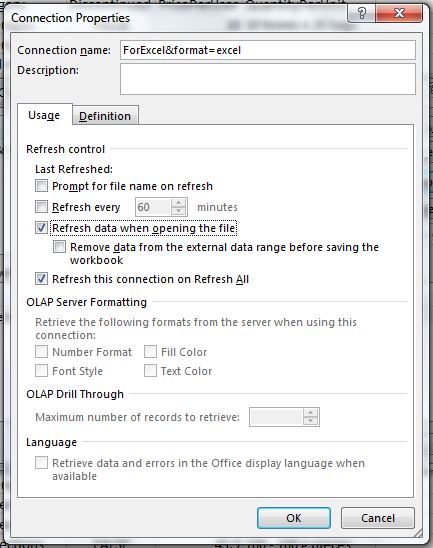
Finally you can close the file, change something in the database and reopen it and you will see new values.