Migrating attachments into RavenFS
In version 3.0 the usage of attachments is considered as obsolete. The recommended way to work with files is to use a distributed file system - RavenFS which is part of RavenDB. We provide a migration tool to support the migration of existing attachments into RavenFS.
Creating a file system
In order to start migration process you need to have an existing file system where all attachments will be copied. Use the management studio to accomplish that.
After accessing a main page of the studio, switch to File Systems:
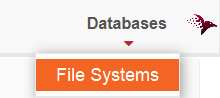
Then create a new file system:
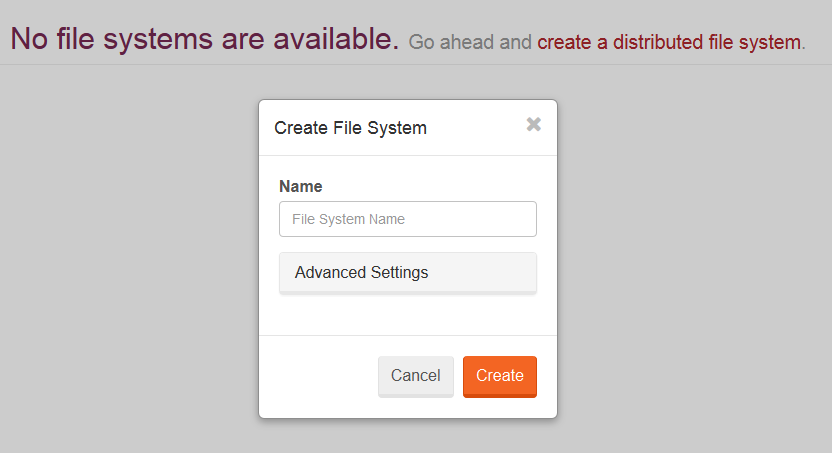
Using Raven.Migration utility
The utility Raven.Migration.exe is available in the /Migration folder of the ZIP package.
Usage example:
Raven.Migration http://localhost:8080/ --database=MyDatabase --filesystem=MyFileSystemThe above command will copy all attachments from MyDatabase database to the file system named MyFileSystem on the server http://localhost:8080/. If you want to migrate your attachments
to a file system on a different RavenDB server then you will have to additionally specify fs-server argument:
Raven.Migration http://localhost:8080/ --database=MyDatabase --filesystem=MyFileSystem --fs-server=http://localhost:8081/The execution of such command will cause that all attachments from MyDatabase on http://localhost:8080/ will be copied to MyFileSystem on http://localhost:8081/ server.
The attachment migration utility will output progress info to the console window.
Available parameters:
database- The database to copy attachments from.filesystem- The file system where attachments will be copied.fs-server- The URL of the RavenDB server where attachments will be copied to the specified file system.db-username,db-password,db-domain- The credentials to use if the database requires Windows authentication.db-apikey- The API-key to use if the database requires OAuth authentication.fs-username,fs-password,fs-domain- The credentials to use if the file system on requires Windows authentication.fs-apikey- The API-key to use if the database requires OAuth authentication.delete-copied-attachments- Delete an attachment after uploading it to the file system. Default: false.batch-size- Batch size for downloading attachments at once and uploading one-by-one to the file system. Default: 128.