File edit view
The file edit page allows you to view and edit file metadata and provides access to download a file's content. You can also change a file name here or delete the file completely. The page looks as follow:
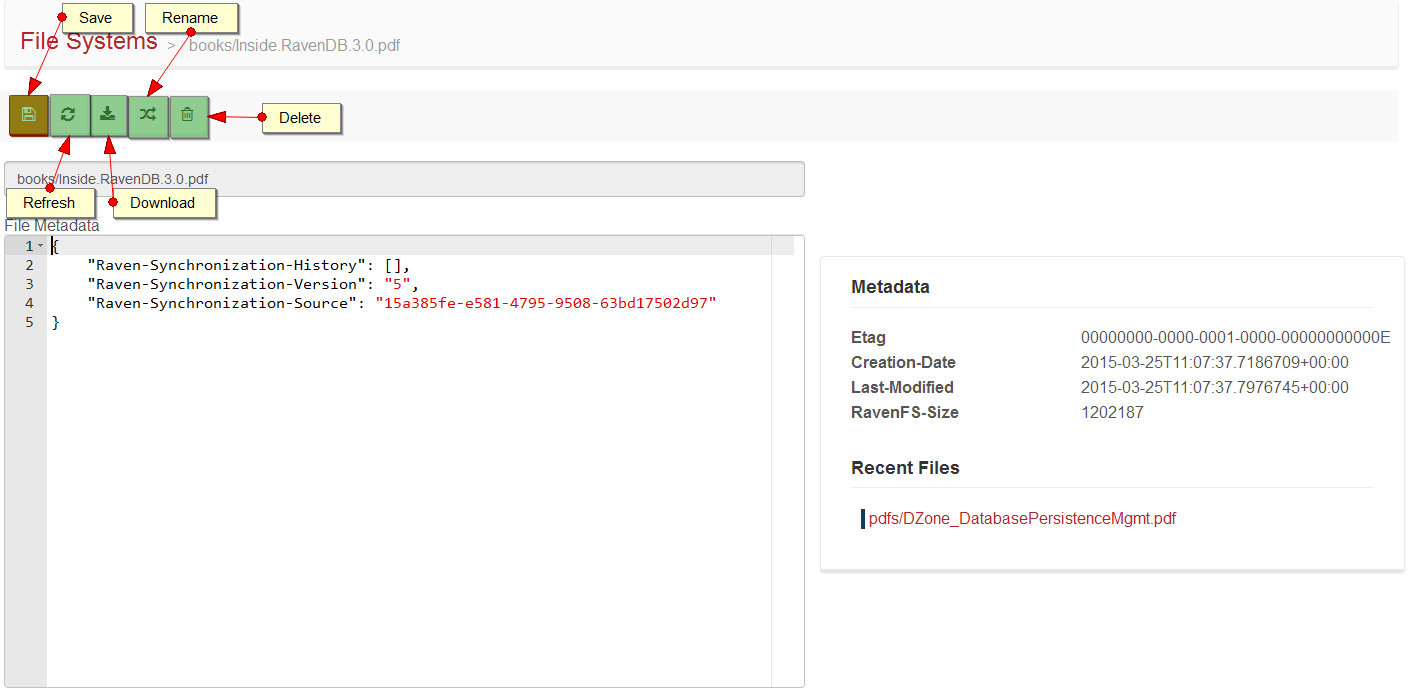
Action bar
Action bar contains the following buttons:
Save- saves file metadata on a server (enabled when changes are detected),Refresh- loads file metadata from a server,Download- initializes download operation of file content to a local machine,Rename- allows to change a file name,Delete- deletes file from a server.
File name
The name of the file in RavenFS is always the full path. The field isn't editable, use Rename button to change the file name.

File rename
Provide a new file name in the new dialog window to rename a file. Note that you can move the file between folders because the entire full path can be changed:
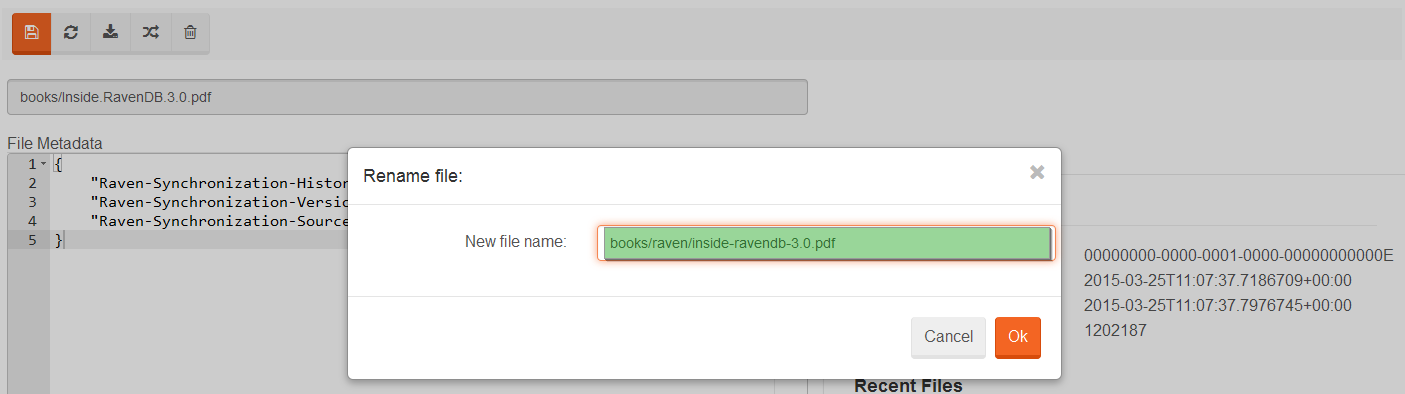
Metadata
There are two metadata components on the page. The first one contains editable metadata records that are formatted as JSON and available to modify.
You can change it and click Save button to reflect that change on the server.
The second section is non editable and it contains RavenFS specific information about the file like Last-Modified or Etag records. Additionally this
panel also includes links to recently viewed files.