Indexes: Index Edit View
Whenever you want to add a new one or edit an existing index, you will be redirected to the Index Edit View. This view helps you shape the index definition by providing code-completion, formatters, C# code generator, and more.
Action Bar
The following actions are available in the Action Bar:
Save- saves an index on a server (if the index existed and the definition changed, then previous indexing data will be lost),Add- you can add another mapping or reducing function, define field, or spatial field, and determine max index outputs,Format- perform code formatting for mapping and reducing functions,Query- edit only - redirects to the Query View,Terms- edit only - redirects to theTerms Viewwhere you can view current index terms,Copy- opens a dialog where you can copy an index definition,Generate C#- creates an index definition class in C#,Refresh- fetches an index definition from the server,Delete- removes an index
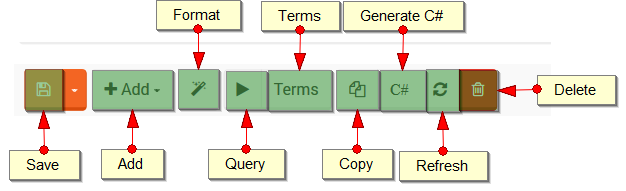
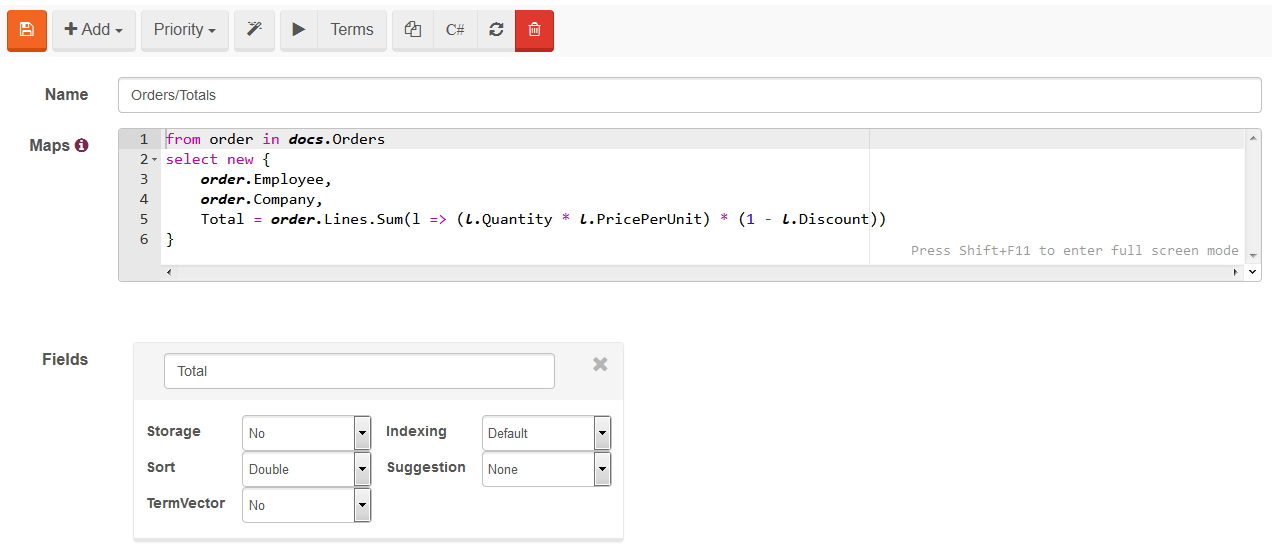
Index Renaming
A new feature in v3.5 is being able to rename an index without needing to re-run the indexing process.
To rename an index, make sure you're in the edit view and change the index name in the text box. Click save.
A warning message will be displayed asking whether to rename or create a new index.