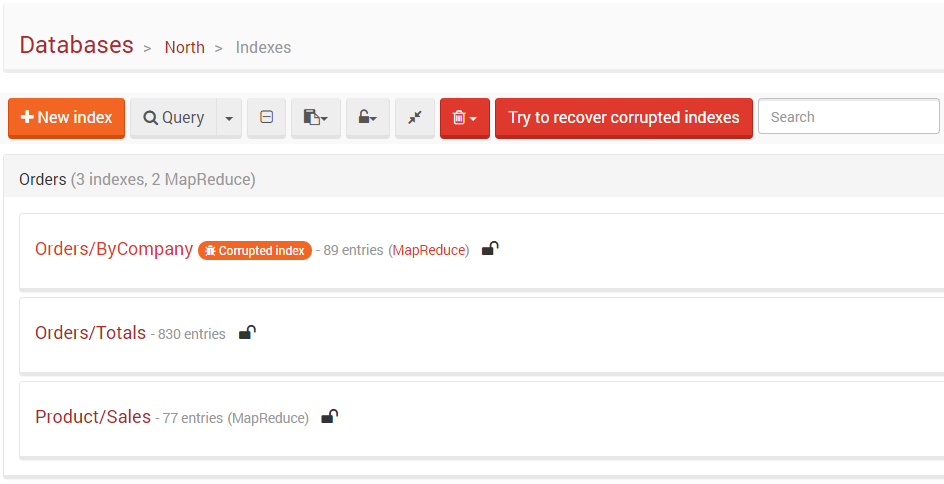Indexes: Indexes View
This view lists all available indexes in a current database and gives you the ability to create, edit, query, or delete indexes. Indexes are grouped by a collection they are working on and each index contains basic information, such as a number of indexed entries and locked state.
Action Bar
Action Bar in this View contains the following capabilities:
New Index- Redirects to Index Edit View where you can create a new index,Query- Redirects to Query View,Collapse All- Collapses all indexes,Paste- Quickly creates index by pasting IndexDefinition,Lock Mode- Set lock mode to all indexes,Index Merge Suggestions- retrieves all suggestions for an index merging,Delete- Removes idle/disabled/abandoned/all indexes,Search- Search for an index
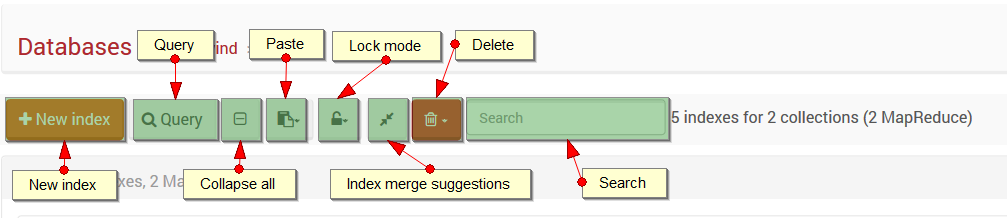
Querying
After clicking on an index name you will be navigated to the Query View. To read more about querying in Studio, please visit this article.

Editing
To edit index just press the Edit button available for each index. This will navigate you to the Index Edit View about which you can read here.
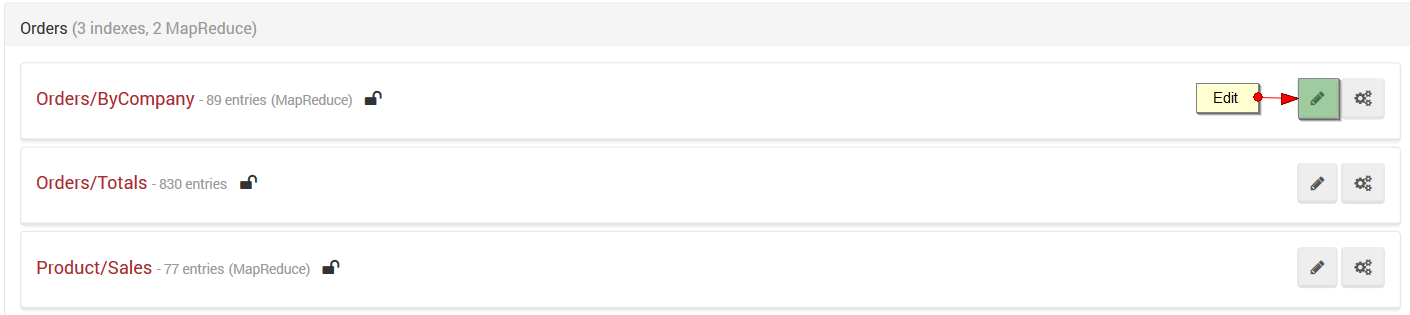
Menu
The following menu actions are available in the index menu:
Copy index,Delete index,Reset Index,Unlocked/Locked (side-by-side)/Locked/Locked (Error)Normal/Idle/Disabled/Abandoned
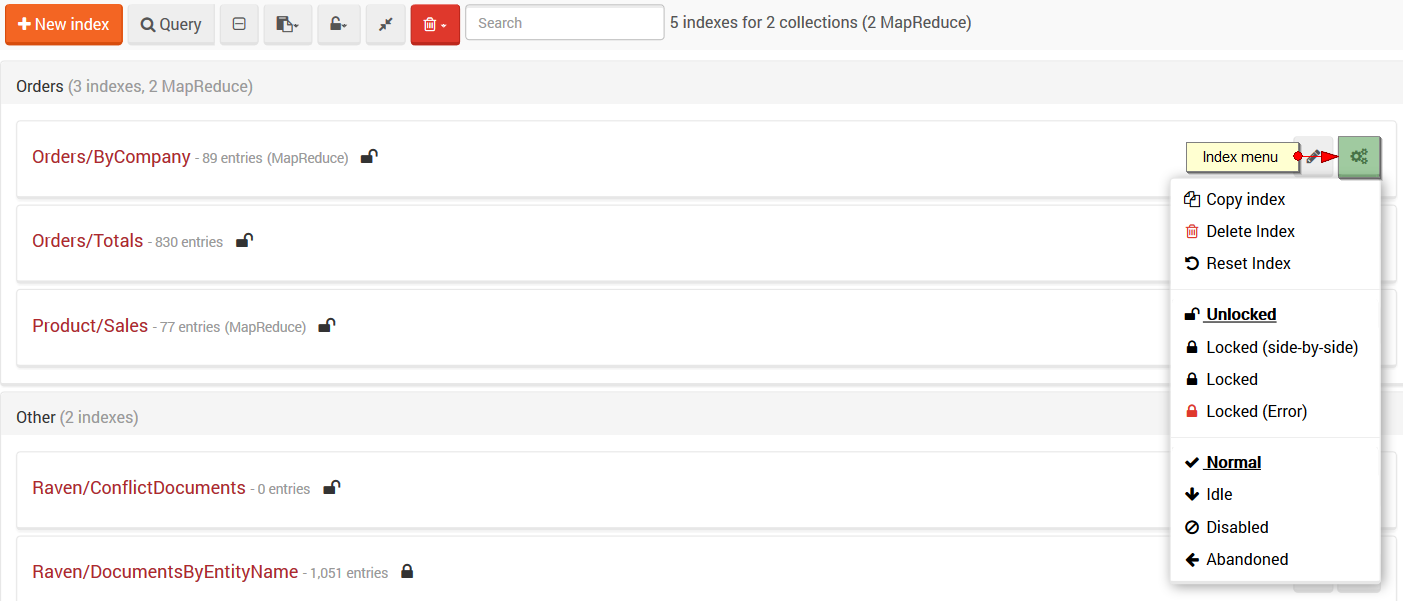
Copying
When the Copy index button is pressed, the index definition is loaded from a server and a popup from which it can be copied appears. Later on this definition can be used to create a new index with the Paste action from the Action Bar (remember to change an index name).
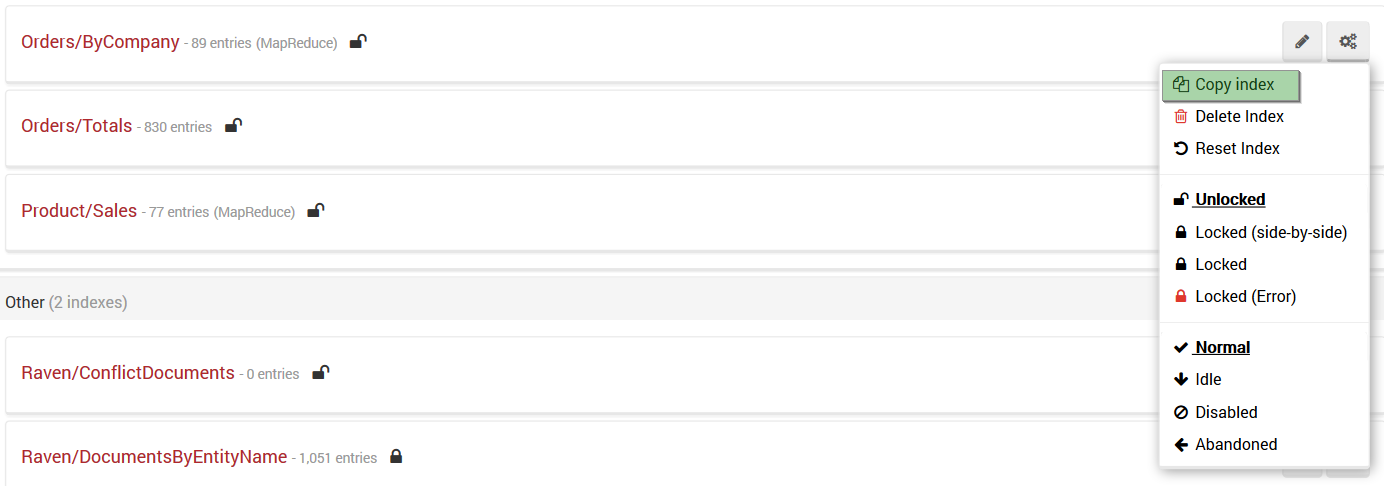
Deleting
If you want to delete an index (with the indexing data) press the Delete index button in the menu.
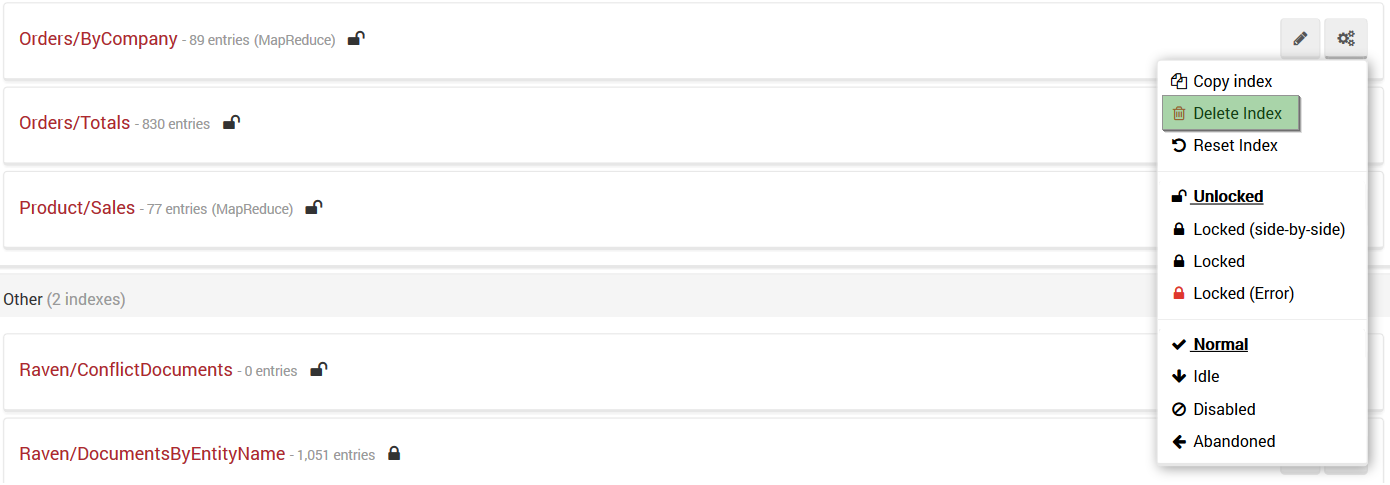
Danger
This operation cannot be undone.
Resetting
Resetting an index will remove all indexing data and start indexing from scratch. To reset an index press the Reset index button in the menu.
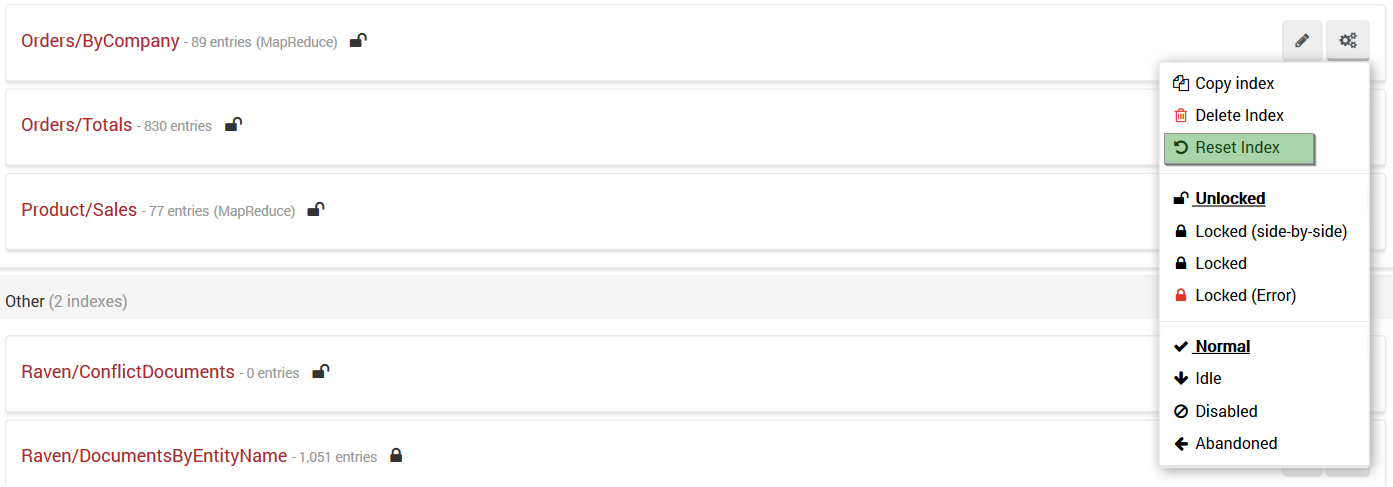
Danger
This operation cannot be undone.
Locking
You can read more about locking here.
Index Prioritization
You can read more about index prioritization here.
Index Corruption
During server startup, we check for corrupted indexes. If such a corruption is found, the server attempts to fix it.
If an index gets corrupted while the server is running, the following warning message will be displayed:
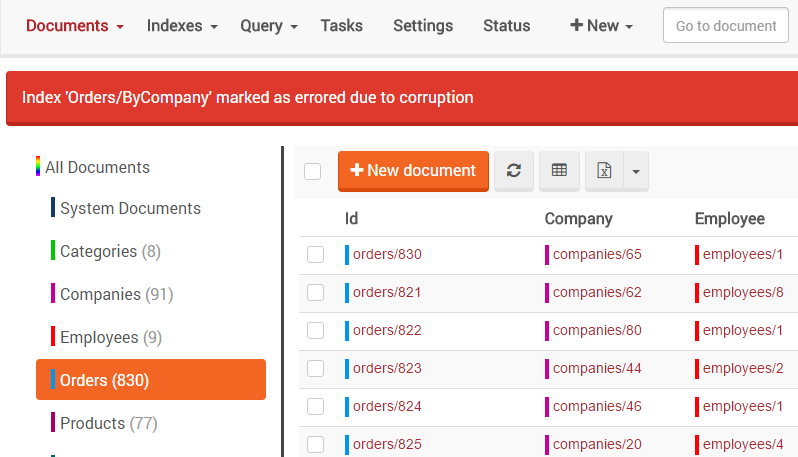
You might also get the following error when attempting to query:
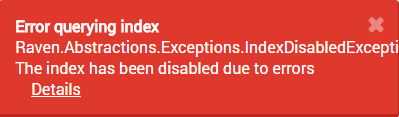
If you encounter this problem, you should fix the corrupted index by going to the Indexes view and
clicking Try to recover corrupted indexes: