Tasks: Import & Export Database
Import and Export Tabs enable fast data moving between databases. For data export, the following tools can be used:
- Smuggler,
- Export Database Tab from Studio (which uses Smuggler underneath)
Export
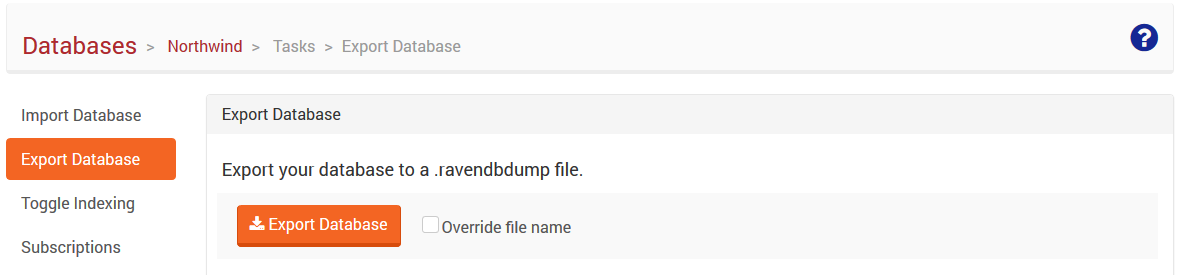
The easiest way to export a database is by clicking the Export Database button. Dialog for saving file will appear and default export options will be applied (documents, indexes and transformer included).
To change default options you need to choose desired options in General tab or, if necessary, change batch size, toggle if export should include or exclude expired documents, add filters, or transform script in the Advanced tab. You can read more about these functionalities here.
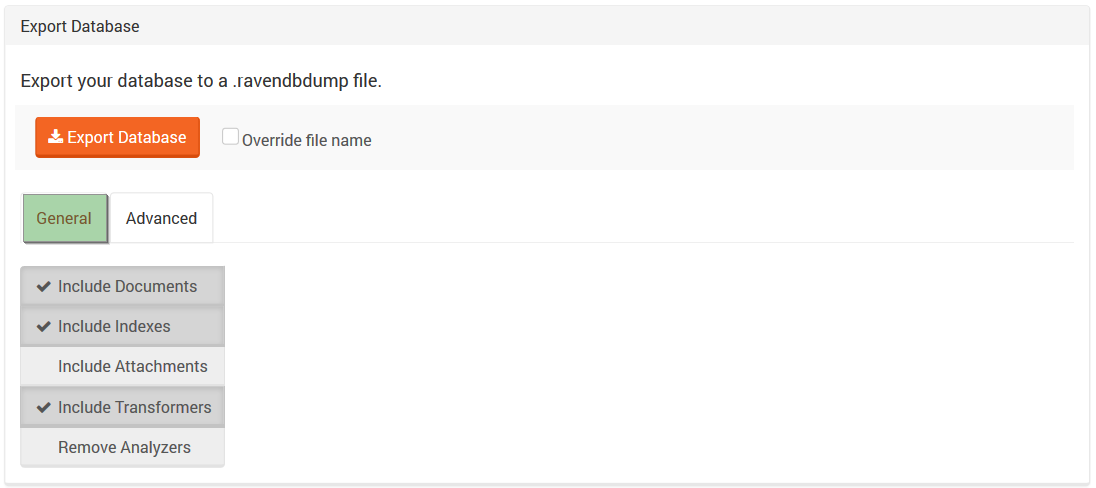
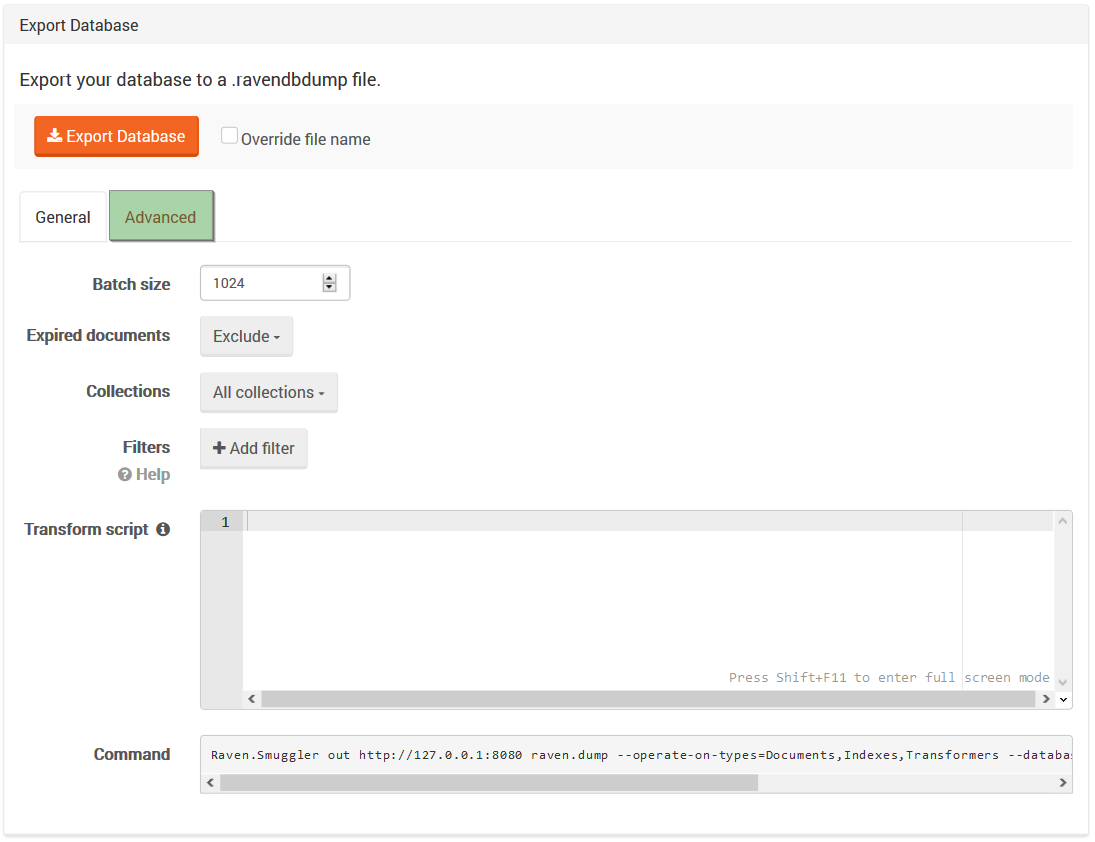
Information
When exporting database the equivalent Smuggler command will be shown in the bottom of the view.
Import
Import follows the same procedure as export. You can click the Choose file button to choose a file you need and import will start automatically, with default options. Import options can be changed in General or Advanced tab and this must be done prior choosing the file for import.

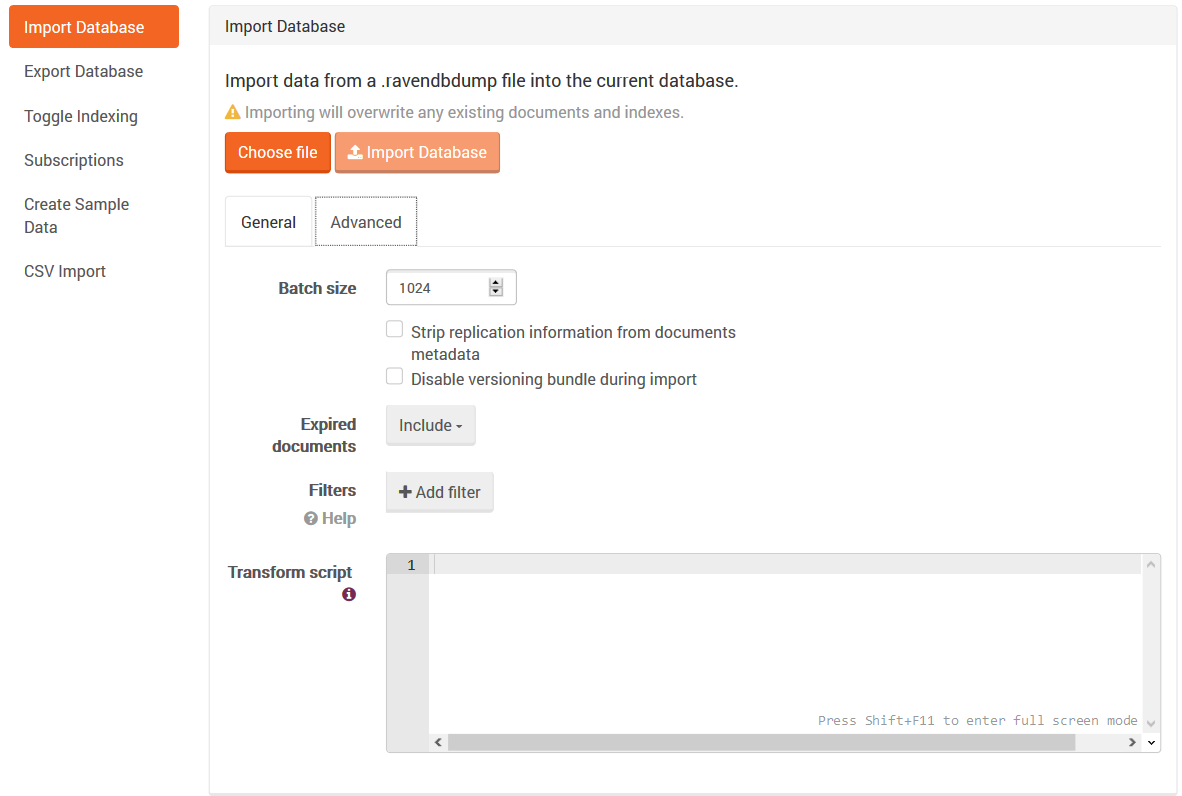
Note
Since version 3.5, you can disable versioning bundle and strip synchronization information from files metadata during import.
Disk space verification
Verification of free disk space happens before importing data.
Danger
Importing will overwrite any existing documents, indexes and transformers.