Map-Reduce Visualizer
-
The MapReduce visualizer allows inspecting the internal structure of a Map-Reduce index by graphing the relations between the documents and the Map-Reduce results.
-
In this page:
Map-Reduce Visualizer Usage Flow
- 1. Select a Map-Reduce index and the documents to view
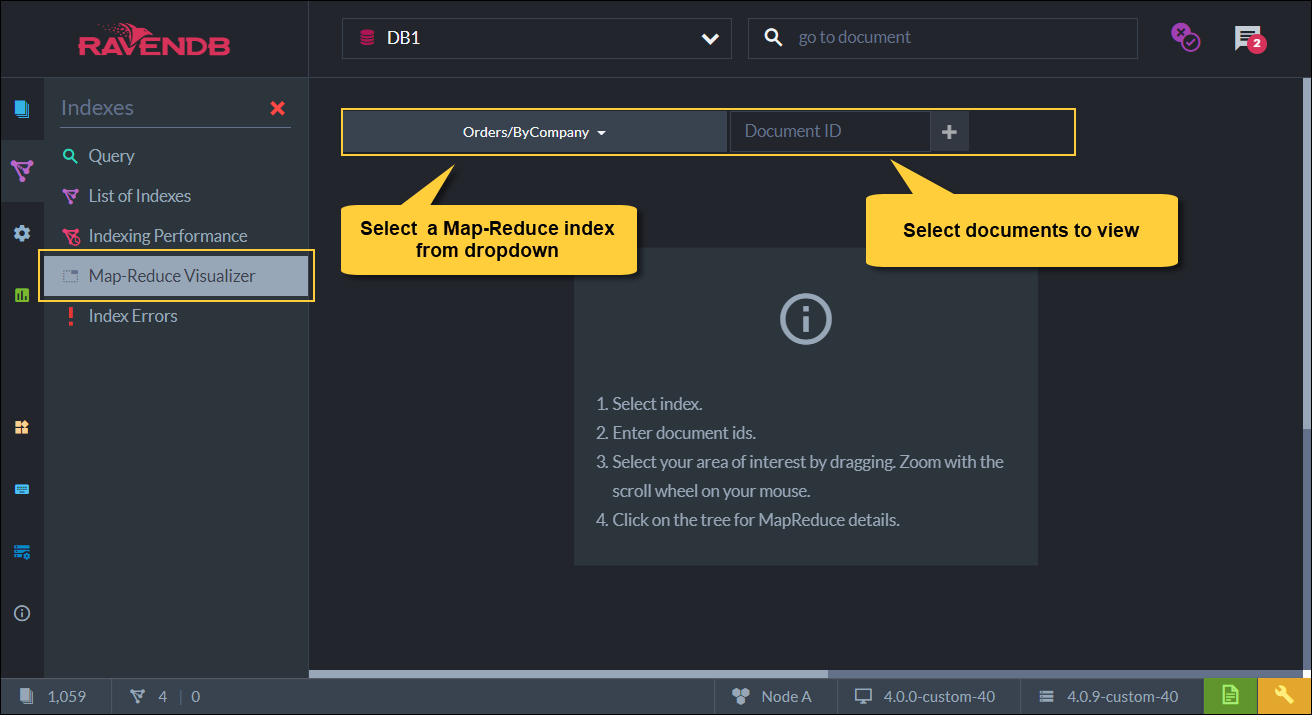
Figure-1: Select Map-Reduce Index and Document IDs
- 2. View the graphical representation of the documents and their related 'group-by' reduced key field from the index
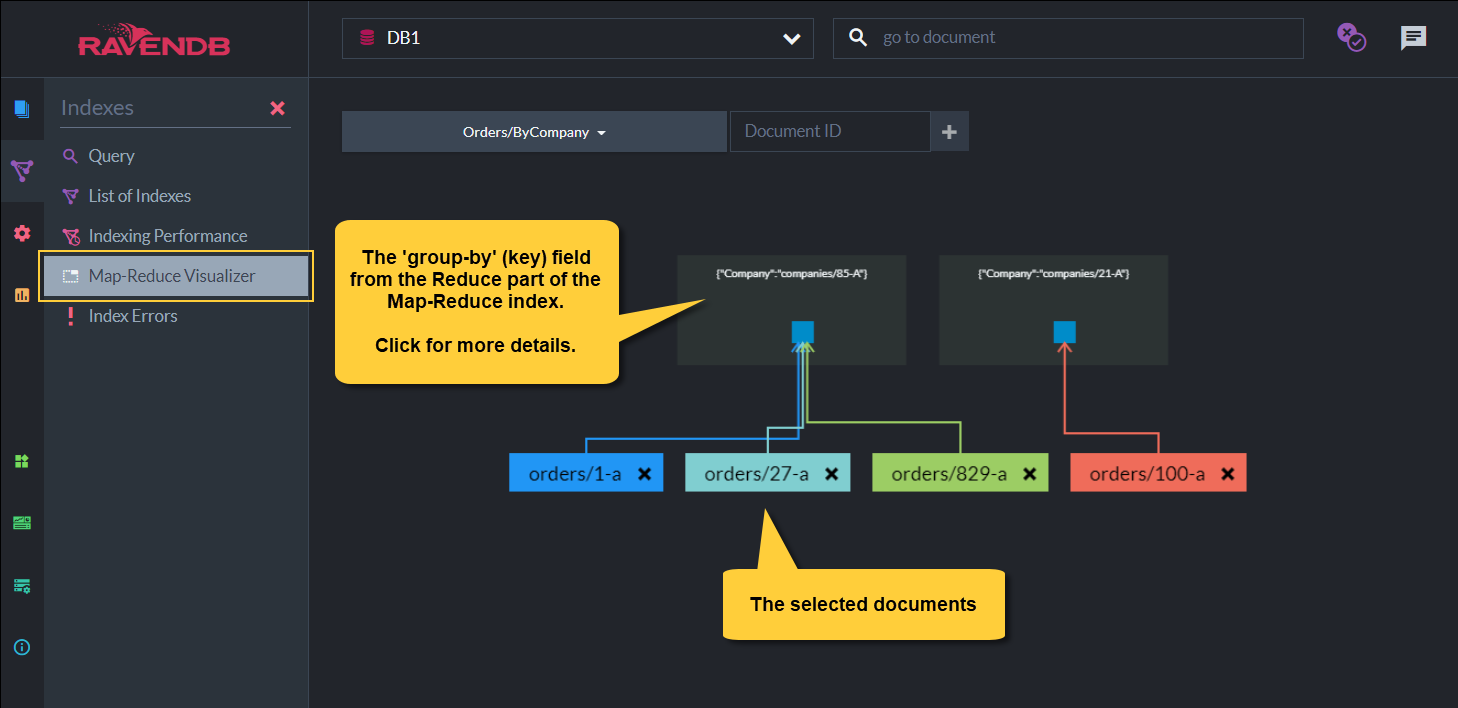
Figure-2: Graphical Representation of the Documents and the Reduced Key
-
In the above example, the selected documents
orders/1-A, orders/27-A, orders/829-Aare related to the key:companies/85-A.
i.e. All 3 documents have the value 'companies/85-A' in their 'Company' field in the document body. -
Document
ordes/100-Ahas the valuecompanies/21-Ain its 'Company' field.
- 3. View the detailed view for the key reduced results
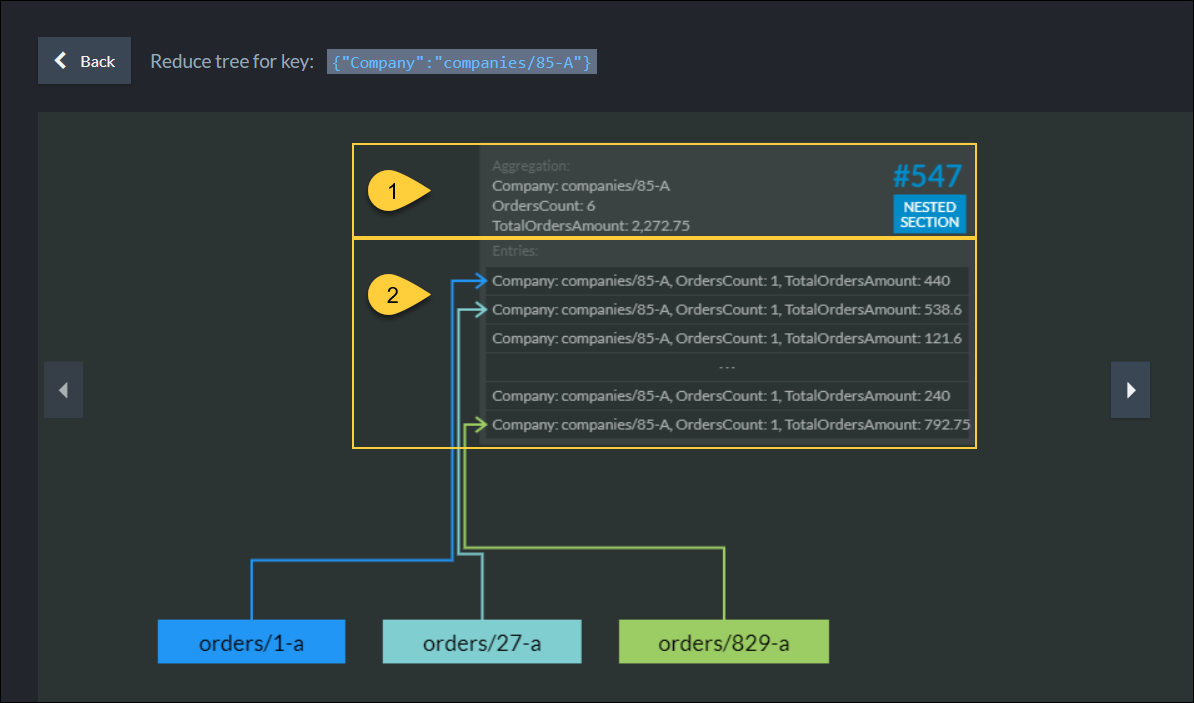
Figure-3: Detailed View of the Key Reduced Results
-
The total number of orders documents made that contain the key 'companies/85-A' - which is 6
and the total orders amount made by company `companies/85-A' - which is 2,272.75 -
A detailed info of these aggregated values showing per document selected.
Note: per each document, the OrdesCount is '1', as each company makes one order.
- 4. View details of all entries
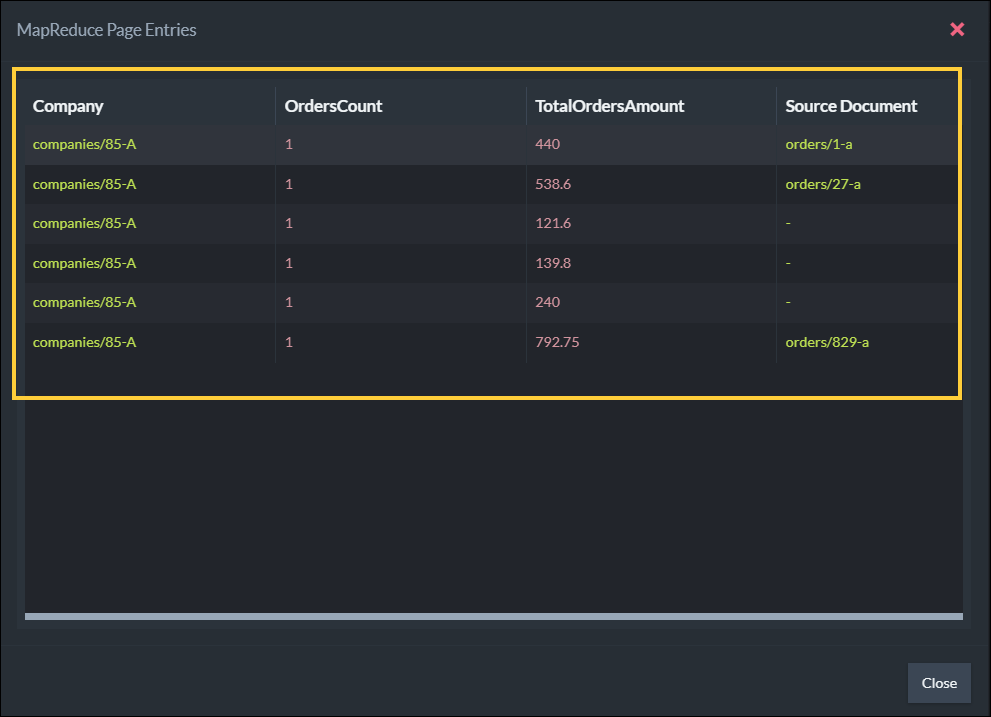
Figure-4: Detailed View of All Entries
-
A detailed view of all the entries in the index that have 'companies/85-A' for their key (the 'Company' field).
Only the selected documents are listed explicitly in the Source Document column.
Map-Reduce Visualizer for Big Data
- 5. Visualizer results for big data
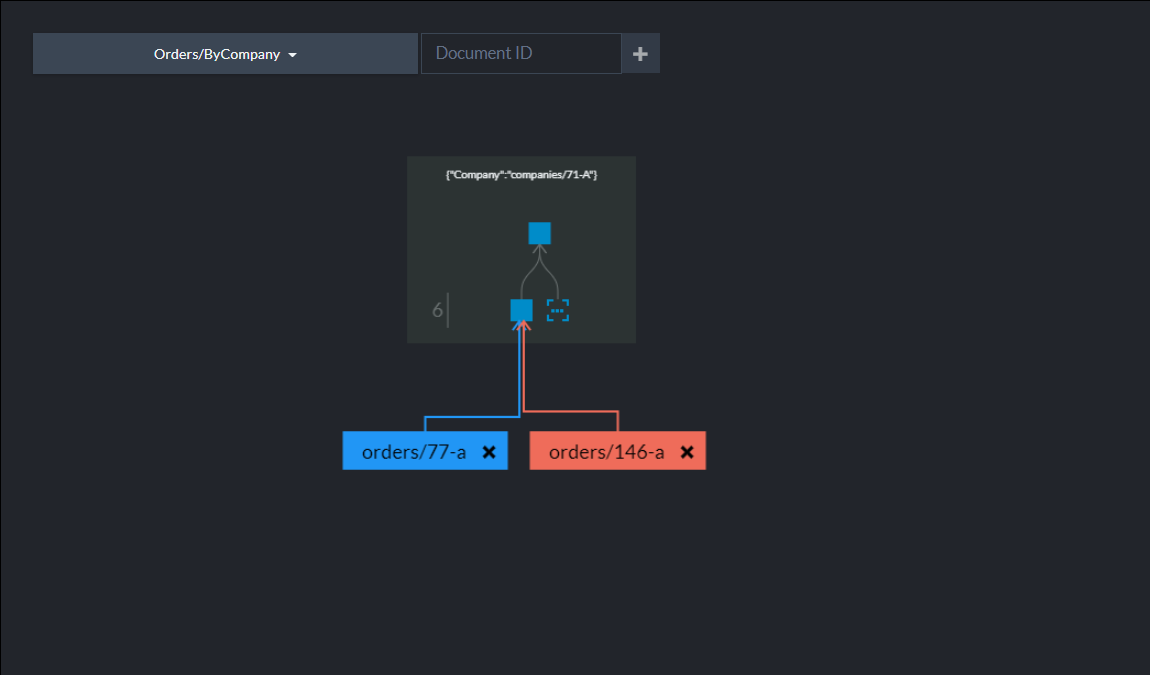
Figure-5: Results for Big Data
- Once past a certain size, RavenDB starts processing the Map-Reduce entries in a treelike fashion.
- 6. Visualizer details for big data
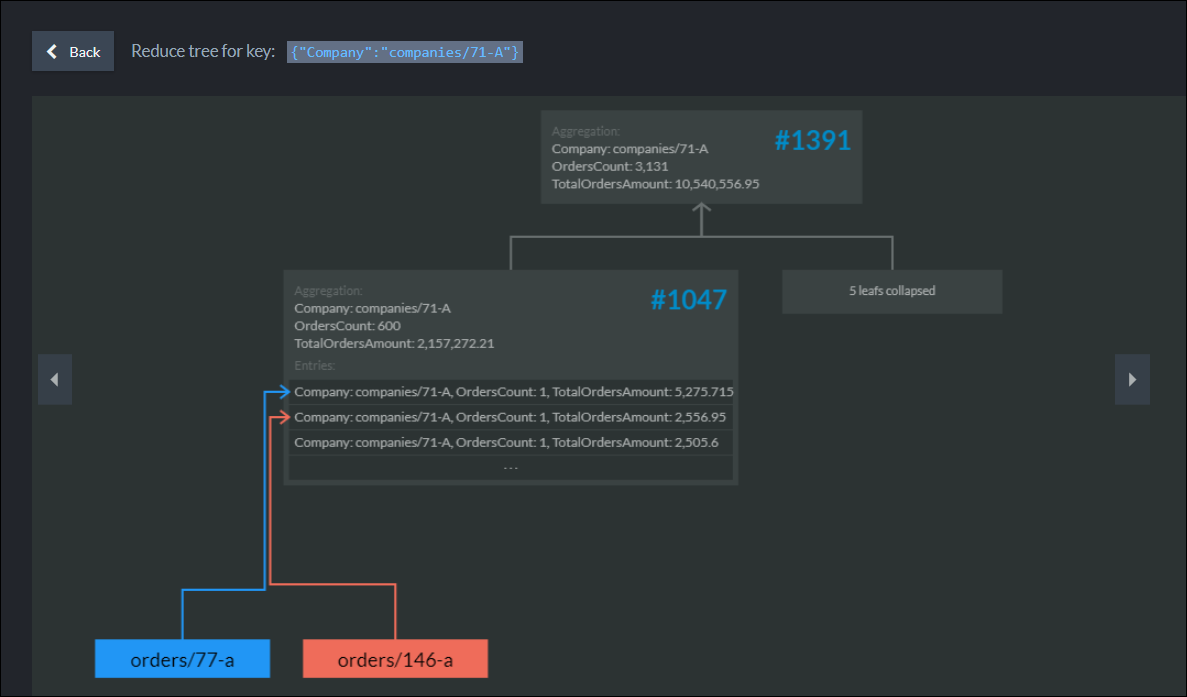
Figure-6: Details for Big Data
-
When there is a lot of data for a particular key, RavenDB will segment the data,
so that a minimal number of aggregation operations is required. -
For example, consider an update to document
orders/77-Ain the above image.
First, the Map function is run on the updated document, giving a Map entry to write to page #1047.
Then, the Reduce function is run on this page, giving the final tally for page #1047.
We'll then recurse upward, toward page #1391, where the Reduce is run again.