Revisions
The revisions feature will create a revision (snapshot) for every document, upon every update received or when it is deleted. It is useful when you need to track the history of the documents or when you need a full audit trail.
Configuration
You can configure the revisions feature using the studio:
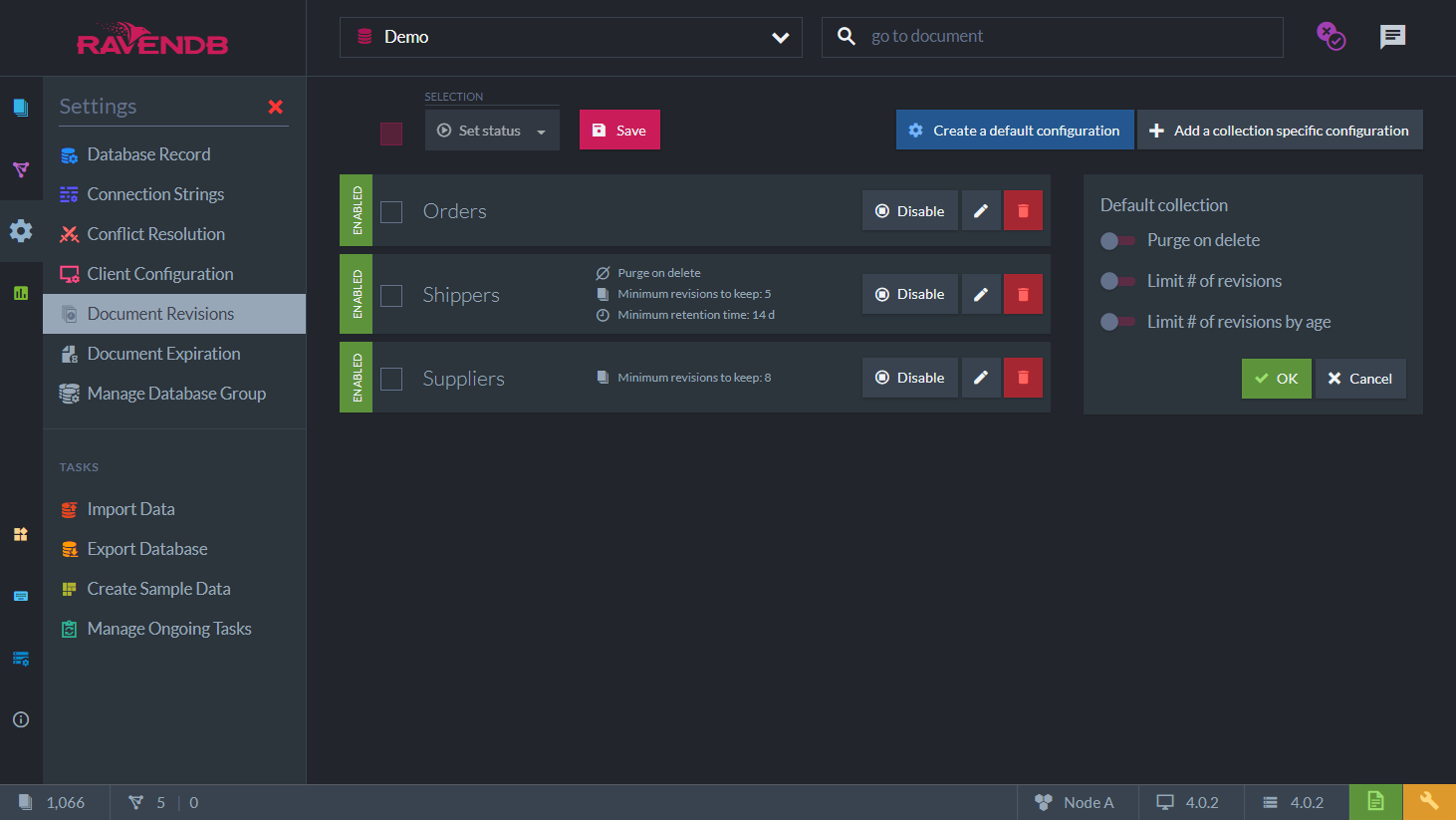
By default, the revisions feature will track history for all the documents and never purge old revisions. You can configure this for all collections (using the default configuration) and you can have a configuration for a specific collection.
Configuration Options:
| Configuration option | Description |
|---|---|
| PurgeOnDelete | Configure whether to delete the revisions upon document delete or create a delete marker instead. Default: false. |
| MinimumRevisionsToKeep | Configure the minimum number of revisions to keep. Default: none. |
| MinimumRevisionAgeToKeep | Configure a minimum retention time before the revisions can be expired. Default: none. |
| Disabled | If true, disable the revisions feature for this configuration (default or specific collection). Default: false. |
You can also configure the revisions feature using the client:
await store.Maintenance.SendAsync(new ConfigureRevisionsOperation(new RevisionsConfiguration
{
Default = new RevisionsCollectionConfiguration
{
Disabled = false,
PurgeOnDelete = false,
MinimumRevisionsToKeep = 5,
MinimumRevisionAgeToKeep = TimeSpan.FromDays(14),
},
Collections = new Dictionary<string, RevisionsCollectionConfiguration>
{
{"Users", new RevisionsCollectionConfiguration {Disabled = true}},
{"Orders", new RevisionsCollectionConfiguration {Disabled = false}}
}
}));It is possible to have a default configuration telling the revisions feature to revision all documents.
Set Disabled=false, which is the default, on the default configuration, and only keep up to 5 revisions, purging older ones (MinimumRevisionsToKeep=5).
Then override the behavior of the revisions feature by specifying a configuration specifically to a collection.
Conversely, we can disable the default configuration (Disabled = true) but enable revisions for a specific collection.
How it Works
With the revisions feature enabled, let's execute this code:
using (var session = store.OpenAsyncSession())
{
await session.StoreAsync(new User
{
Name = "Ayende Rahien"
});
await session.SaveChangesAsync();
}If we inspect the document we will see that the following revision were created:
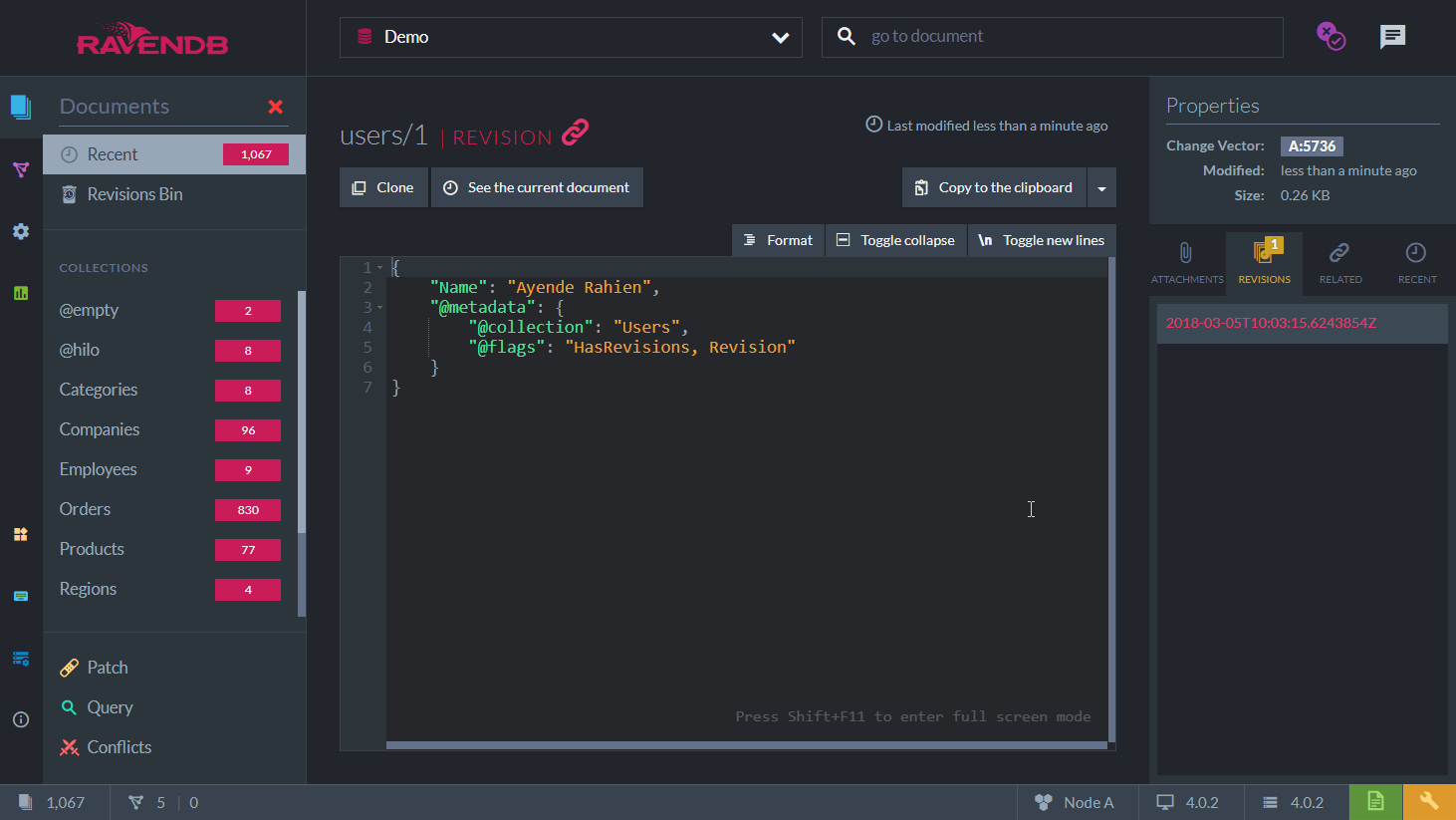
This is a revision of the document (you can navigate to the document by clicking on See the current document) which is stored on the revisions storage.
Now, let's modify the original document. This would create another revision:
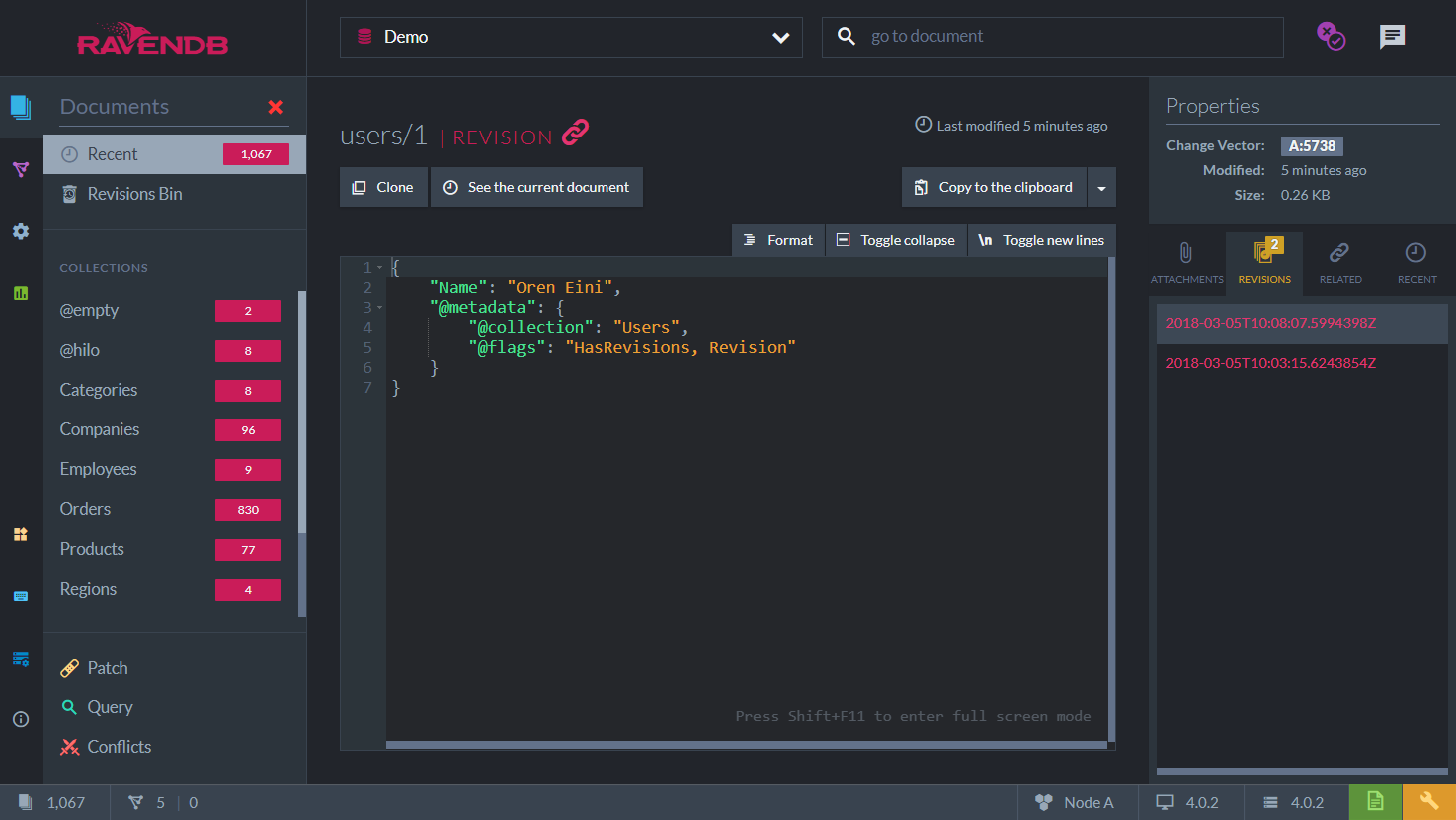
As you can see, we have a full audit record of all the changes that were made to the document.
You can access the revisions of a specific document by the document's ID ("users/1"). Or you can access a specific revision by its change vector or by a specific date. Accessing a revision by a change vector would return a specific revision, while accessing a revision by a date would return the revision on this specific date if exists, and if not it would return the revision right before this date.
List<User> revisions = await session
.Advanced
.Revisions
.GetForAsync<User>("users/1", start: 0, pageSize: 25);
List<MetadataAsDictionary> revisionsMetadata = await session
.Advanced
.Revisions
.GetMetadataForAsync("users/1", start: 0, pageSize: 25);
User revison = await session
.Advanced
.Revisions
.GetAsync<User>(revisionsMetadata[0].GetString(Constants.Documents.Metadata.ChangeVector));
User revisonAtYearAgo = await session
.Advanced
.Revisions
.GetAsync<User>("users/1", DateTime.Now.AddYears(-1));Now, let's delete the document. The document would be removed but a revision will be created, so you aren't going to lose the audit trail if the document is deleted.
In order to see orphaned revisions (revisions of deleted documents), you can go to the Documents > Revisions Bin section in the studio,
which would list all revisions without existing document:

If you'll go and create another document with this ID (users/1), then the revision won't be shown anymore in the Revision Bin section, but you can navigate to the document and see it's revisions, including the deleted once.
Clicking on the revision we can also navigate to the other revisions of this document:
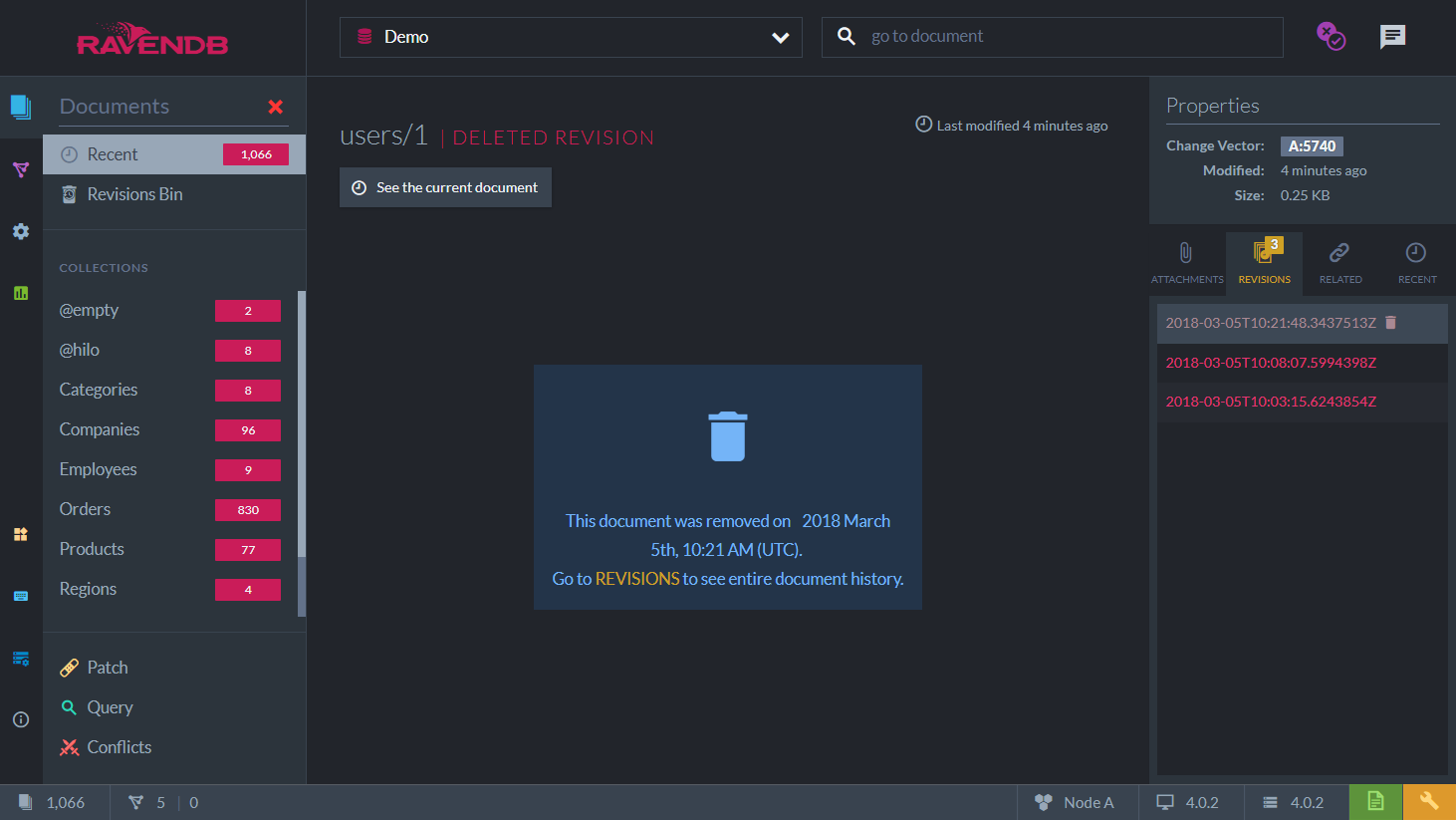
The revisions feature attempts to make things as simple as possible. Once it is enabled, you'll automatically get the appropriate audit trail.
Enabling or Disabling on an Existing Database
The revisions feature can be enabled on a existing database with (or without) data with some restrictions. You need to bear in mind that new revision will be created for any new save or delete operation, but this will not affect any existing data that was created prior turning that feature on. If you create a document, then turn on revisions, and then overwrite the document, there won't be a revision for the original document. However, you would have a revision of the put operation after the revisions feature was enabled.
It's possible also to disable the revisions feature on an existing database. In this case all existing revisions would still be stored and not deleted but we won't create any new revisions on any put or delete operations.
Storage Concerns
Enabling the revisions will affect the usage of storage space. Each revision of a document is stored in full. The revisions of documents use the same blittable JSON format as regular documents so the compression of individual fields is enabled (any text field that is greater than 128 bytes will be compressed).