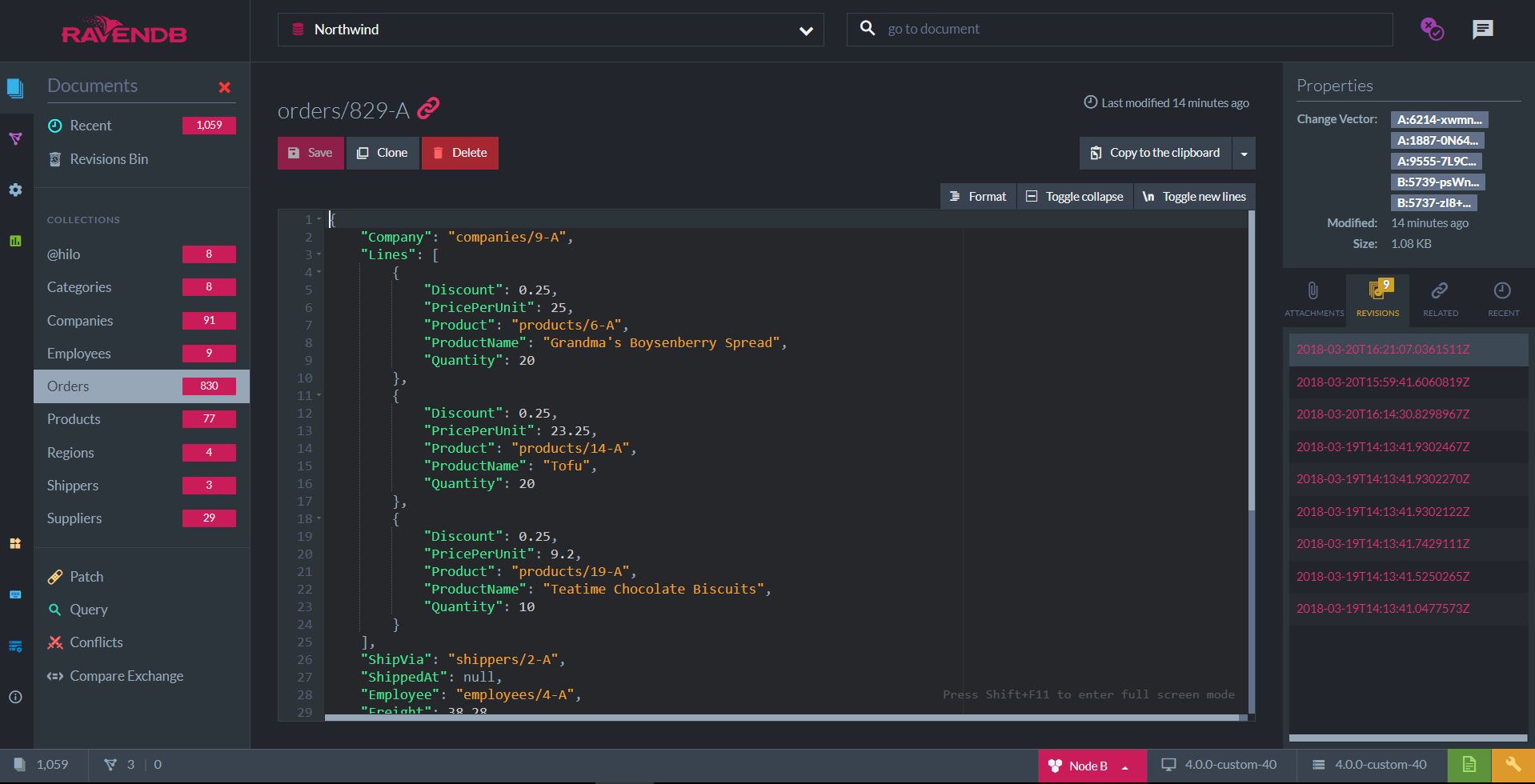Replication Conflicts
What is a Conflict?
A conflict occurs when the same document is updated concurrently on two different nodes.
This can happen because of a network split or because of several client updates that each talked to different
nodes faster than we could replicate the information between the nodes.
In a distributed system, we can either choose to run a consensus (which requires consulting a majority on every decision) or accept the potential for conflicts.
For document writes, RavenDB chooses to accept conflicts as a trade-off of always being able to accept writes on any node.
Conflict Detection
Each document in a RavenDB cluster has a Change Vector which is used for conflict detection.
When the server receives an incoming replication batch, it compares the Change Vector of the incoming document with the Change Vector of the local document.
Let's assume remote_cv to be the change vector of a remote document, and local_cv to be a change vector of a local document.
The Comparison of the Change Vectors may yield three possible results:
- remote_cv <= local_cv -> Nothing to do, the local document is more up-to-date.
- remote_cv > local_cv -> Remote document is more recent than local, replace local document with remote
- remote_cv conflicts with local_cv -> Try to resolve conflict.
When there is a conflict between two or more document versions, RavenDB will try multiple steps to resolve it. If any of the steps succeeds, the conflict resolution will end and resolved document will be written to the storage.
- If
ResolveToLatestflag is set (by default it istrue), resolve the conflict to the document variant where the Latest Modified property is the latest. - Check whether the document contents are identical, if so, then there is no conflict and the change vector of the two documents is merged.
Note
The identity check applies to Tombstone as well, and it will always resolve to the local one, since the tombstones are always considered equal.
- Try to resolve the conflict by using a script, which is set up by configuring a Conflict Resolver.
- If all else fails, record conflicting document variants as "Conflicted Documents" which will have to be resolved Manually.
Conflict Resolution Script
| Name | Type | Description |
|---|---|---|
docs |
Array of Objects | An unsorted array of the conflicted documents, excluding the Tombstones. |
hasTomestone |
boolean | Indicate if there is a Tombstone among the conflicted documents. |
resolveToTombstone |
string | upon returning will resolve the conflict to Tombstone. |
The returned value from the script, can be:
- An object (any object), which will be the conflict resolution.
nullor simplyreturn;, which will leave the conflict as is.- The
resolveToTombstonestring, which will resolve the conflict toTombstone.
Script Exception
If the script will encounter an exception, the execution will aborted and the conflict will remain.
Configuring Conflict Resolution Using the Client
Setting up conflict resolution strategy in the client is done via sending cluster-level operation - ModifyConflictSolverOperation, which is a Raft command.
Configuring Conflict Resolution Using the Management Studio
Conflict resolution scripts can be set up also via the Management Studio as well.
Using resolution scripts, we can implement custom logic to be executed when a conflict occurs.
For example, given multiple conflicting Northwind's Order document variants, the following script will merge the ordered items so there will be no missing items and the amount of items ordered will be maximal.
var final = docs[0];
for(var i = 1; i < docs.length; i++)
{
var currentOrder = docs[i];
for(var j = 0; j < currentOrder.Lines.length; j++)
{
var item = currentOrder.Lines[j];
var match = final.Lines
.find(i => i.Product == item.Product);
if(!match)
{
// not in Order, add
final.Lines.push(item);
}
else
{
match.Quantity = Math.max(
item.Quantity,
match.Quantity);
}
}
}
return final;On this screenshot, we can see the conflict resolution screen in which we would write the above script.
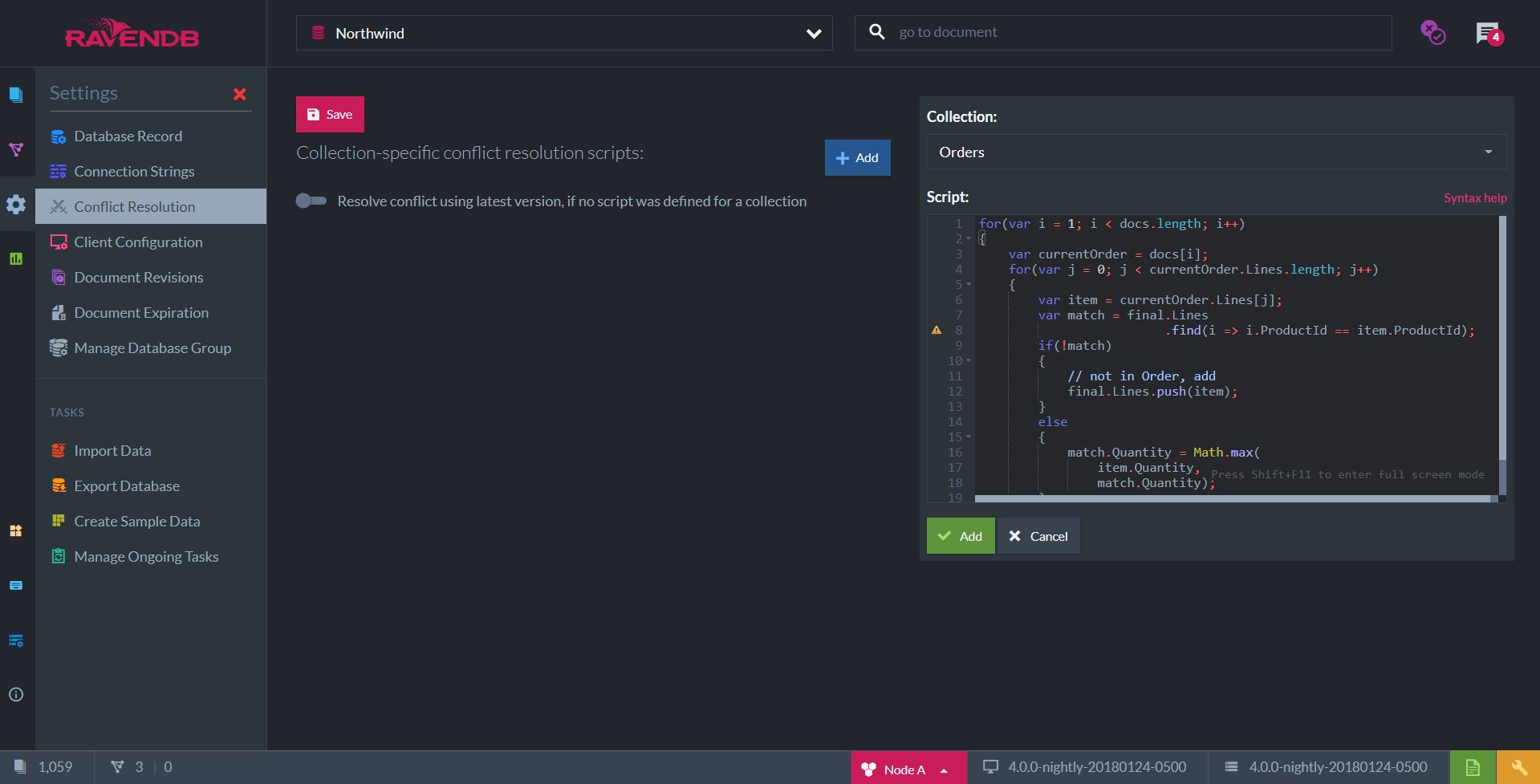
Manually Resolving Conflicts
This can be done in two ways:
- A PUT operation with the "conflicted" document Id will cause the conflict to be resolved to contain the value from the PUT operation
- The conflict can be resolved via the Management Studio where a document which will resolve the conflict can be picked manually from all conflicting versions. The Studio will attempt at merging the documents as much as possible, and where it is not possible, the studio will leave merge tags that will mark the merged areas
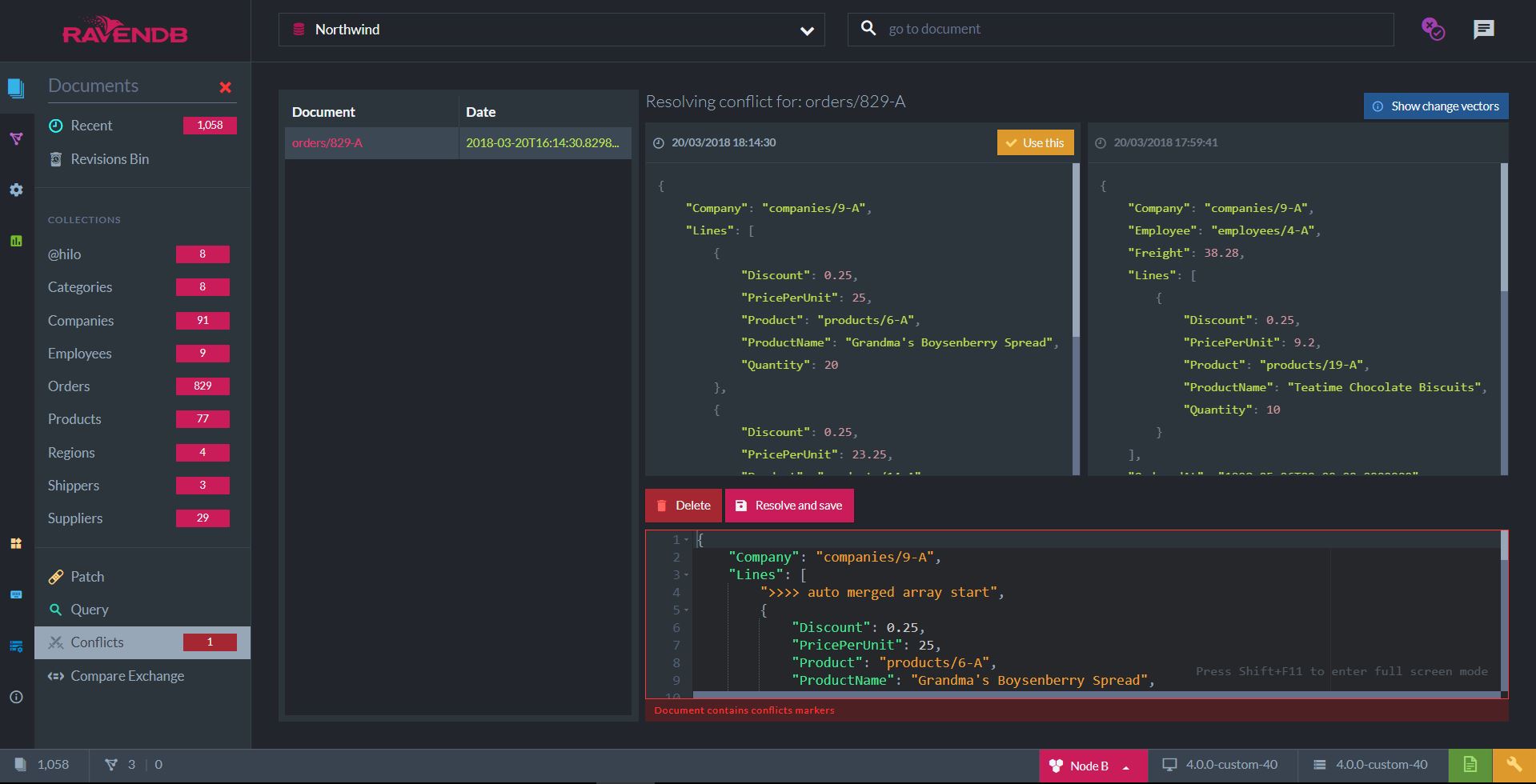
Note
In case any document is conflicted and the conflict is not resolved, the conflicting document variants are stored as revisions to their original document while the document itself is removed.
In the example we have in this conflict, once we remove merging tags in the document and press "resolve and save",
the resulting document will look like the following: