Create a Database: Encrypted
-
Encrypted databases in RavenDB use Daniel J. Bernstein's XChaCha20-Poly1305 authenticated encryption algorithm. They are encrypted at rest and by default, also in transit.
-
Encryption is possible only if security authentication is enabled and a server certificate is defined.
-
Learn more about encryption in: Encryption At Rest.
Learn how to enable authentication in: Certificate Configuration.
Learn about the secret key in: Secret Key Management.
Creating Encrypted Database
- In addition to the steps described in the General Database Creation, click the
Encryptiontab.
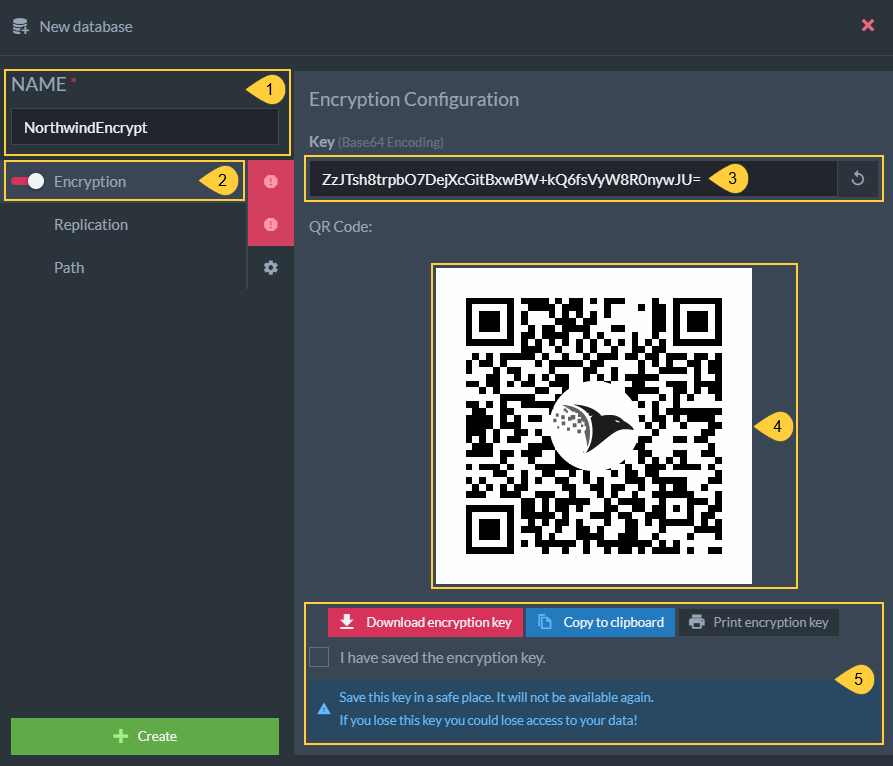
Encrypted Database
-
Name
Give this database a meaningful name. -
Encryption
Toggle to activate encryption on the new database. When it is activated, the Encryption Configuration view with the key and QR code should open. -
Key
- This is the base 64 key generated by the server.
- A different new key can be generated by the server when clicking the
refreshbutton. - Learn more about this key in: Secret Key Management
-
QR Code
- The QR code representing the key
-
Confirm that you've securely saved the key
WARNING
- You will not have access to the database if the key is lost.
- Download, print, or copy and save the key in a safe place. It will not be available again!