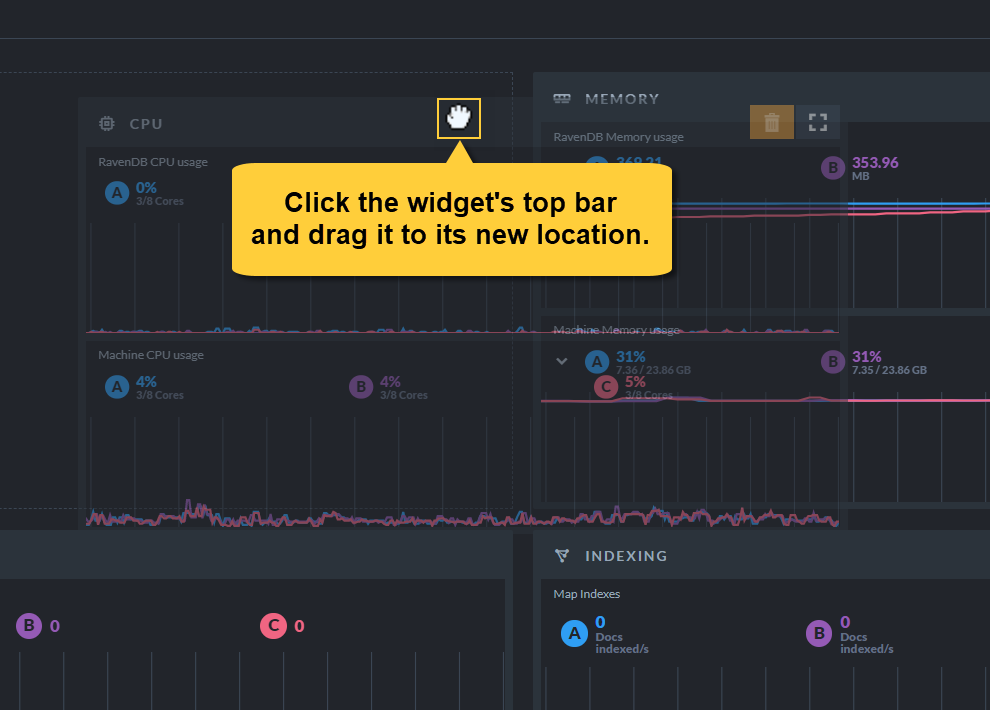Cluster Dashboard: Customize
Customize the cluster dashboard according to your needs by:
- Removing widgets you find redundant
- Adding widgets that are useful for you
- Resizing widgets
-
Repositioning widgets
-
In this page:
Remove Widget
To remove a widget from the cluster dashboard -
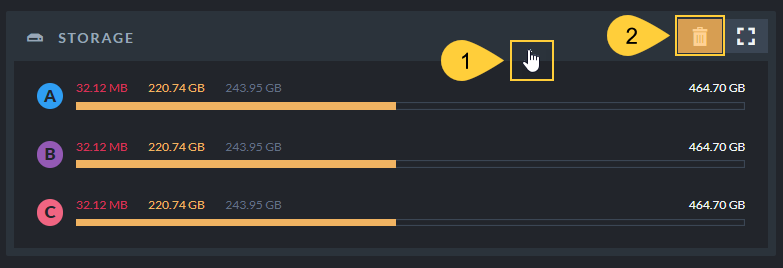
Remove Widget
- Hover over a widget's top bar to display the Recycle Bin button.
-
Click the Recycle Bin button to remove the widget.
Removing a widget is reversible.
To return a widget that's been removed, Add it to the cluster dashboard.
Add Widget
To add a widget to the cluster dashboard -
-
Open the Add Widget view:
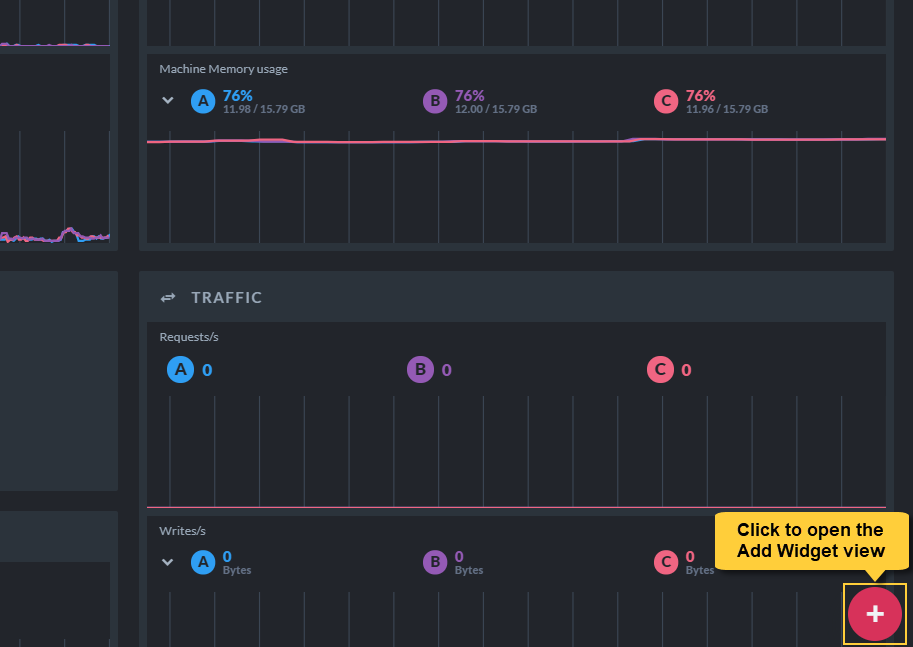
-
Add widgets you find useful:
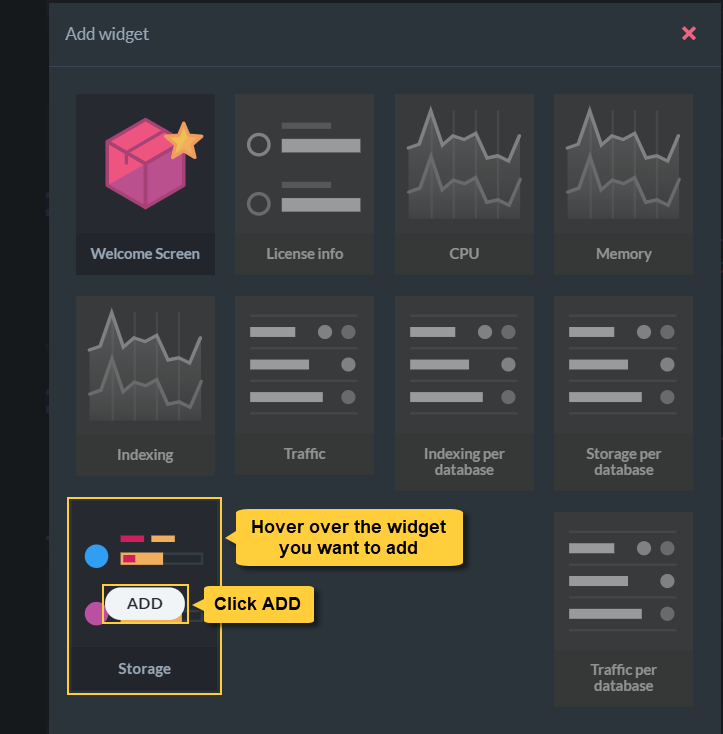
- Widgets that can be added, are displayed in color.
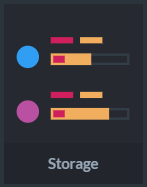
- Widgets that are already added to the dashboard, are grayed out and cannot be picked.
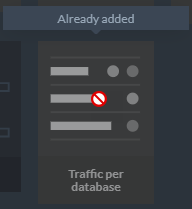
- Widgets that can be added, are displayed in color.
Resize Widget
To maximize a minimized widget -
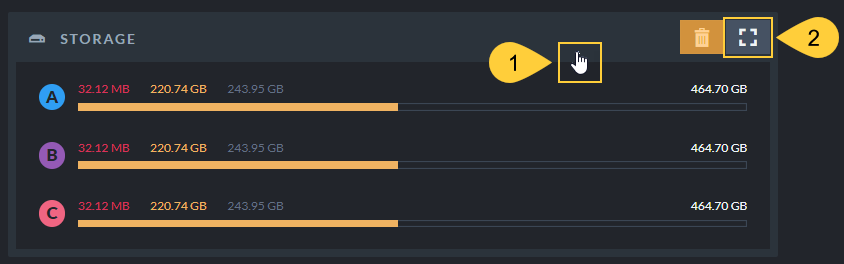
- Hover over the widget's top bar to display the Resize button.
- Click the Resize button to maximize the widget.
To minimize a maximized widget -
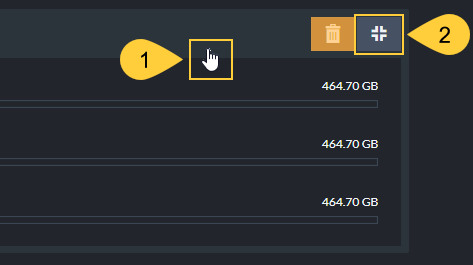
- Hover over the widget's top bar to display the Resize button.
- Click the Resize button to minimize the widget.
Reposition Widget
To reposition a widget, drag it to its new location.