Settings: Document Revisions
Document Revisions View
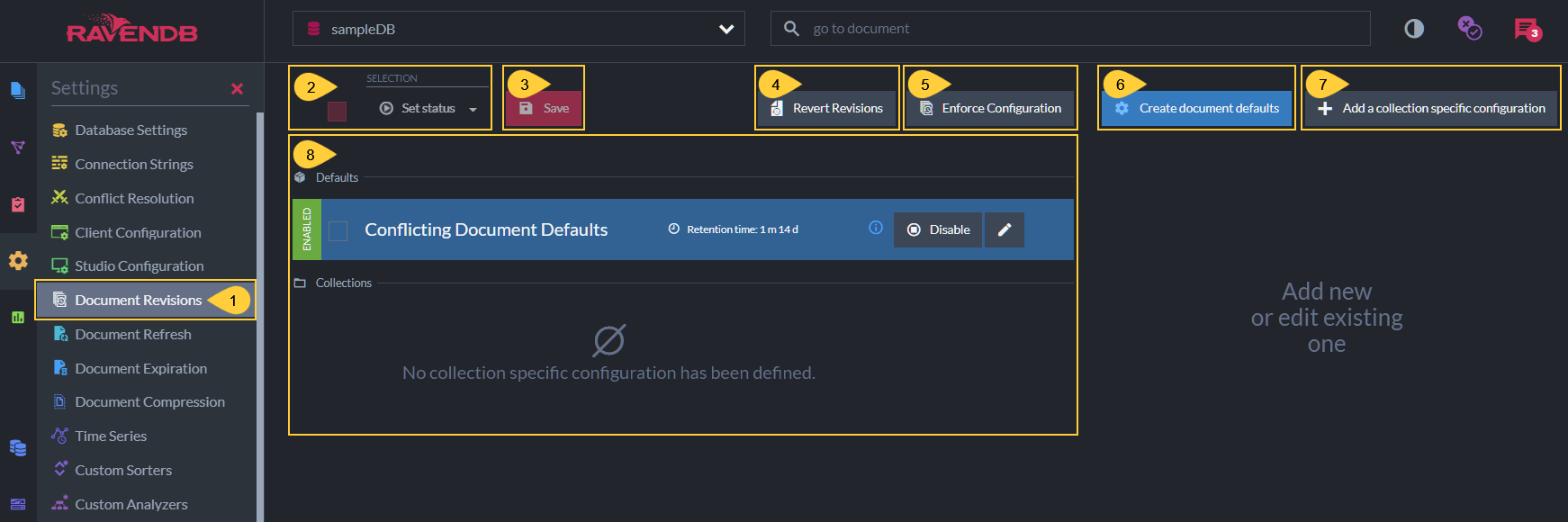
Document Revisions View
- Document Revisions View
Click to open the Document Revisions Settings view. - Set Status
Check the selection box to select all configurations.
Click the Set Status dropdown list to Enable or Disable selected configurations.
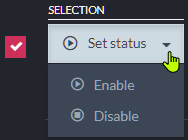
- Save
Click after modifying the configuration to apply your changes. -
Revert Revisions
Click to revert the database to its state at a specified point in time- Documents created before the point in time will be kept.
If a document owns revisions, the document will be reverted to the revision created at the specified point in time or to the nearest revision preceding this time. - Documents created after the specified point in time will be deleted.
- Only documents will be reverted. Other entities (like ongoing tasks, for example) will not be modified by this process.
- Documents created before the point in time will be kept.
- Enforce Configuration
Click to Enforce the Revisions configuration.
This operation may delete many revisions irrevocably and require substantial server resources.
Please read carefully the section dedicated to it. - Create document defaults
Click to define default settings that will apply to documents of all the collections that a collection-specific configuration isn't defined for. - Add a collection-specific configuration
Click to create a configuration for a specific collection.
If default settings were defined, a collection-specific configuration will override them for this collection. - The defined Revisions configuration
Read more below.
The Revisions Configuration
The Revisions configuration can include default settings that apply to all document collections, and/or configurations that apply only to specific collections and override the default settings for these collections.
As long as no default settings or collection-specific configurations are defined and enabled, the Revisions feature will remain disabled and no revisions will be created for any document collection.
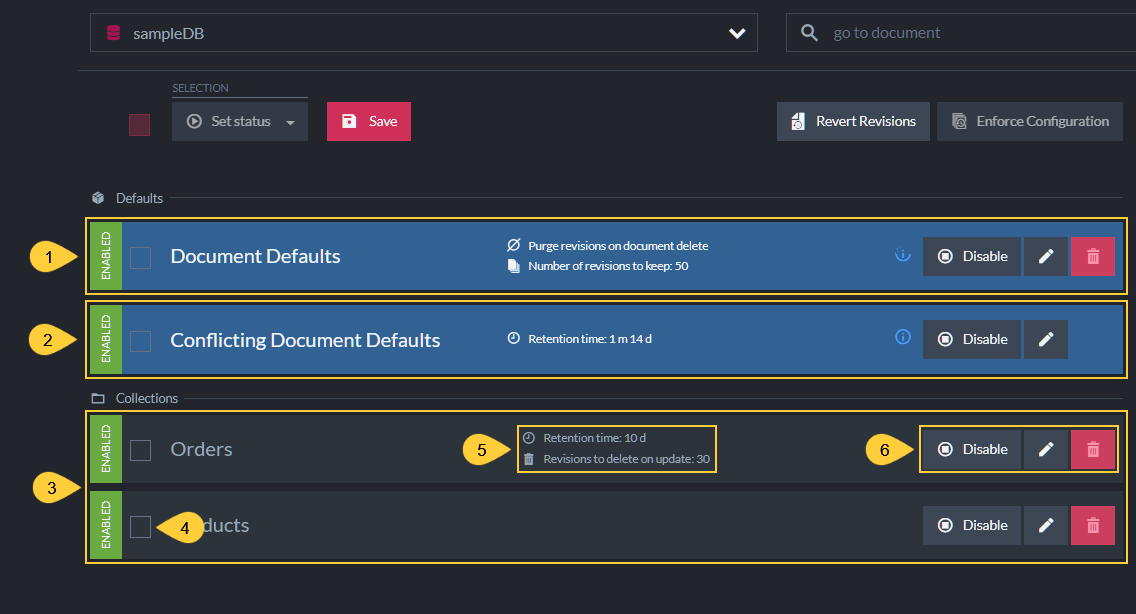
Defined Configuration
- Document Defaults
These are optional Default Settings that apply to all the collections that a collection-specific configuration is not defined for. -
Conflicting Document Defaults
This pre-defined conflict-revisions configuration can help you keep track of document conflicts, by enabling the creation of revisions when conflicts occur and when they are resolved.- The Conflicting Document Defaults configuration cannot be removed.
- You can modify this configuration, or, if you are certain you're not interested in tracking document conflicts using revisions, you can disable it.
- Collections
These are optional collection-specific Configurations whose settings override the Document Defaults settings and the Conflicting Document Defaults settings for the collections they are defined for. - Selection Box
Click to select this configuration.
Selected configurations can be enabled or disabled using the set Status button. - Configuration Settings
Read more about the available settings in the sections dedicated to defining them below. -
Controls
- Disable/Enable - Click to Enable or Disable the configuration.
- Edit - Click to modify the configuration.
- Remove - Click to remove the configuration.
Defining Default Settings
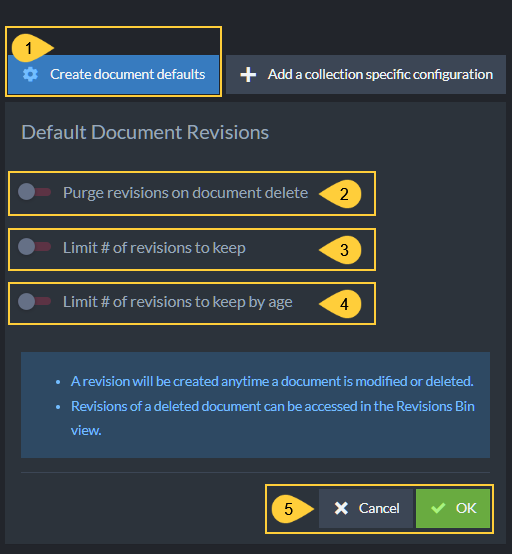
Defining Default Settings
- Create document defaults
Click to define default settings that will apply to all the collections that a collection-specific configuration is not defined for. - Purge revisions on document delete
Enable if you want document revisions to be deleted when their parent document is deleted. -
Limit # of revisions to keep

Enable to set a limit to the number of revisions that can be kept in the revisions storage per document.
If this limit is set and the number of revisions exceeds it, revisions will be purged (starting from the oldest revision) when their parent document is modified.- Set # of revisions to delete upon document update
Enabling Limit # of revisions to keep will display this setting as well: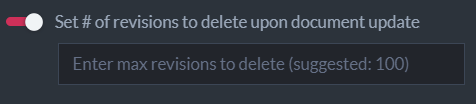
Enable to set a limit to the number of revisions that RavenDB is allowed to purge per document modification.
RavenDB will refrain from purging more revisions than this limit allows it to purge, even if the number of revisions that pend purging exceeds it.
Setting this limit can reserve server resources if many revisions pend purging, by dividing the purging between multiple document modifications.
- Set # of revisions to delete upon document update
-
Limit # of revisions to keep By Age
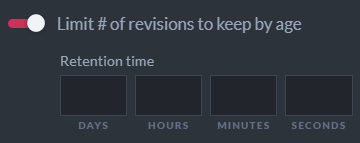
Enable to set a Revisions age limit.
If this limit is set, revisions older than the defined age will be purged when their parent document is modified.- Enabling this setting will also display the Set # of revisions to delete upon document update setting (read about it above).
- Click OK to keep these default settings, or Cancel.
Confirming will add the new settings to the Revisions configuration Default section:

Remember to also Save the configuration to apply the new settings.
Defining a Collection-Specific Configuration
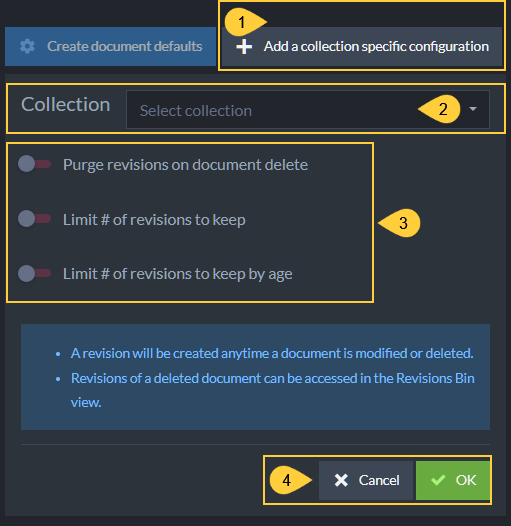
Defining Collection-Specific Configurations
- Add a collection-specific configuration
Click to define a configuration that applies to a specific collection and overrides the default settings for this collection. - Collection
Click to select a collection to define a configuration for.
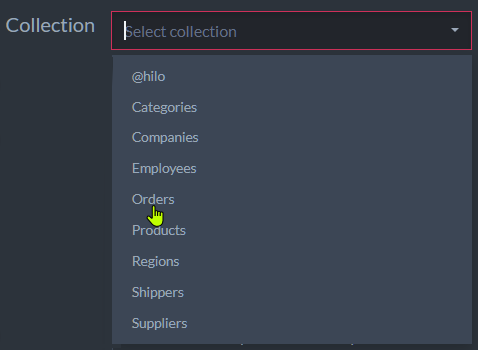
- Configuration options
These options are similar to those explained above regarding the default configuration settings, the only difference is in the scope of both configurations. - Click OK to keep the configuration, or Cancel.
Confirming will add the new configuration to the Collections section:

Remember to also Save the configuration to apply the new settings.
Editing the Conflicting Document Defaults

Conflicting Document Defaults
- Click the Edit button to edit the conflict revisions configuration.
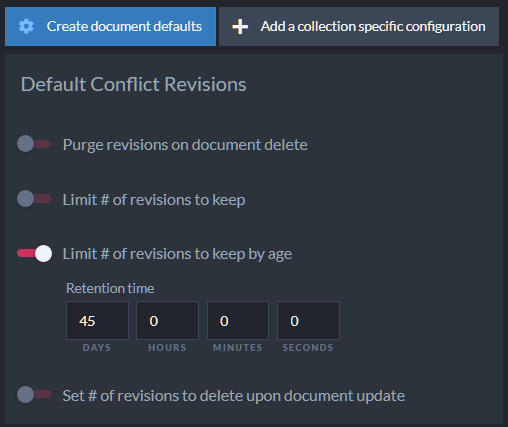
Editing the Conflicting Document Defaults
- The settings are similar to those of the default settings and the collection-specific configuration.
- Note that the Limit # of revisions to keep by age value is set to
45 Daysby default.
This means that revisions created for conflicting documents will start to be purged after 45 days, whenever their parent documents are modified.
Here is an Example, showing how revisions for conflicting documents work.
-
For this example, we created a conflict by replicating into the database a document with an ID similar to that of a local document.
Remember that revisions will be created when documents enter a conflict and when the conflict is resolved.
In this case, three revisions were created:- when the replicated document arrived and entered a conflict state
- when the local document entered a conflict state on the arrival of the replicated document
-
when the conflict was resolved by replacing the local document with the replicated one
In this exmaple, the conflict was resolved by placing the replicated version as the current document.
Learn more about conflict resolution here.
-
To see these revisions, we open the document's Revisions tab.
The conflict state is indicated -- by each revision's title (i.e. "conflict revision" or "resolved revision")
- by a graphic symbol next to the revision's change vector
- in the revision's metadata (i.e. "Conflicted" or "Resolved")
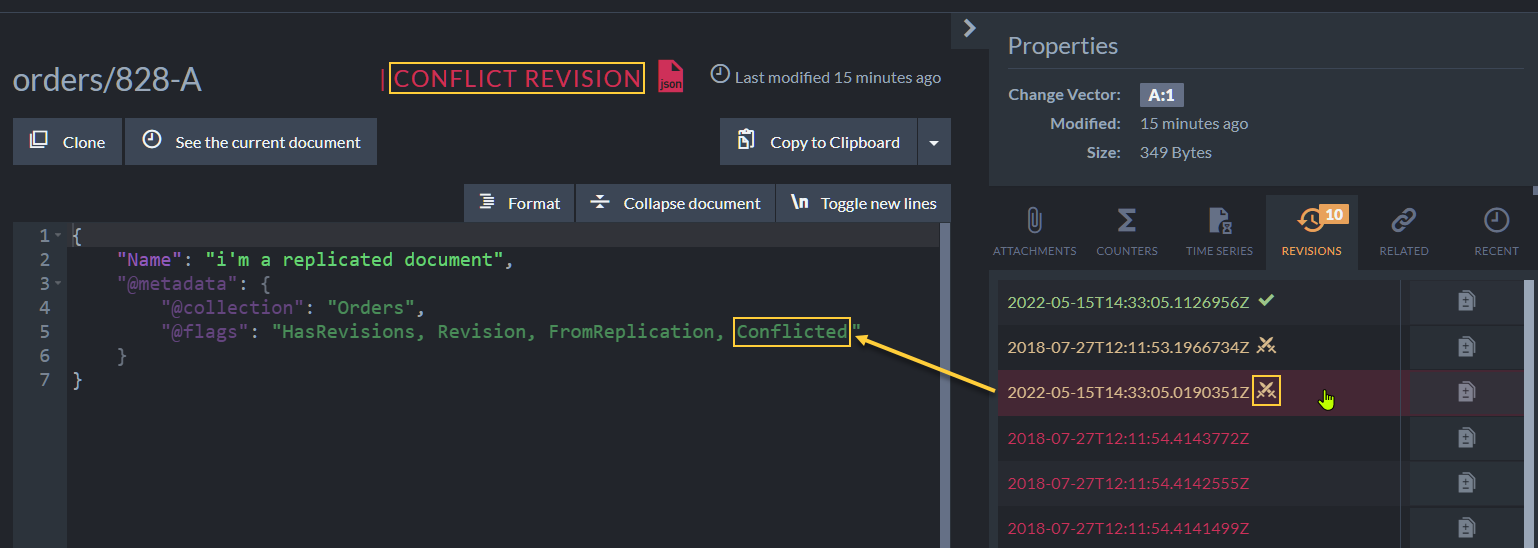
1. Incoming Document in Conflict
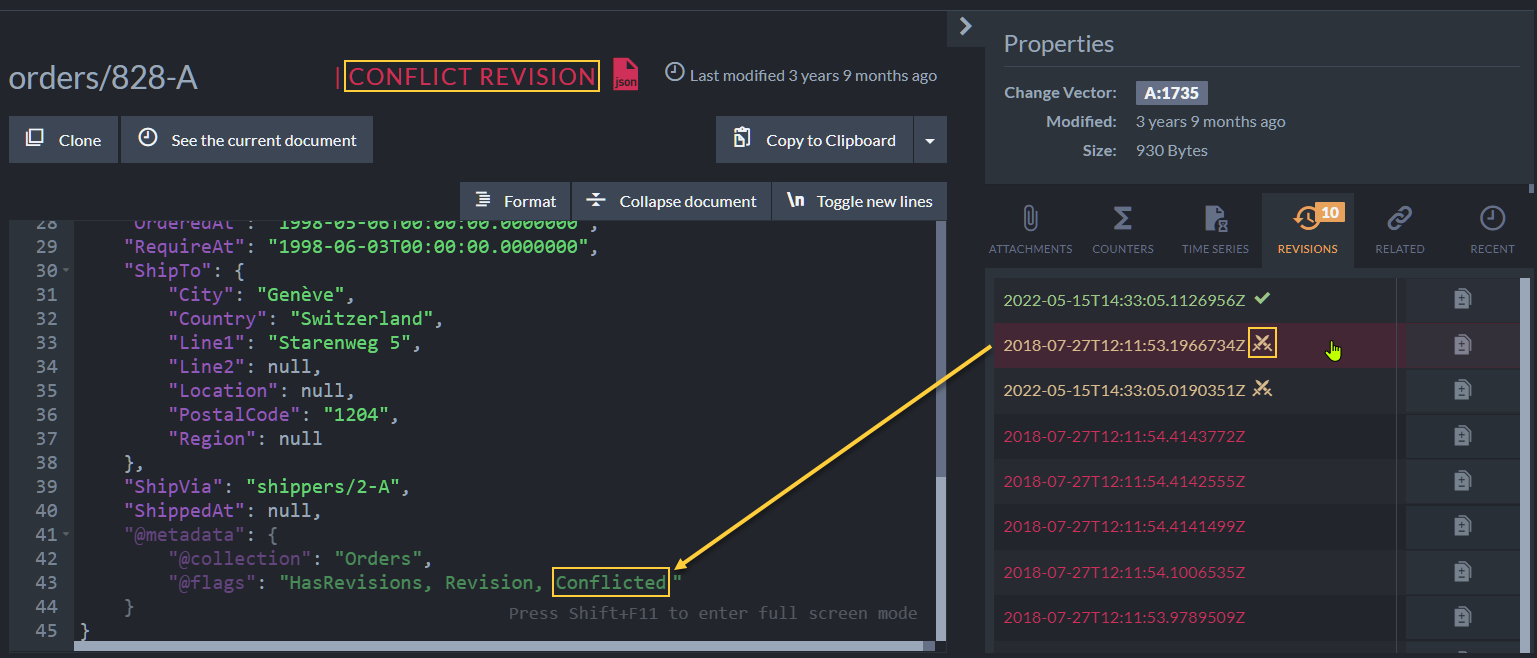
2. Local Document in Conflict
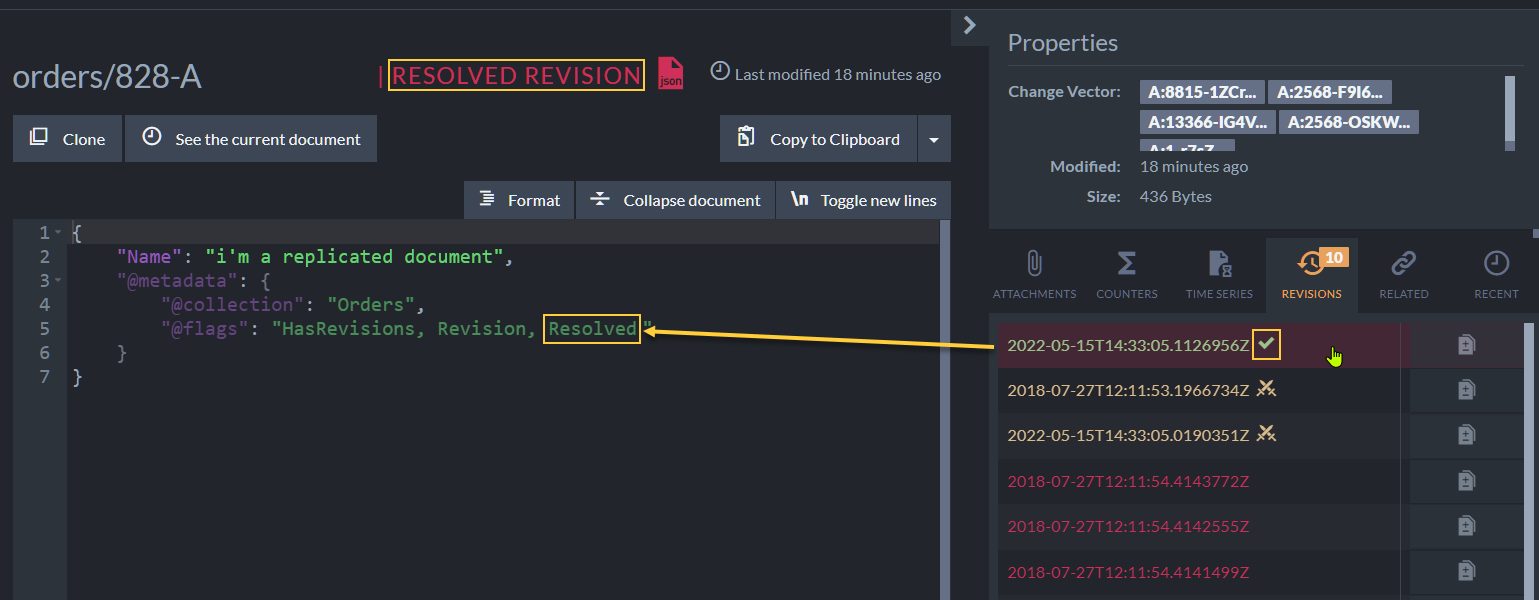
3. Conflict Resolved
Enforce Configuration

Enforce Configuration
-
Executing Enforce Configuration will:
- Enforce the Revisions configuration's default settings
and collection-specific configurations.
All the revisions that pend purging will be purged.
Revisions that pend purging are revisions that should be purged according to the default settings or the collection-specific configuration that applies to them.
- Delete all the revisions that no configuration applies to.
If the Revisions configuration has no default settings (or the default settings are disabled), Revisions that no collection-specific configuration applies to will be deleted.
- Enforce the Revisions configuration's default settings
and collection-specific configurations.
-
Note:
-
Large databases and collections may contain numerous revisions
pending purging that Enforcing Configuration will purge all at once.
Be aware that this operation may require substantial server resources, and time it accordingly. -
Revisions that were created over time that no configuration currently
applies to will be deleted.
Make sure your configuration includes the default settings and collection-specific configurations that will keep the revisions you want to keep intact.
-
Large databases and collections may contain numerous revisions
pending purging that Enforcing Configuration will purge all at once.
-
Clicking 'Enforce Configuration' will present the confirmation dialog shown below, that will list the collections that configurations are defined for, explain the process, and allow you to proceed or cancel the operation.
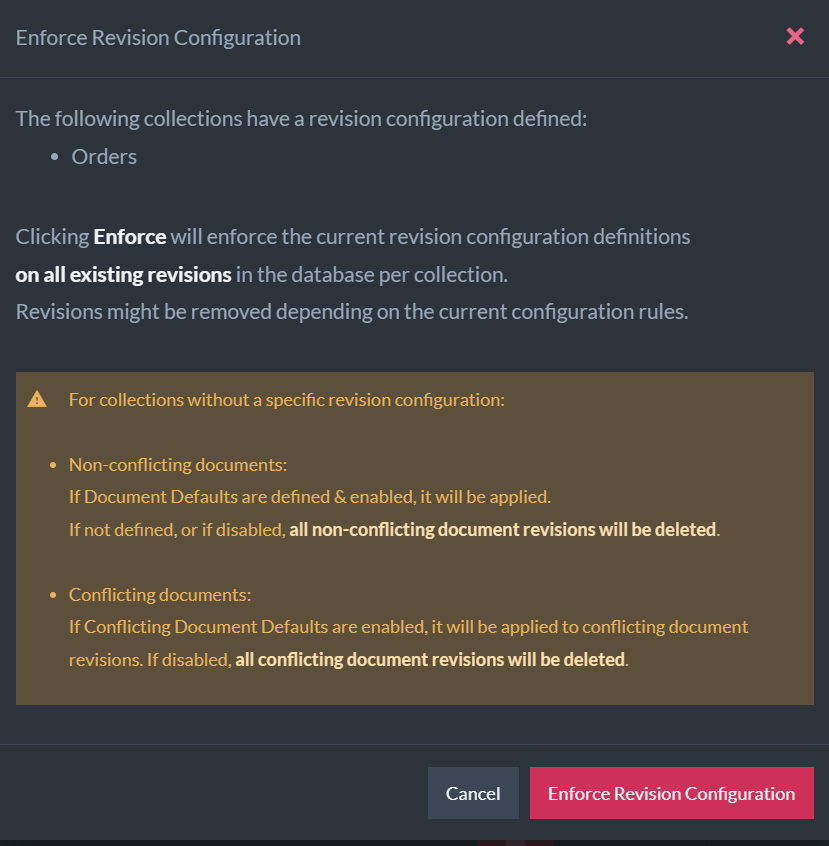
Proceed or Cancel