Database List View
-
All your databases are listed in this view
- Database stats can be viewed
- Actions can be performed on each database
-
In this page:
Database Stats
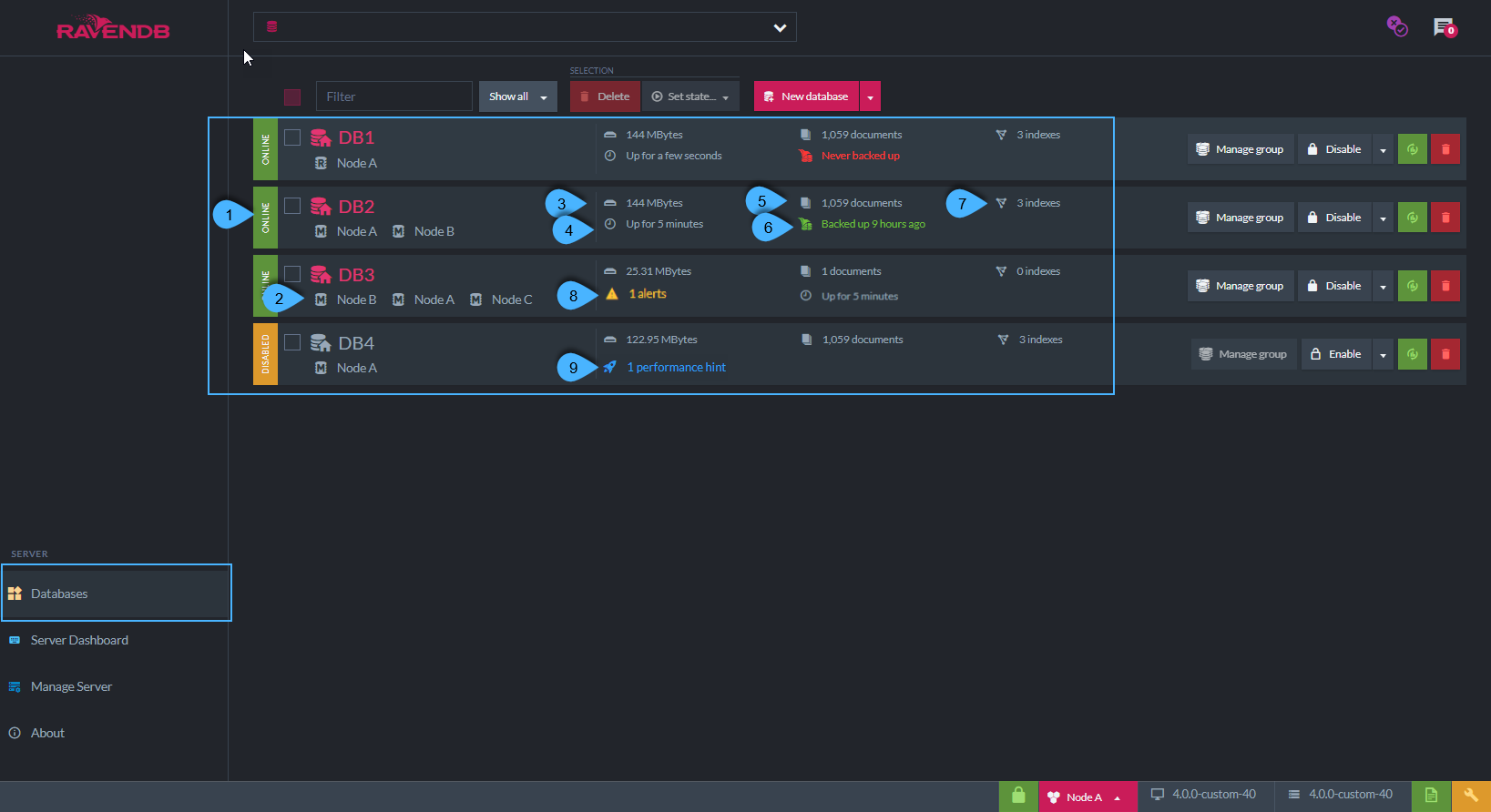
Database Stats
-
Database state
A database can be: Online , Offline or Disabled- Online - the database is active and ready to use. Read and write actions can be performed.
- Offline - the database has not been used recently, and will become online upon access.
-
Disabled - the database has been disabled.
-
Note:
If the database is contained in a cluster's node that is different than the node that is currently viewed in this Studio instance, then 'Remote' will be indicated - see more below.
-
Containing nodes
These are the nodes that contain a copy of the database. -
Database size
The total size of the database, including both documents and indexes. -
Up time
The time that has passed since database last came online. -
Number of documents
The number of documents in the database. -
Latest backup time
The time of the latest database backup. -
Number of indexes
The number of index errors will show if relevant. -
Alerts
The number of alerts on this database if there are any. -
Performance hints
The number of performance hints on this database if there are any.
Database Actions
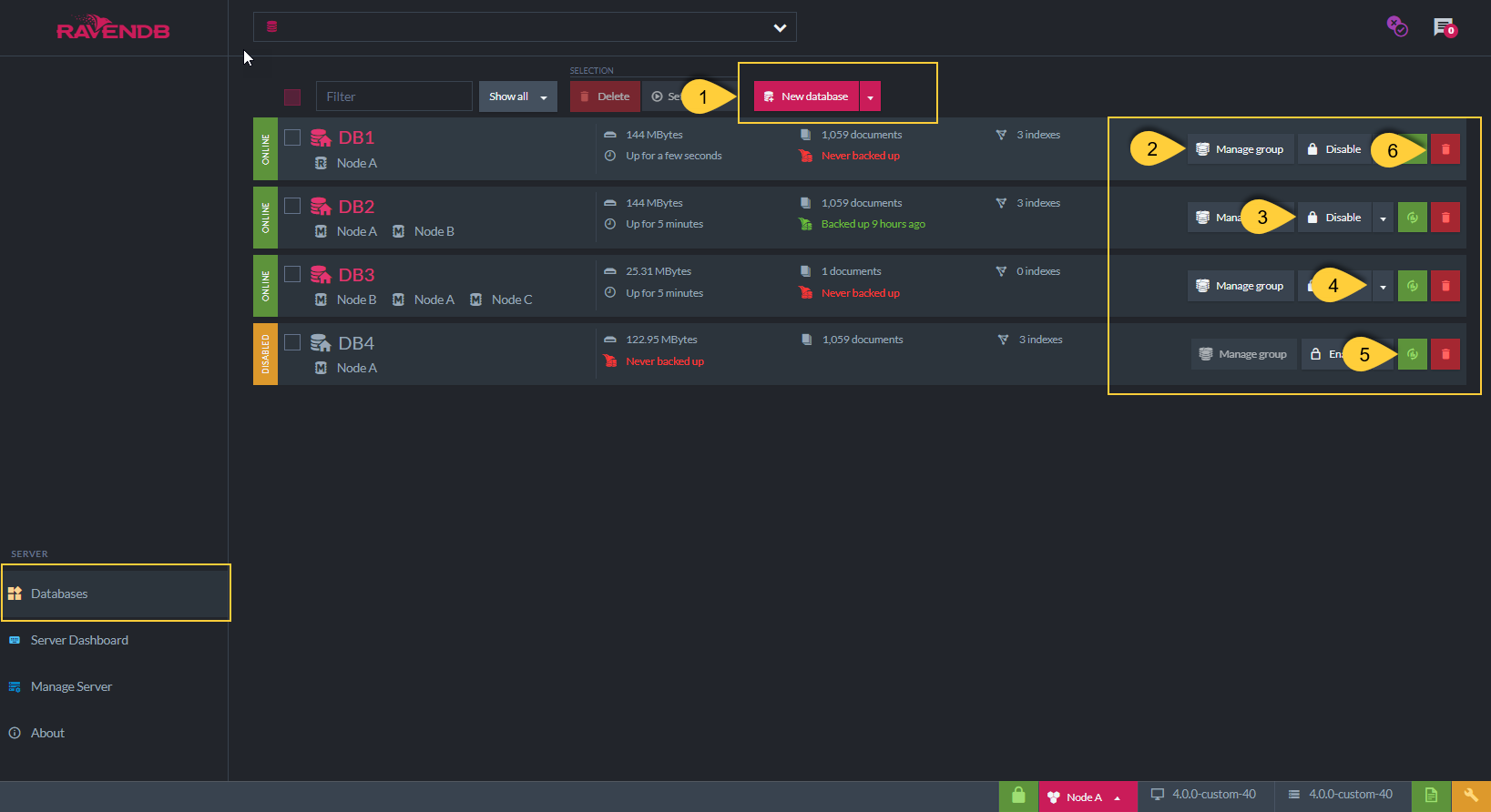
Database Actions
-
Create new database
A new database can be created from scratch, from a backup copy, or from existing 3.x data - see more below. -
Manage group
Click to manage the nodes that contain this database - see more about The Database Group. -
Disable/Enable the database
A disabled database cannot be accessed. -
More actions
Pause indexing, Disable indexing, Compact database - see more below. -
Refresh data
Refresh the database stats data in this view from the server. -
Delete the database
Creating New Database Options
More Actions

More Actions
-
Pause indexing
All indexes on this database will pause indexing.
Indexing will be paused only on the local node the browser is opened on.
Indexing will resume with either of the following:- Click this button again ("Resume indexing")
- Restart the server.
- Reload the database (by disabling and then enabling the database state).
- Resume indexing from the client code. See resume indexing.
-
Disable indexing
- Click 'Disable indexing' to disable all indexes on this database, on all nodes.
-
After clicking, for the change to be in effect, the database must be re-loaded by either:
- Restart the server, or
- Disable/enable the database
- Indexing will remain disabled after restarting the server or after disabling/enabling the database.
- To enable indexing back click this button again ("Enable indexing").
And again, the database must be reloaded for the change to be in effect.
-
Compact database
Physically compact the database on disk.
Remote Database
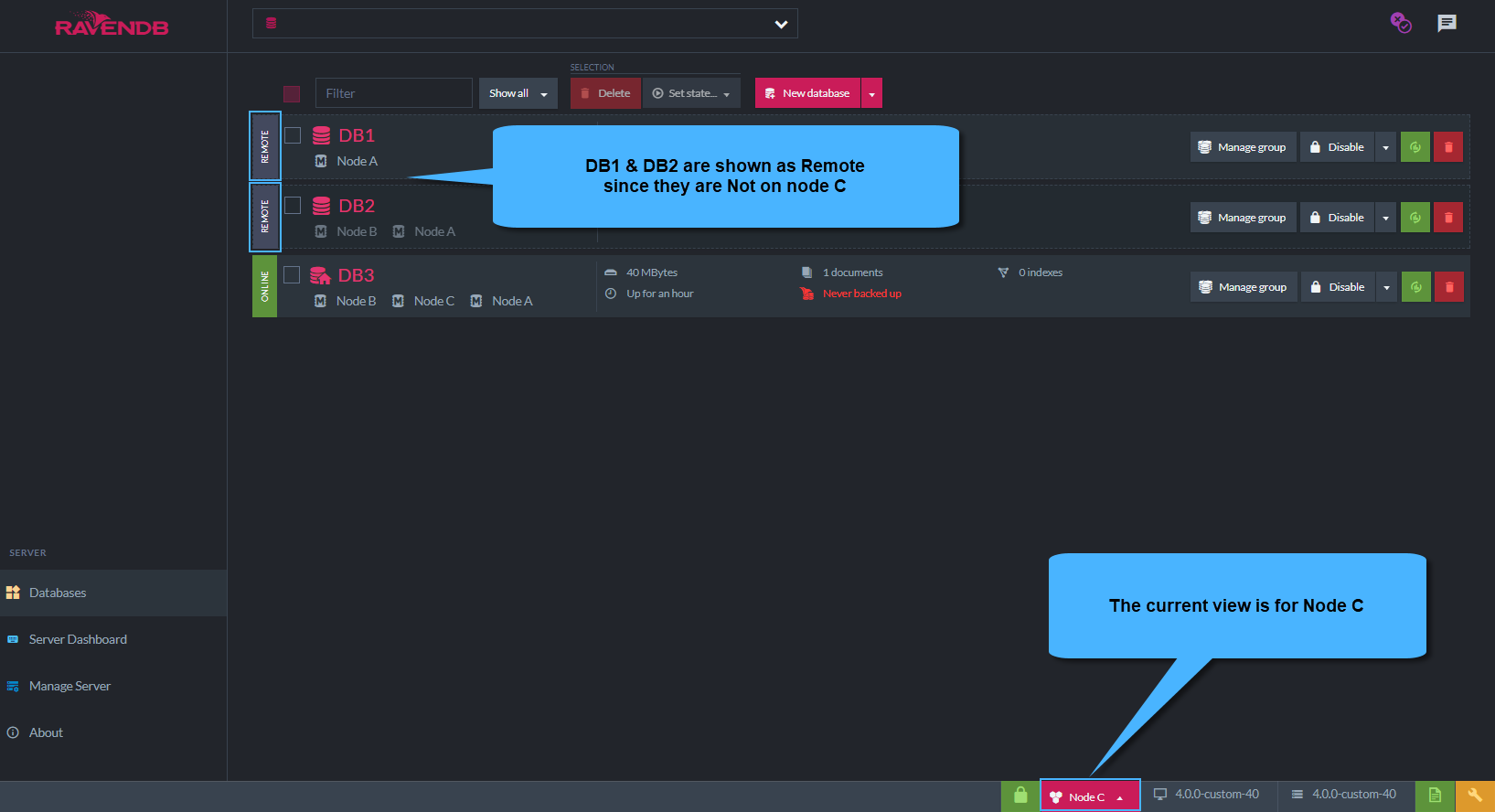
Remote Database
-
If the database is contained in one of the cluster's other nodes, but not in the node you are currently viewing in this instance of the studio,
the database state will be 'Remote' -
For example, in the above figure, DB2 is contained in nodes A & B. DB2 is labeled 'Remote' because we are currently viewing node C.
-
Note: Clicking on a remote database will navigate to the documents view for this database on one of its containing nodes.
