Cloud Portal: The Support Tab
Use the Support tab to contact our RavenDB Cloud support team.
The Support Tab
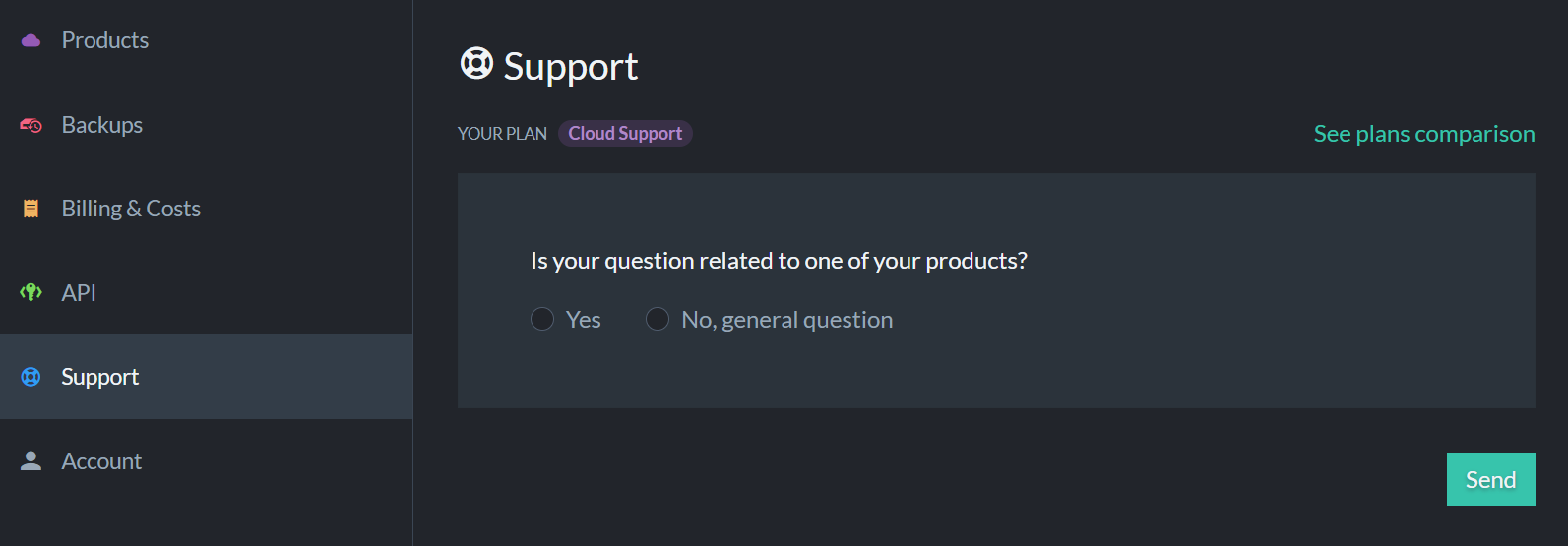
Figure 1 - Support Tab
The root selection is between submitting a support request regarding a general topic or a product-related one.
Submit a General Support request
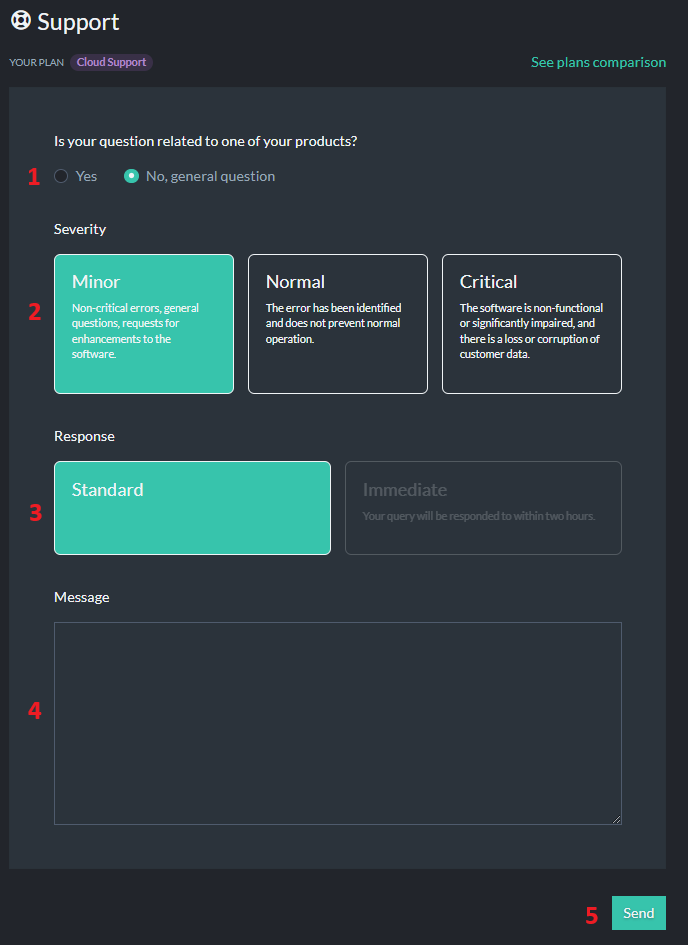
Figure 2 - Support General Message
1. Select to raise a general question.
2. Select the issue severity: Minor, Normal, or Critical.
3. Select the response type: Standard or Immediate.
4. Enter your question.
5. Submit your support request.
You can read more about the Severity and Response types in the Support page.
Submit a Product-Related Support Request
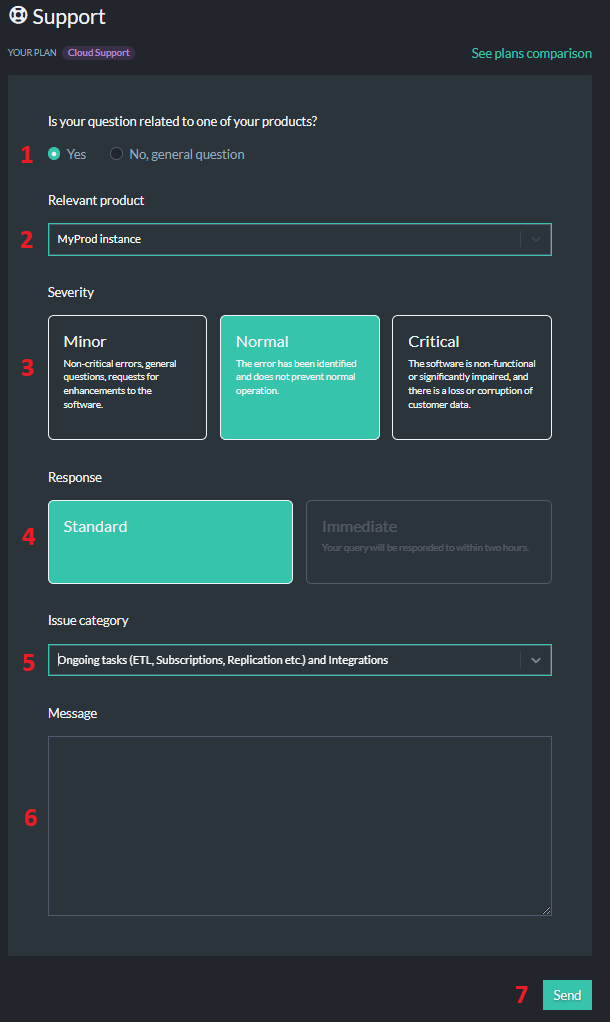
Figure 3 - Support Product-Related Message
1. Select to raise a Product-related question.
2. Select the product you relate to.
3. Select the issue severity: Minor, Normal, or Critical.
4. Select the response type: Standard or Immediate.
5. Select the issue category.
6. Enter your question.
7. Submit your support request.
You can read more about the Severity and Response types in the Support page.
Request to enable the Cloud Support option
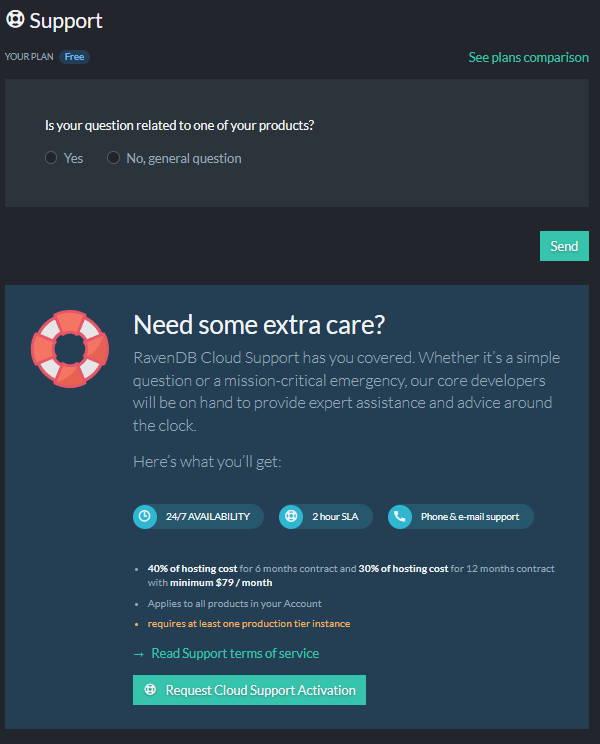
Figure 4 - Request to enable the Cloud Support option
To request the Cloud Support option, please click the Request Cloud Support Activation button. This will send a support request to our RavenDB Cloud support team. After verification, the support team will add the support option to your account, which will be confirmed in a separate email.
The Cloud Support Activation email requests the enabling of the Cloud Support option for a period of 12 months. If you want to change this period, please send a support request via the Support form.
You can read more about available support options in the Support page.