Studio Configuration
-
The Studio Configuration view enables configuration of studio-related operations and interfaces.
-
Settings changed in this view do not change configurations in other scopes such as Client or Server API.
-
To disable the creation of Auto-Indexes in other scopes, set Indexing.DisableQueryOptimizerGeneratedIndexes
to
true:- Server-wide - set it in the server's settings.json file.
- Per database - set it in the database's Document Store.
-
To disable the creation of Auto-Indexes in other scopes, set Indexing.DisableQueryOptimizerGeneratedIndexes
to
In this page:
Studio Configuration - Single Database
Database Studio Configuration View
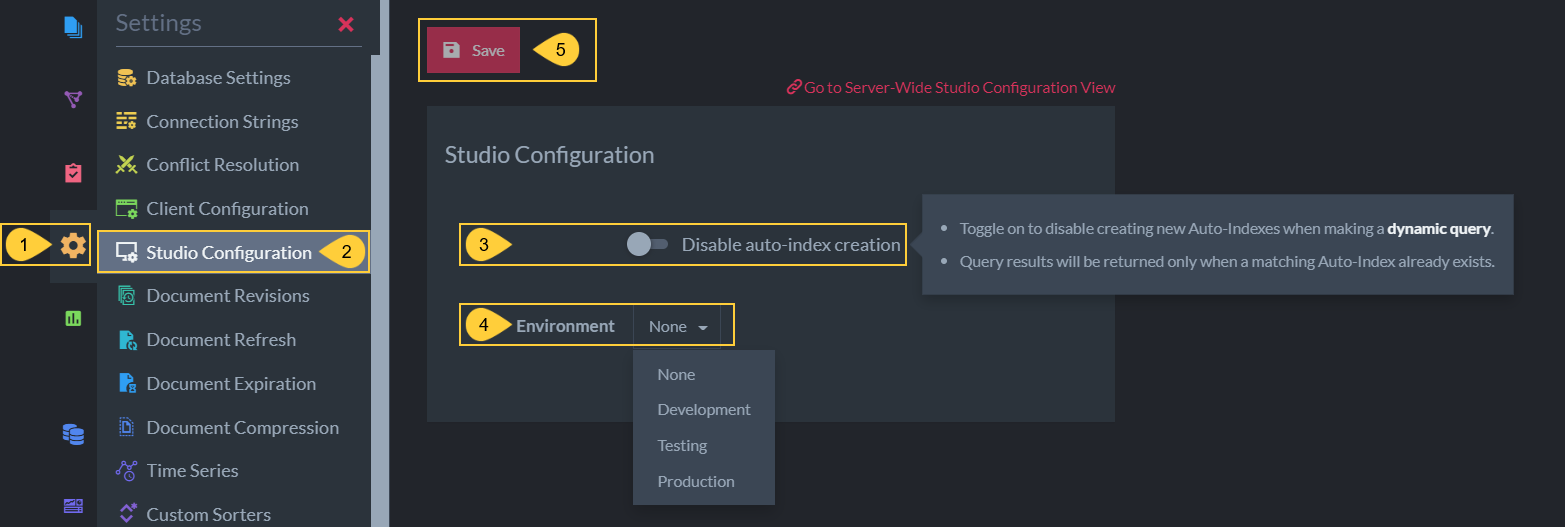
Studio Configuration View
Disabling Auto-Index Creation on Studio Queries or Patches
-
To prevent accidentally deploying resource-consuming Auto-Indexes as a result of one-time, ad-hoc queries, toggle Disable auto-index-creation to
truein the Studio Configuration view.
The setting is configured tofalseby default. -
This action is done per-database and will not affect other databases.
-
If set to
true, Disable auto-index-creation will prevent future queries or patches from creating Auto-Indexes.- If there is no index to satisfy a query or patch, an exeption will be thrown stating that
Creation of Auto Indexes was disabled and no Auto Index matching the given query was found. - You can temporarily allow auto-index creation as a result of a query or patch in the Studio query settings and patch settings
- If there is no index to satisfy a query or patch, an exeption will be thrown stating that
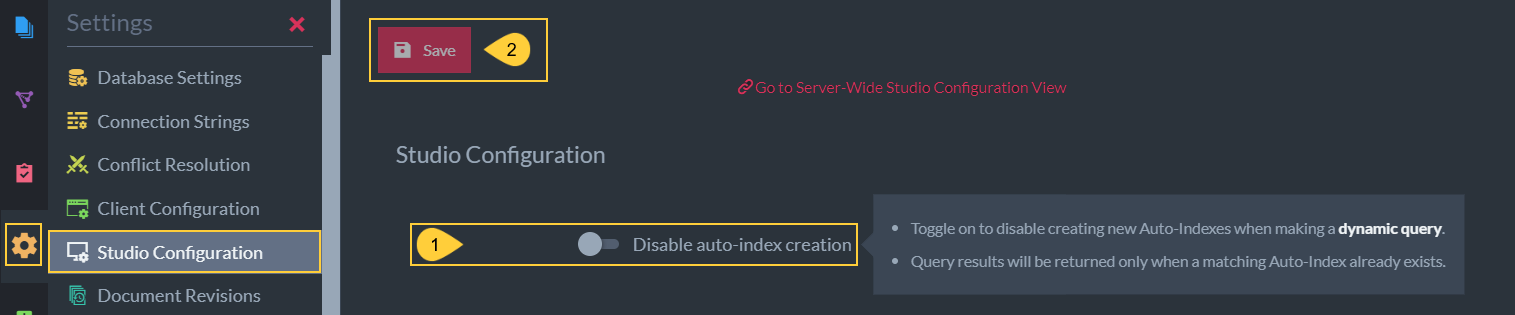
Disable Auto Index
- Disable auto-index creation
Toggle to disable all future auto-index creation on this database from the studio.
This will not affect other databases or Client/Server API configurations. - Save
Click to save new configuration settings.
About Auto-Indexes and the Studio
What are Auto-Indexes
When a query or patch cannot be answered by an existing index, RavenDB creates an Auto-Index (Dynamic Index)
by default.
These indexes are dynamically maintained to change automatically in response to changing query demands.
After a certain amount of time that an index is not used (30 minutes by default), the index goes into an idle state and deleted after a set time-period (72 hours by default).
To provide for fast queries, indexes process information in the background.
If they are processing large datasets, each index can be demanding on I/O resources.
Why disable Auto-Index in Studio queries or patches
Some people use the Studio for one-time, ad-hoc queries and don't want a new index to start using resources.
In a playground database, it may be worth keeping auto-indexing active, even for random queries, because you want to be able to experiment.
On the other hand, disabling it in production can prevent expensive indexes from being created and running in the background.
If Disabled, Temporarily Enable Auto-Index Creation
If you disabled Auto-Indexing in the Studio Database Configuration page, and
you want a one-time Auto-Index set up to satisfy a Query or Patch,
temporarily allow Auto-Index in the Query or Patch settings interface.
Note: These settings only affect Auto-Indexing as a result of Queries or Patches done in the Studio.
They do not affect API-based Queries or Patches.
To configure API-based Auto-Indexing, see Indexing.DisableQueryOptimizerGeneratedIndexes
Studio Configuration - Server-wide
Server Studio Configuration View
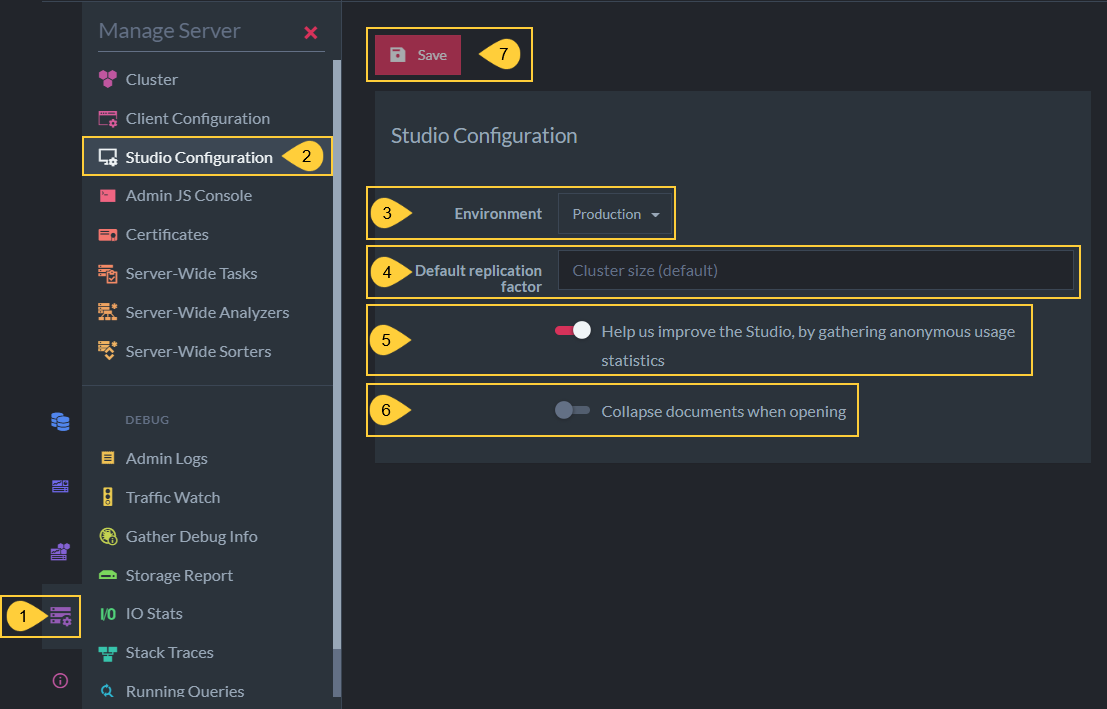
Server Studio Configuration View
- Manage Server
Select to see Studio server management options. - Studio Configuration
Select to configure Studio options related to the cluster. - Environment
Choose work environment. This does not affect settings or features. It makes it clear if, for example, you are in a production server and should be much more careful than in a development environment. - Default replication factor
Change the default replication factor from automatically replicating data to every node in the cluster. - Help us improve the Studio
Allow the Studio to send usage statistics to inform our developers. - Collapse documents when opening
Display documents as collapsed when opening them. - Save
Click to save configurations.