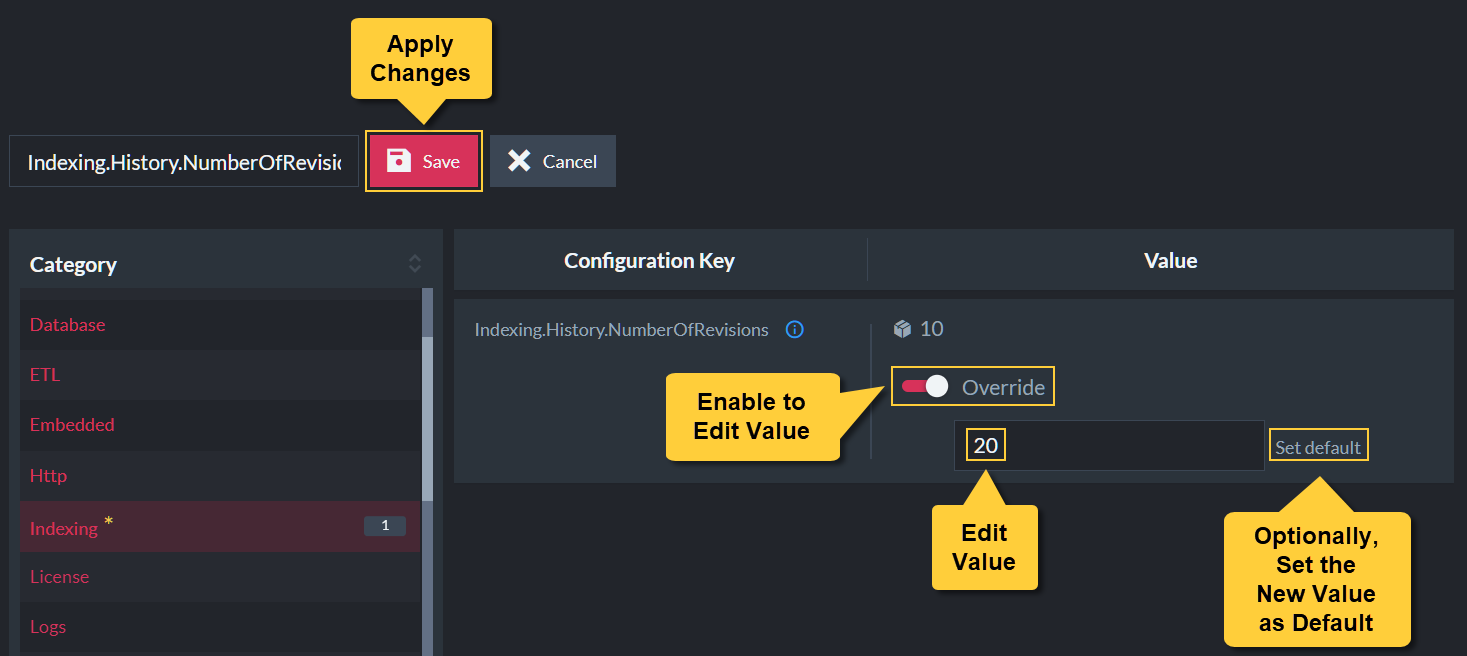Index History
-
An index revision is created for any change made to the index definition.
-
By default 10 index revisions are kept. This number can be modified using the Database Settings view or through configuration.
-
The Index History dialog allows you to browse these revisions and revert the current index definition to any of its past revisions.
-
You can revert only the 'Map and Reduce' methods or the full index definition.
-
In this page:
Open Index History Dialog
To open the index history dialog:
- Open the Indexes > List of Indexes view.
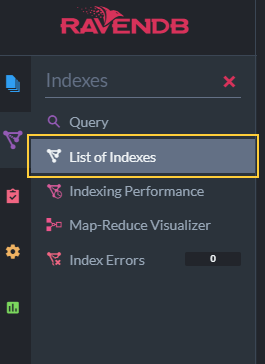
- Select an Index.
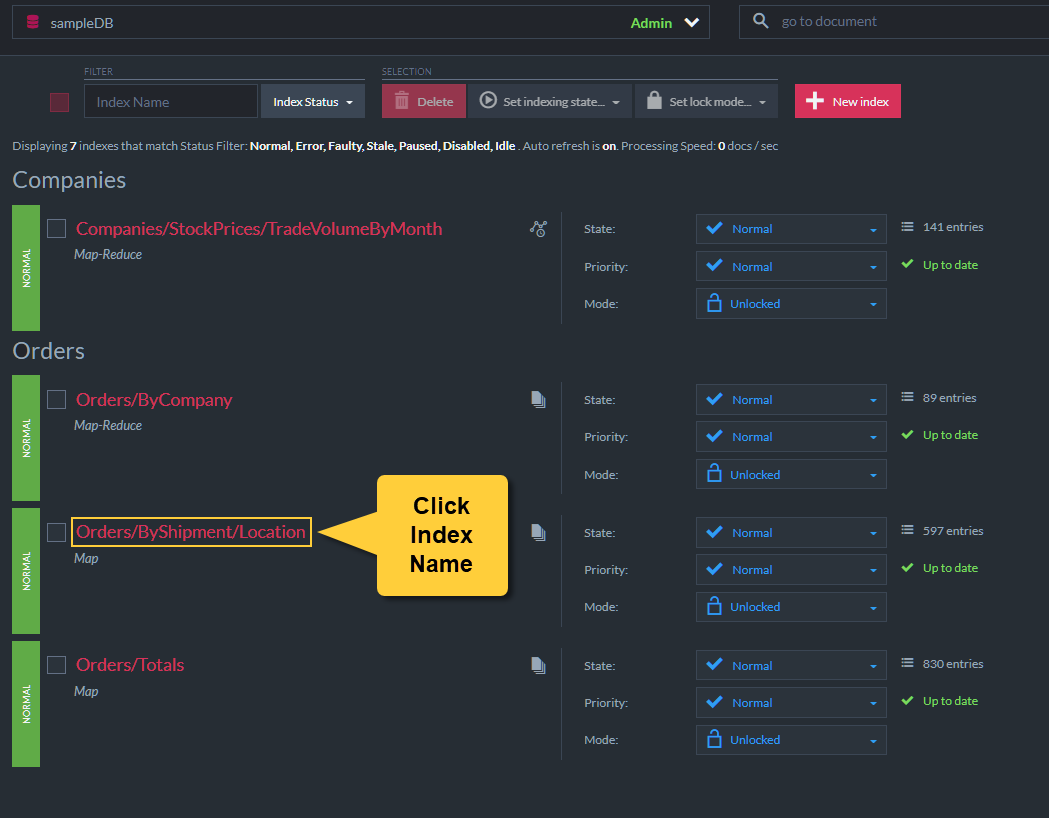
- Open the Index History dialog.

Index History Dialog
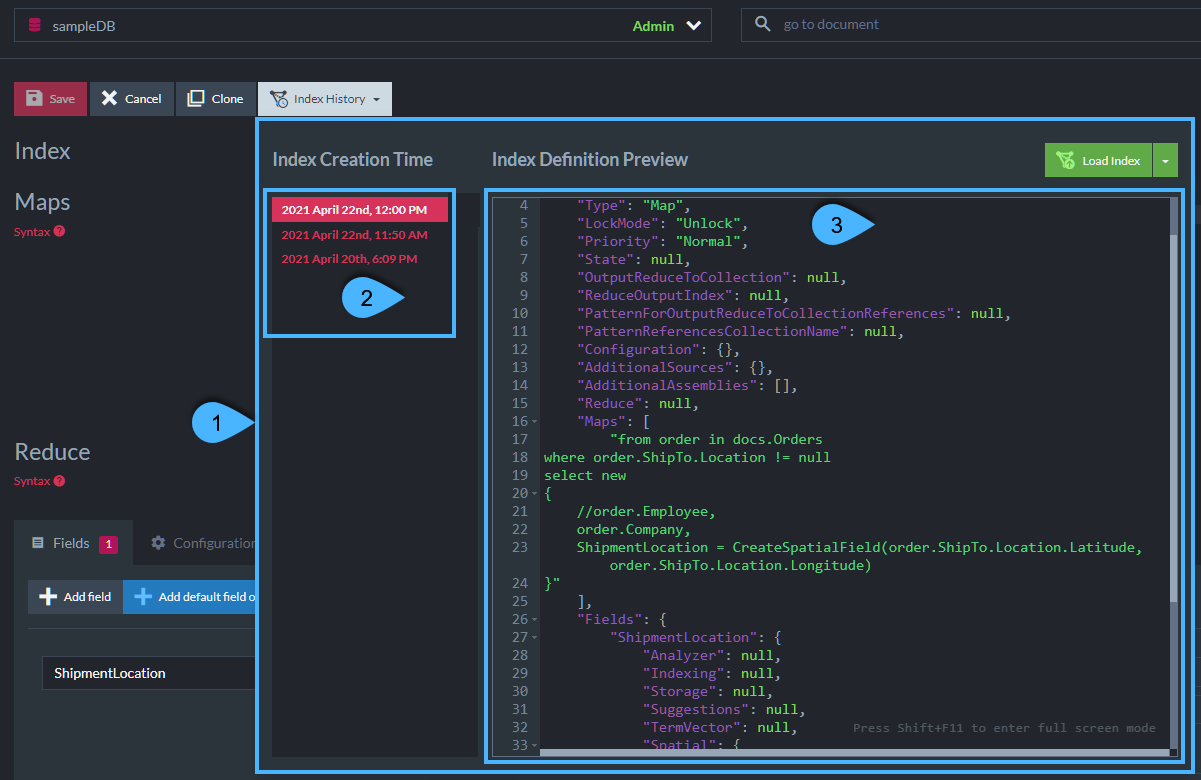
Figure 4. History Dialog
- Index History Dialog
- Revisions List
The history of changes made in this index, ordered by revision creation time. - Index Definition Preview
The full definition of the highlighted index revision, including not just its Map and Reduce sections but also all settings and field options.
Select and Load an Index Revision
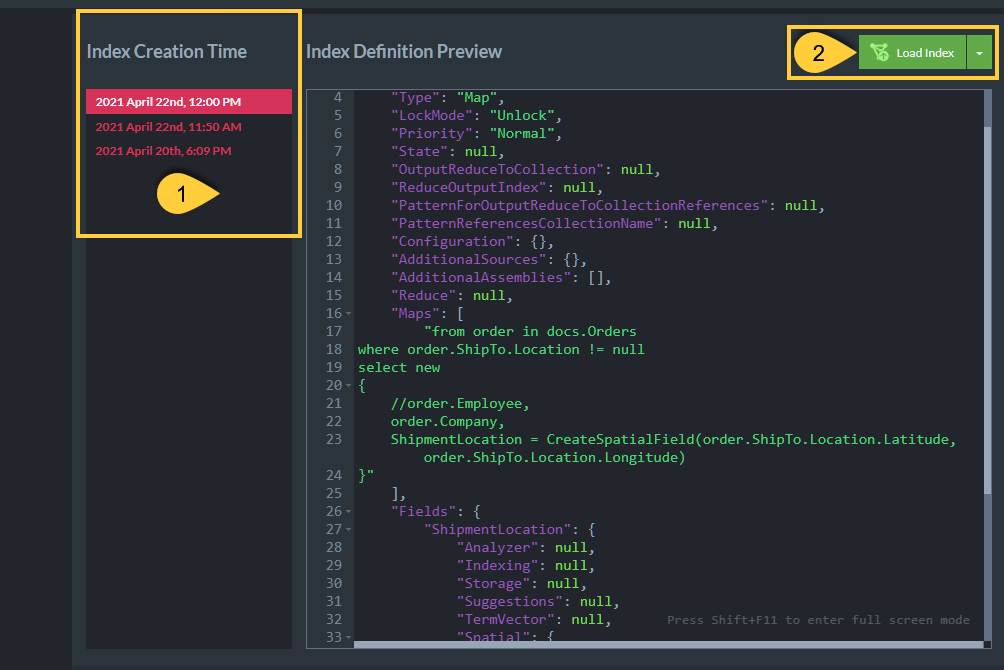
Figure 5. Index Revision Selection
- Revisions List
To preview a revision, hover over its creation date or select it using the arrow keys. - Load Index Revision
Click the Load Index button to load the previewed revision,
or click the creation time of any revision in the list to load it without preview.
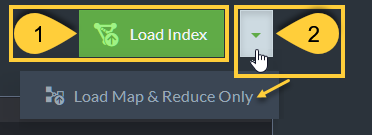
Figure 6. Load Index
- Load Index Revision
Click the Load Index button to load the previewed revision in its entirety, including its field options and any additional settings. - Load Map & Reduce Only
Click the arrow and choose the "Load Map & Reduce Only" dropdown to load the selected revision's Map and Reduce sections only, leaving its other settings unchanged.
View and Update Number of Index Revisions
The number of index revisions kept by the server can be modified through configuration,
or using the Database Settings view:
- Open the Settings > Database Settings view.
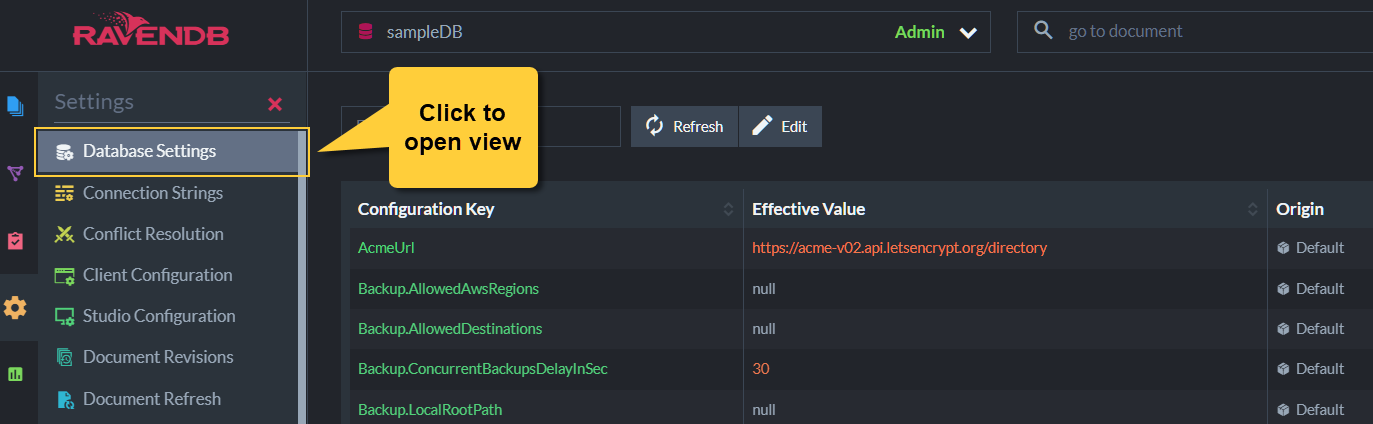
- Enter Indexing.History.NumberOfRevisions in the search box to locate the
index revisions number Configuration Key and see its current value.
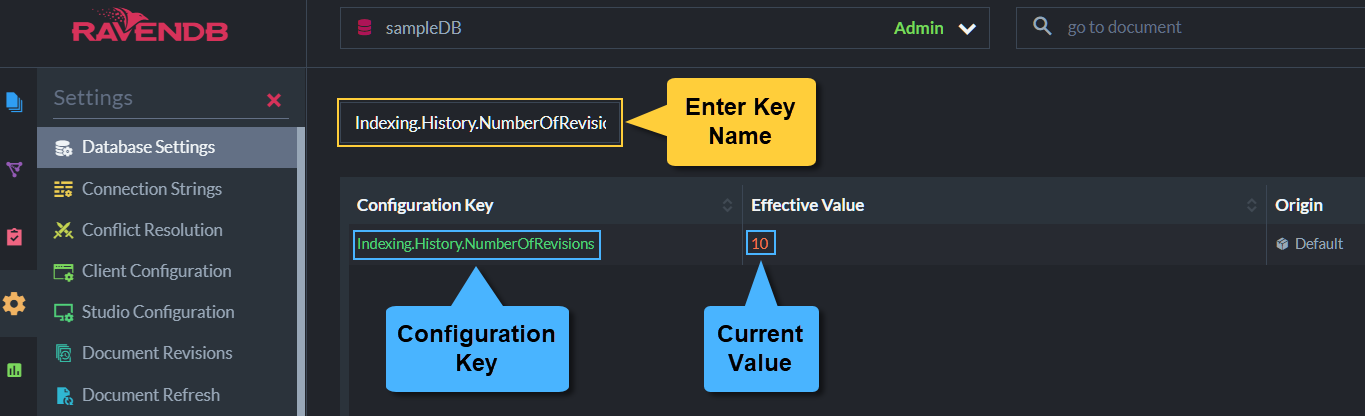
- Click Edit to change the configuration key value.
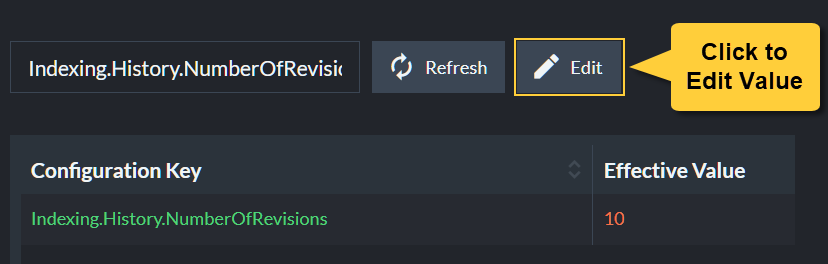
- Edit the configuration key value and apply your changes.