Create a Database: From Backup
Backups can be easily restored using RavenDB Studio.
New Database From Backup - Studio Databases View
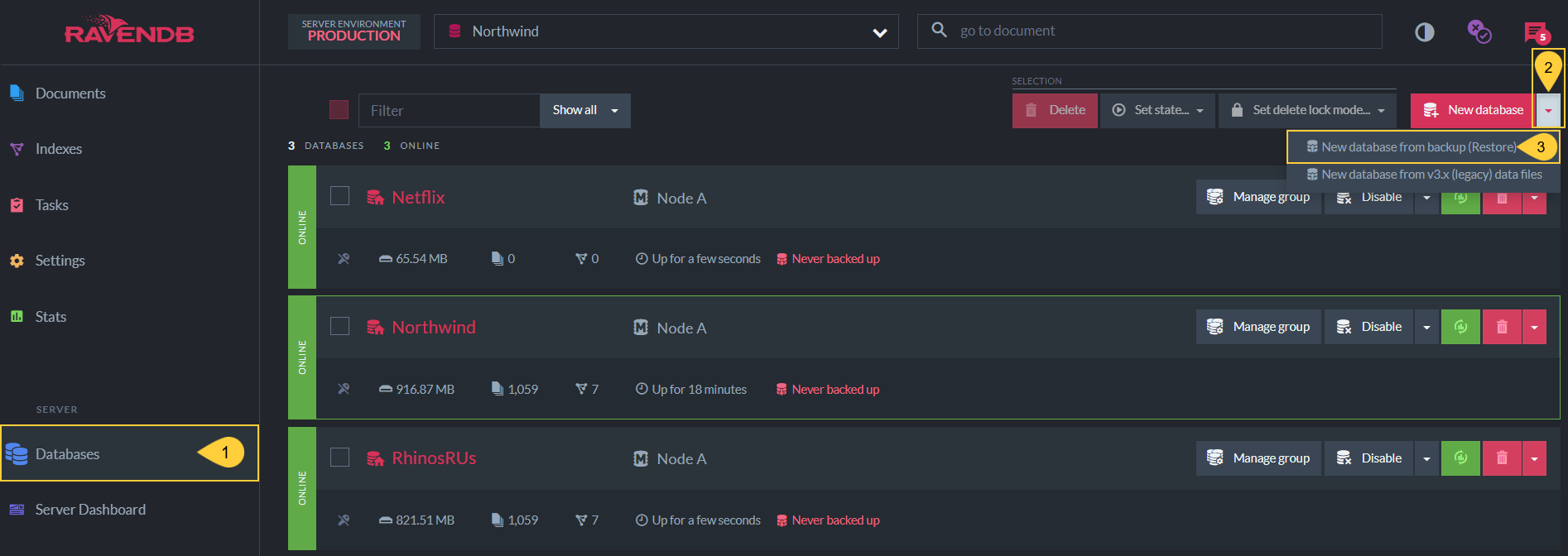
Create New Database From Backup
- Click on the Databases tab in the Studio.
- Click the down arrow on the New database button.
- Select New database from backup
New Database From Backup - Studio Backups View
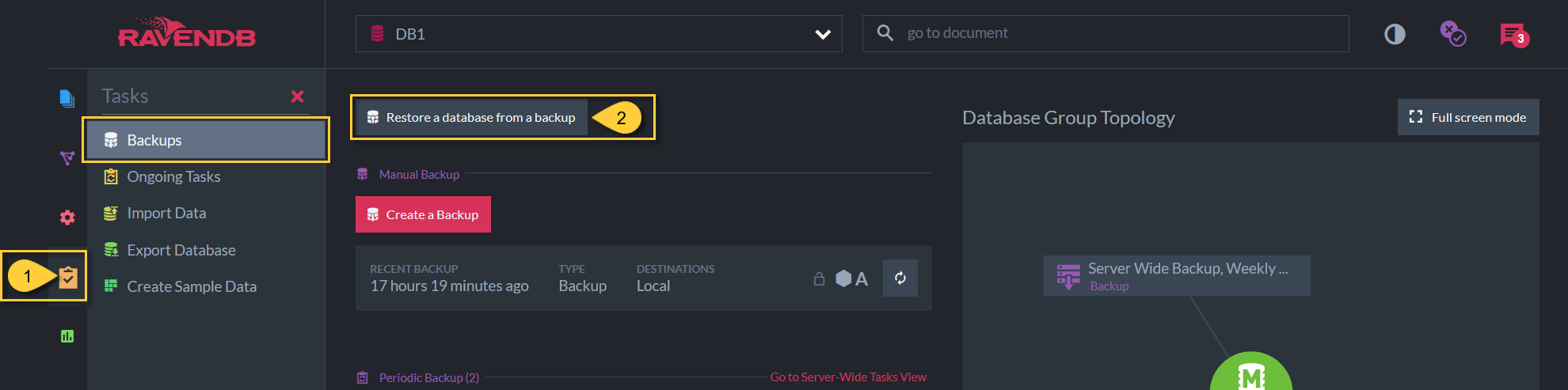
Create New Database From Backup
- Click the Tasks tab and select Backups.
- Click the Restore a database from a backup button.
Backup Source Configuration
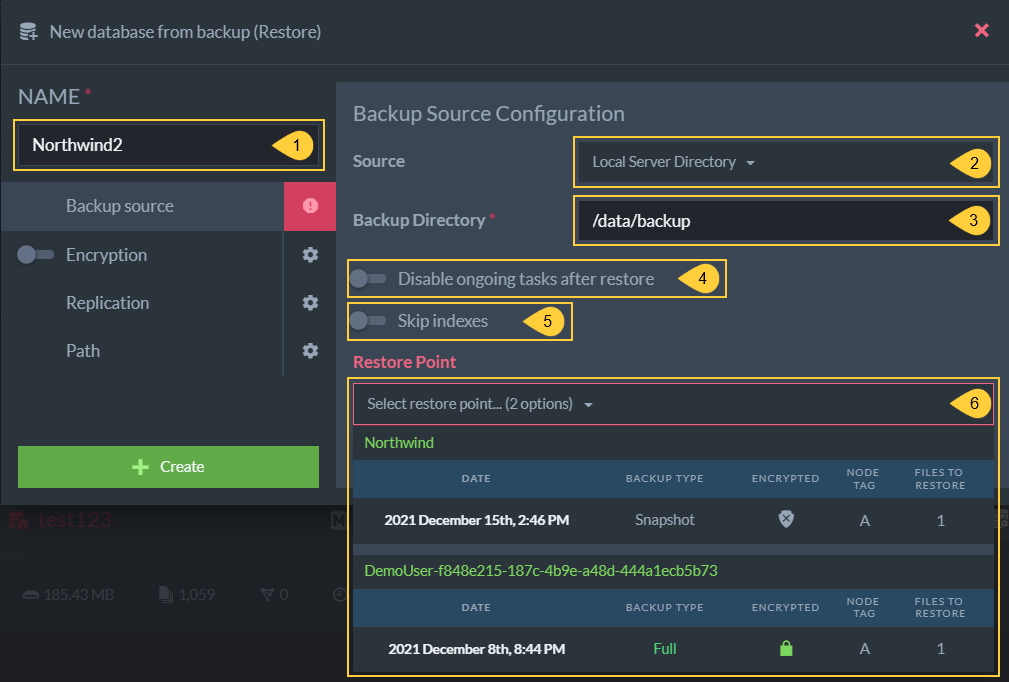
Backup Source Configuration
-
Source
Select the source server type to see the fields necessary to access the backup-
If you use an Amazon S3 custom host:
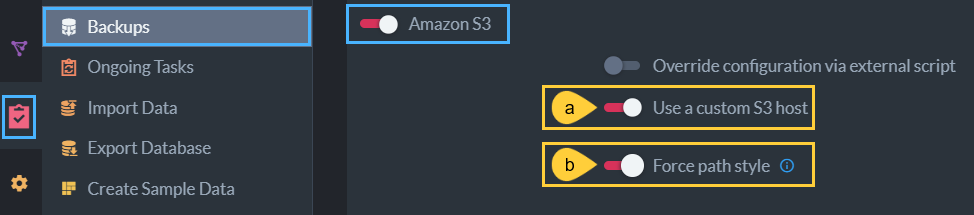
- a- Use a custom S3 host
Toggle to provide a custom server URL. - b- Force path style
Toggle to change the default S3 bucket path convention on your custom Amazon S3 host.
- a- Use a custom S3 host
-
If you use an Amazon S3 custom host:
-
Backup Directory
Select the file location that you set when you created your backup.- If your source is a cloud-based database, you will likely need to enter credentials and passwords as well as location.
-
Disable ongoing tasks after restore
Disabling will likely require ongoing tasks to be created again. -
Skip indexes
Skipping indexes will require your indexes to be built anew. -
Restore Point Choose the backup version which will populate your new, restored database.
- Snapshot backup type includes fully built indexes which makes restoring the database faster.
- Full or Incremental types include index definitions from which the new indexes will be built.
Setting Up High Availability After Restoration
The backup will be restored only on the current node after restoration.
To create a database group of at least 3 nodes this database can be added to other nodes
using the "Add node" button in the Manage group
Studio view.
Importing Backups into a Sharded Database
- The backup of a non-sharded database cannot be restored as a new sharded database.
- The backup of a non-sharded database can, however, be imported into an existing sharded database.
Read more about this option here.