Time Series Settings
-
The Time Series Settings view allows you to define and manage time series configurations per collection. Configurations may include:
-
Named Values
A customized name can be set per time series value.
API methods can access time series values by their names. -
Rollup Policies
Rollup policies define the time frame by which data from an origin time series will be aggregated into a new rollup time series. They summarize the current data and zoom out to a bigger picture with a lower resolution that uses less storage space. You can set different levels of resolution by adding new rollup policies that further aggregate the previously aggregated data. -
Retention Periods
A retention period defines how long time series entries are kept.
An entry that exceeds this period will be removed.
You can set a different retention period for each rollup so that you can delete the previous data after it has been summarized/aggregated.
-
-
In this page:
Rationale for Configuring Time Series Policies
Many applications continuously store massive amounts of time series data.
Rollup policies help you manage the amount of data in storage by setting how close you want to zoom in and out in different time frames.
Retention time periods then allow you to decide for how long to keep the higher resolution data in storage before it is deleted,
or if to delete it at all.
It must be kept at least until it is aggregated/summarized in the rollup policy,
but can be set to be available for any time period after the rollup, as seen in the example below.
Heart Clinic Example
Imagine a heart clinic whose raw data shows their patients' heart rates every minute.
Here are the different levels of resolution that they want to see:
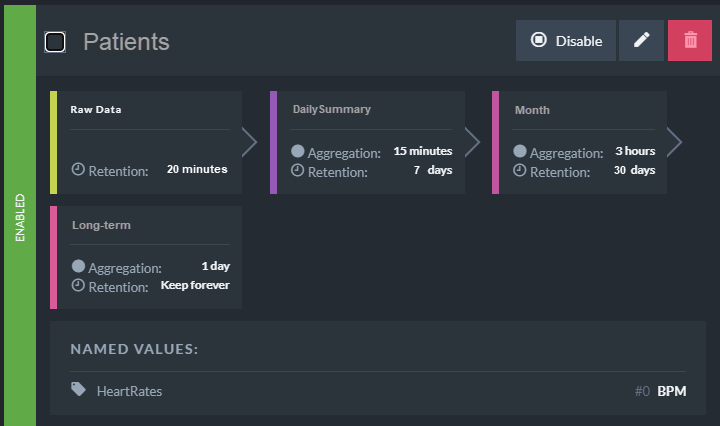
Heart Clinic Example
-
Raw Data
Tracks heart rate every minute.
Set to delete after 20 minutes when the data has already aggregated. -
DailySummary
They may want to know a person's average heart rate every 15 minutes in a day to see a summary graph of daily activity levels. They want to keep these daily activity summaries for a week. -
Month
Zooming out, they need to know the average heart rate every 3 hours, and they want to keep the 3-hour summaries info for a month.
They can still zoom back in to see the daily summaries because each day is retained for a week. -
Long-term
After this, they only need to know their daily averages to see long-term trends.
They can always zoom into the latest Week, Day, and 20 Minute graphs.
Time Series Settings View
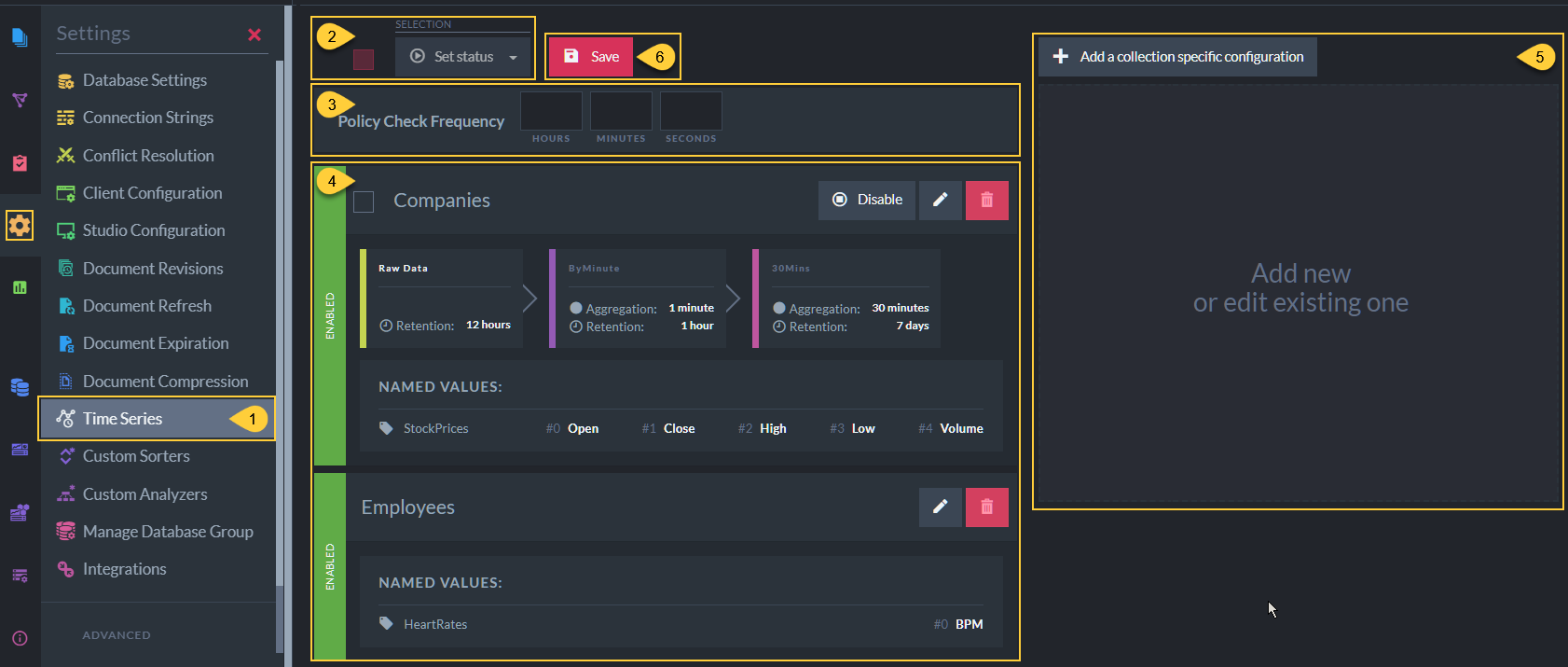
Time Series Settings View
- Time Series Settings View
Select Settings > Time Series to open the Time Series Settings View. -
Enable/Disable Rollup & Retention Policies
- Use the checkbox to select or deselect all the Rollup and Retention policies defined in your configurations.
-
Use the Set status dropdown list to enable or disable the selected policies.
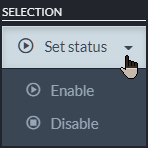
- Disabled policies will not be executed.
-
Enabled policies' execution frequency is determined -
By the server Policy Check Frequency (see below),
-and-
By the Rollup Time Frame and Retention Period set by each policy.
When a policy is executed:
- Aggregated entries will be created according to the policy's rollup time frame.
- Entries will be removed according to the policy's retention period.
- Policy Check Frequency
Set the frequency by which the server checks and executes the Rollup and Retention policies.
Note that any policy defined with a time frame shorter than the server's Policy Check Frequency will still be executed at the server checkup time.
E.g., If Policy Check Frequency is set to 8 seconds, a retention policy set to 2 seconds will still be checked and executed every 8 seconds. - Defined Time Series Configurations
View and manage the time series configurations that were already defined (read more below). -
Add or Edit time series configurations
- Click the Add a collection-specific configuration button to create a new configuration.
- Click a defined configuration Edit button to edit an existing configuration.
- Save
Click to save the time series configurations.
Defined Time Series Configurations
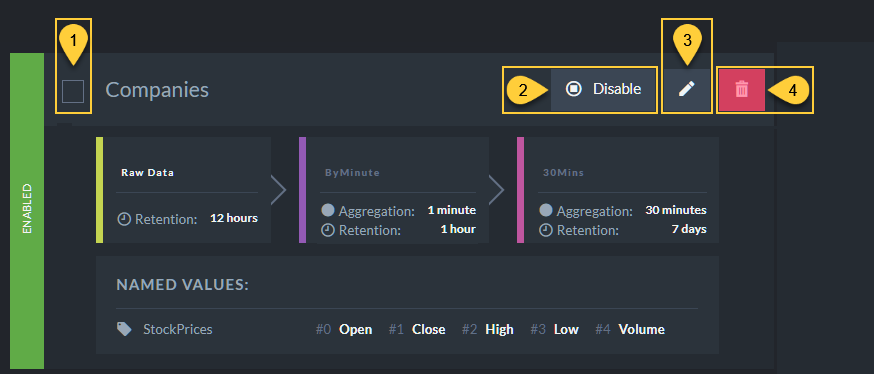
Defined Time Series Configurations - Actions
- Select Configuration
Check to select/deselect this configuration.
Rollup and Retention policies for selected configurations can be enabled or disabled using the time series settings view Set Status button. - Enable/Disable Configuration
Click to enable or disable Rollup and Retention policies for this configuration. - Edit
Click to edit this configuration. - Remove
Click to remove this configuration.
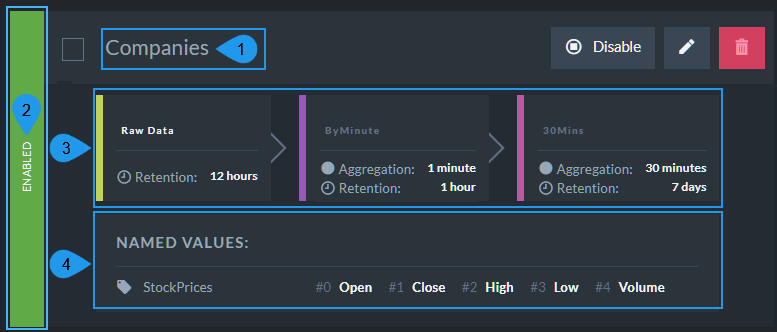
Defined Time Series Configurations - Info
-
Collection Name
Time series configurations are defined per collection (Companiesin the above image). -
Rollup and Retention Policies Status
The left sidebar indicates whether Rollup and Retention policies in this configuration are enabled or disabled. -
Rollup and Retention Policies
Rollup and Retention policies defined for time series in this collection (Companies).

- (a) Raw Data
The retention policy for the raw time series entries. In this example, entries older than 12 hours will be removed from every raw-data time series in theCompaniescollection. -
(b) Rollup Policy for Raw Data
- Rollup Policy Name
In this example, the policy name is:ByMinute.
Raw data of time series in the Companies collection will be aggregated into a new rollup time series named:<raw-timeseries-name>@ByMinute - Aggregation
The aggregation period defined by the rollup policy.
In this example, every 1 minute of raw data will be aggregated into a single entry of theByMinuterollup time series.An entry is added to the rollup time series only when the defined aggregation time frame has ended.
- Retention
The retention period defined for the rollup time series entries.
In this example, entries older than 1 hour are removed from theByMinuterollup time series.
- Rollup Policy Name
-
(c) Rollup Policy for Rollup Time Series
- Rollup Policy Name
In this example, the policy name is:30Mins.
Data from the rollup time series<raw-timeseries-name>@ByMinute>will be aggregated into a new rollup time series named:<raw-timeseries-name>@30Mins - Aggregation
The aggregation period defined by the rollup policy.
In this example, every 30 minutes of data from theByMinuterollup time series will be aggregated into a single entry of the30Minsrollup time series.
An entry is added to the rollup time series only when the defined aggregation time frame has ended.
- Retention
The retention period defined for the rollup time series entries.
In this example, entries older than 7 days are removed from the30Minsrollup time series.
- Rollup Policy Name
- (a) Raw Data
-
Named Values
Named values defined for time series in this collection (Companies).

- (a) Time Series Name
The time series for which the names are defined. - (b) Values and their Names
Time series entries values, in their consecutive order within the entry (#0, #1..), with the name defined for each value.
- (a) Time Series Name
Add or Edit Time Series Configuration
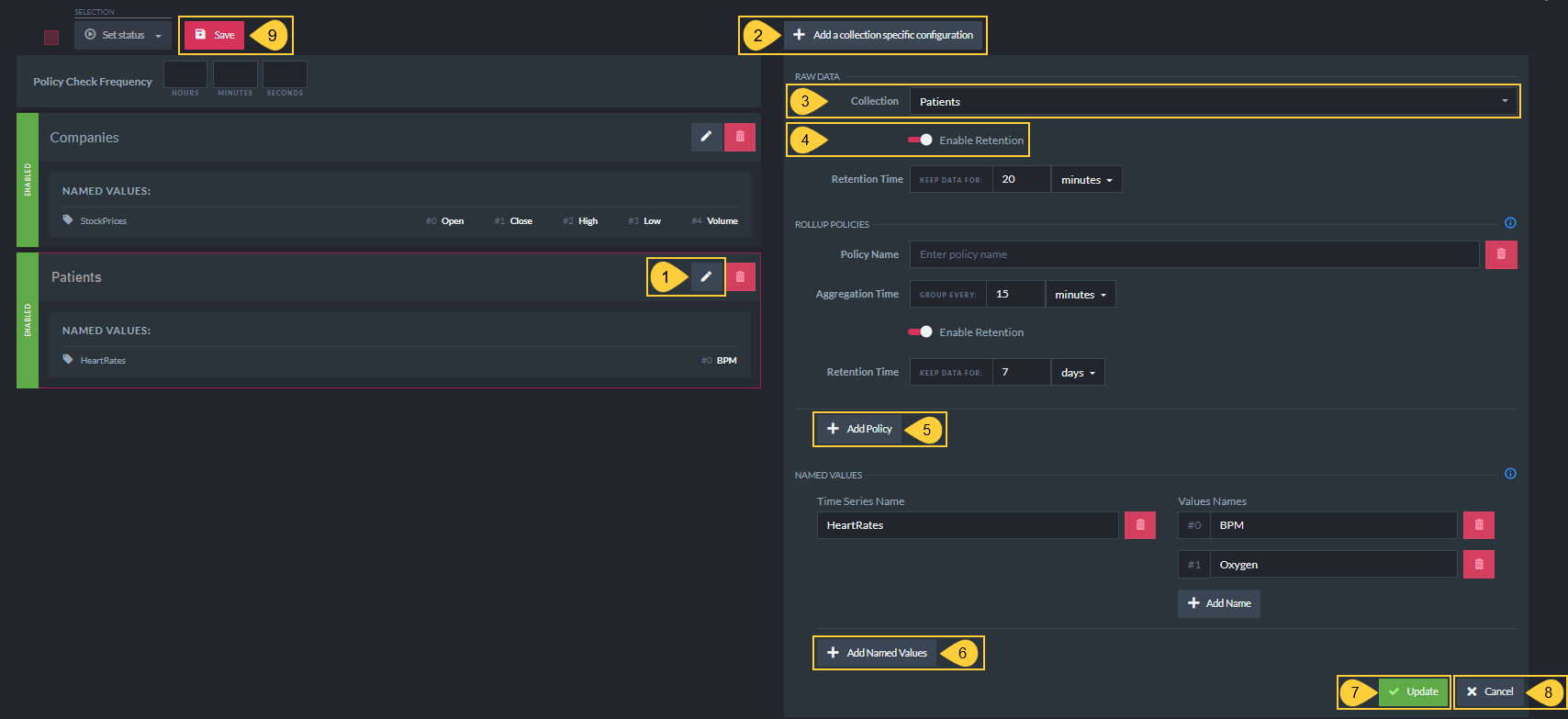
Add or Edit Time Series Configuration
- Edit Configuration
Click to edit an existing configuration. - Add a Collection Specific Configuration
Click to define a new time series configuration for one of your collections. - Select Collection
Select the collection that this time series configuration is for. -
Enable Retention - Raw Data
Toggle to set a retention policy for raw time series entries.
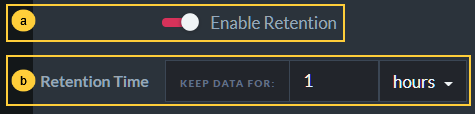
- (a) Enable Retention
Toggle to set a retention time period for raw data of all time series in the selected collection. - (b) Retention Time
Set the retention time.
In the example above, raw time series entries older than 1 hour will be removed.
- (a) Enable Retention
-
Add Rollup Policy
Click to add a rollup policy.
In the above image, the rollup policy aggregates the raw data of the selected collection's time series, into new rollup time series.Rollup policies can be defined both for raw time series data and for rollup time series.
Read more here.
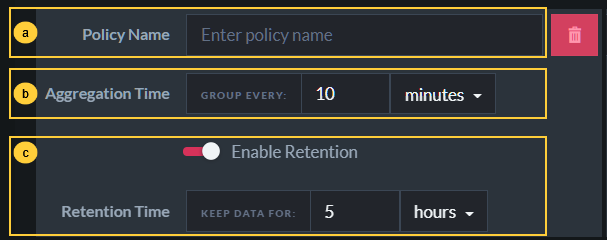
- (a) Policy Name
Enter rollup policy Name - (b) Aggregation Time
Set the aggregation period
In the above example, every 10 minutes of raw time series data will be aggregated
into a single entry of the new rollup time series. - (c) Enable Retention
Toggle to set a retention time period for the new rollup time series entries.The aggregation time cannot exceed the retention period defined for the origin time series.
- (a) Policy Name
-
Add Named Values
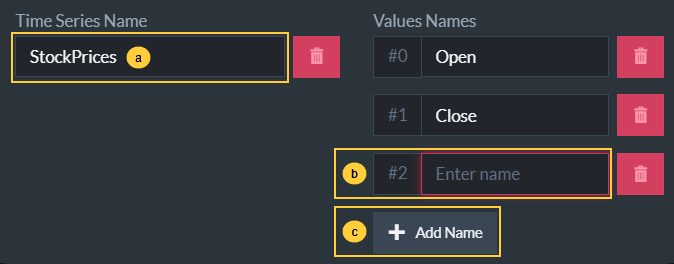
- (a) Time Series Name
Enter the name of the time series whose values you want to name. - (b) Value Name
Enter the name you want to give this value. - (c) Add Name
Click to define an additional value name.
- (a) Time Series Name
- Add/Update
Click Add or Update to add this configuration to the configuration list.
Note: Any modifications made in this view will not be saved until you click the Save button (9).
- Cancel
Click to cancel. - Save
Remember to also click Save when you're finished.
Rollup Policies for Rollup Time Series
- Rollup policies can be created both for Raw time series data, and for data aggregated by other rollup time series.
-
In a time series configuration, a rollup policy's source data
is determined by the policy's position.
- The first rollup policy aggregates raw data from the time series of the selected collection.
- The second rollup policy aggregates data from the first rollup time series.
- And so on: each additional rollup policy aggregates data from the time series that precedes it.
- The Aggregation Time set by each policy must be greater than the aggregation time set for the previous policy.
- The Aggregation Time cannot exceed the Retention Period defined for the previous time series.
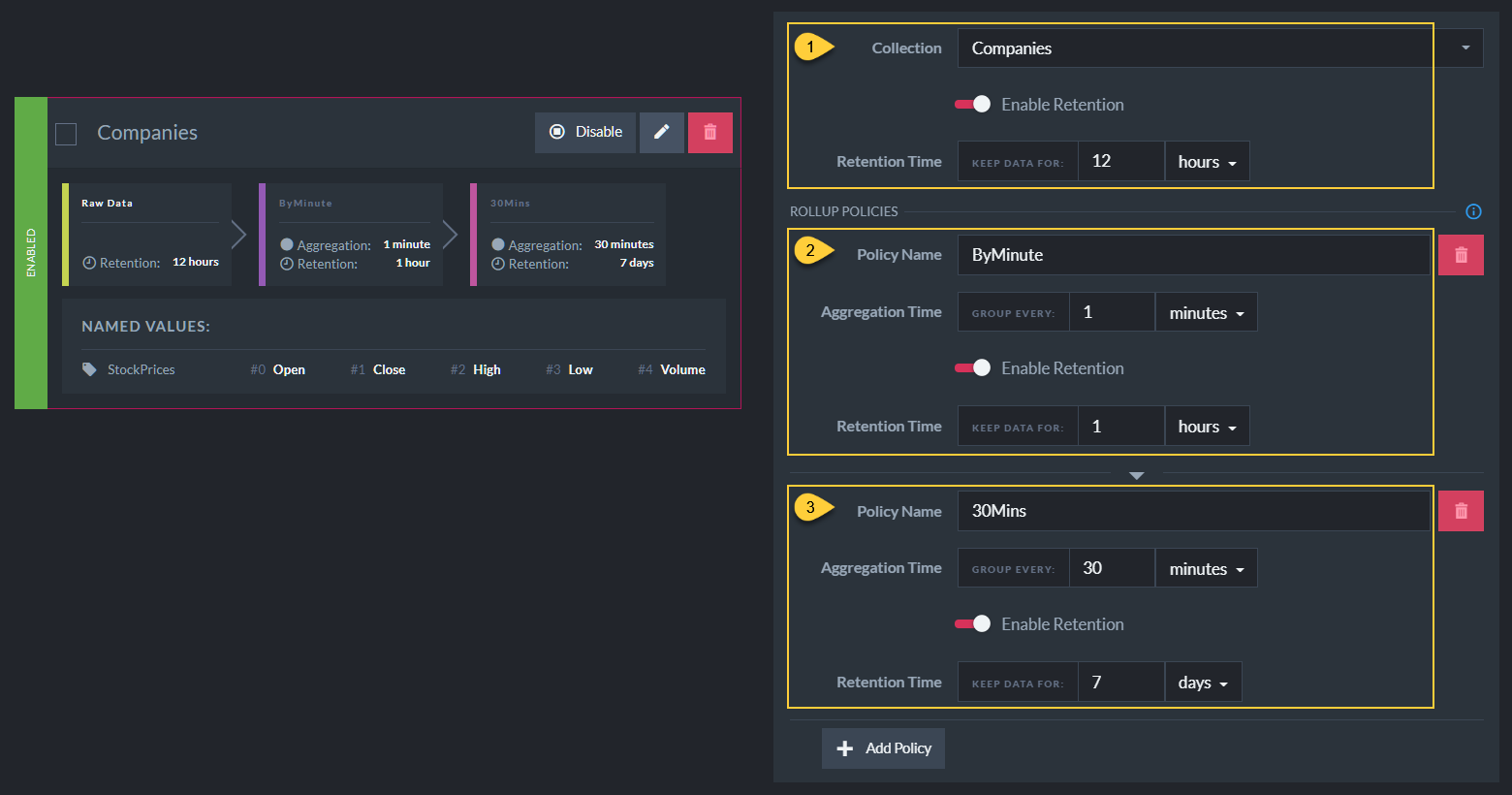
-
Time Series Raw Data
The raw data collected in time series of the selected collection. -
Rollup Time Series for Raw Data
TheByMinuterollup policy aggregates raw data from time series in theCompaniescollection.
Every minute of raw time series data is aggregated into a single entry of the new rollup time series. -
Rollup Time Series for Rollup Time Series
The30Minsrollup policy aggregates data from the rollup time series that was created by theByMinutepolicy.
Every 30 minutes of data from theByMinuterollup time series are aggregated into a single entry of the new30Minsrollup time series.