Studio: Kafka ETL Task
-
RavenDB ETL tasks for Apache Kafka -
- Extract selected data from RavenDB documents
- Transform the data to new JSON objects and add the new objects to CloudEvents messages.
- Load the messages to topics of a Kafka broker.
- Messages enqueued in Kafka topics are added at the queue's tail.
When the messages reach the queue's head, Kafka clients can access and consume them. - Kafka ETL tasks transfer documents only.
Document extensions like attachments, counters, or time series, are not transferred. -
This page explains how to create a Kafka ETL task using Studio.
Learn here how to define a Kafka ETL task using code. -
In this page:
Open Kafka ETL Task View
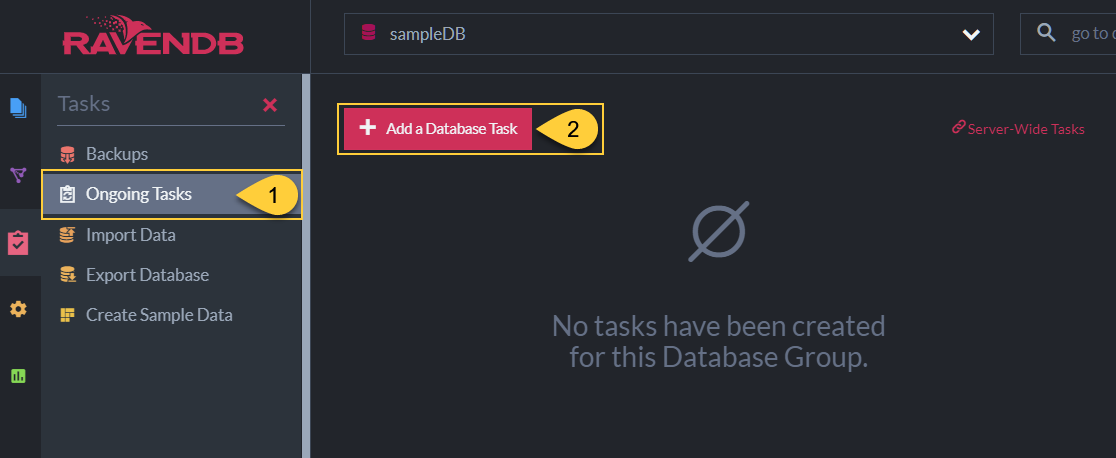
Ongoing Tasks View
- Ongoing Tasks
Click to open the ongoing tasks view. - Add a Database Task
Click to create a new ongoing task.
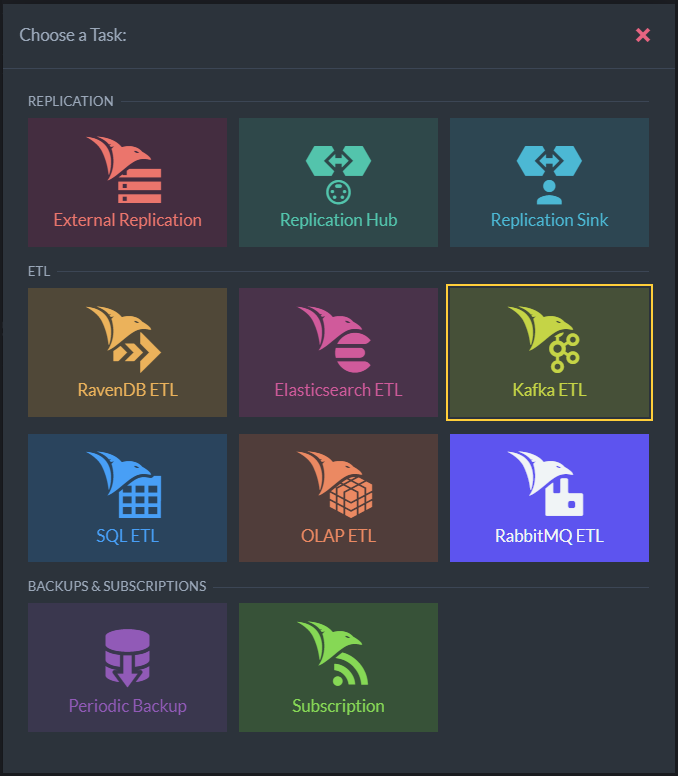
Define ETL Task
- Kafka ETL
Click to define a Kafka ETL task.
Define Kafka ETL Task
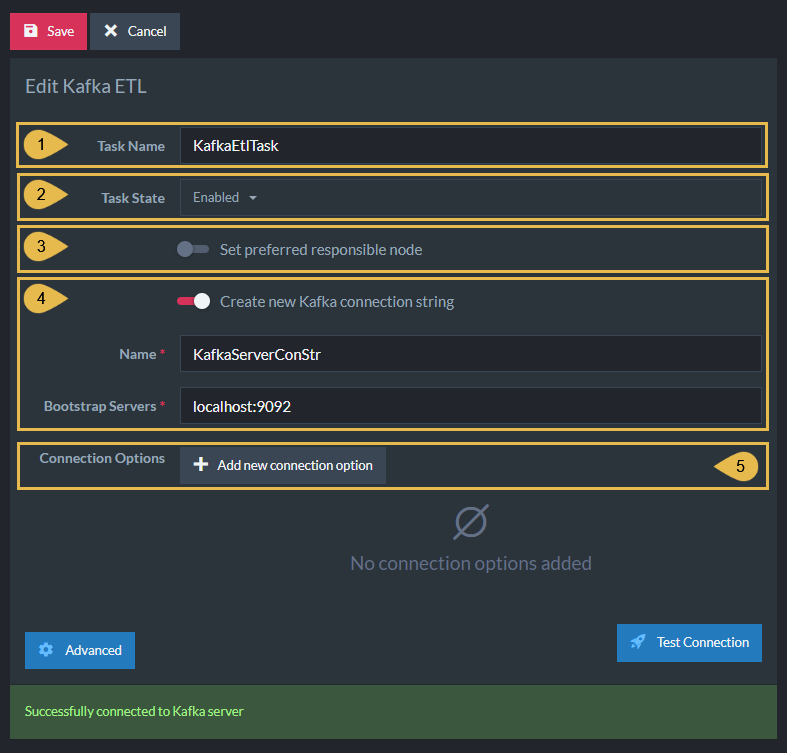
Define Kafka ETL Task
-
Task Name (Optional)
- Enter a name for your task
- If no name is provided, the server will create a name based on the defined connection string,
e.g. Queue ETL to conStr
-
Task State
Select the task state:
Enabled - The task runs in the background, transforming and sending documents as defined in this view.
Disabled - No documents are transformed and sent. -
Responsible Node (Optional)
- Select a node from the Database Group to be responsible for this task.
- If no node is selected, the cluster will assign a responsible node (see Members Duties).
-
Create new Kafka connection String
- Select an existing connection string from the list or create a new one.
- The connection string defines the destination Kafka broker/s URL/s.
- Name - Enter a name for the connection string.
- Bootstrap Servers - Provide at least one target
URL:Portpair.
To push messages to more than one server, use this format:localhost:9092, localhost:9093
-
Add new Connection Option
An optional Key/Value dictionary. This option can be used, for example, to provide the additional fields required to connect a secure Kafka server.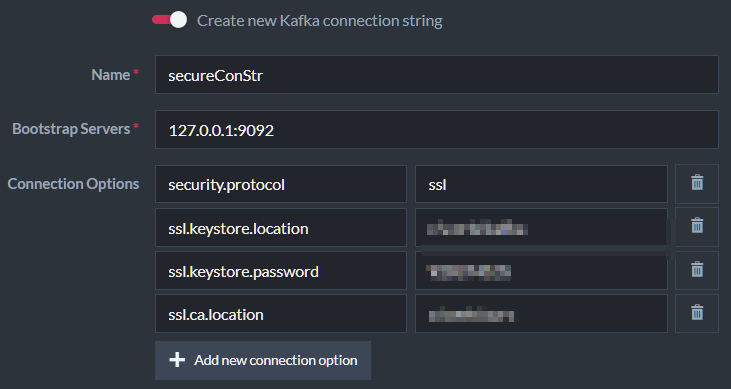
Connection to Secure Server
-
Test Connection
Click after defining the connection string, to test the connection to the Kafka topic.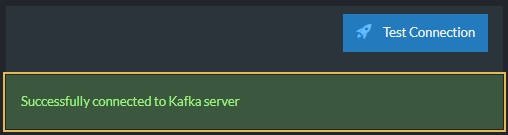
Successful Connection
Use RavenDB Certificate
If RavenDB has been set up securely, another option will show up: Use RavenDB Certificate
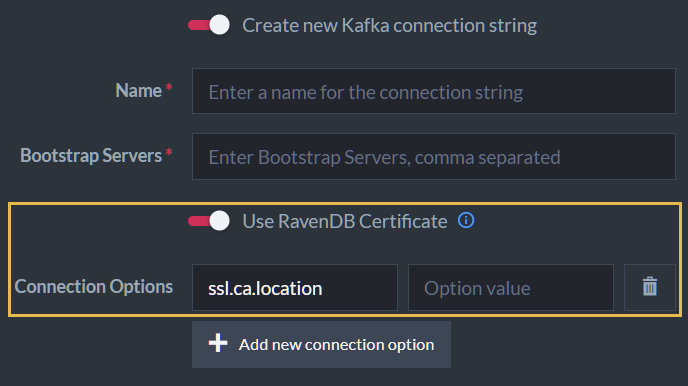
Use RavenDB Certificate
If enabled, RavenDB will export to the target machine/s the cluster-wide certificate defined during setup, and secure its connection with them.
- If you do that, you will no longer need to define your security options manually (using Add new connection option).
- Note, however, that to complete the process you still need to register RavenDB's exported certificate in Kafka's truststore on the target machine/s.
Options Per Topic
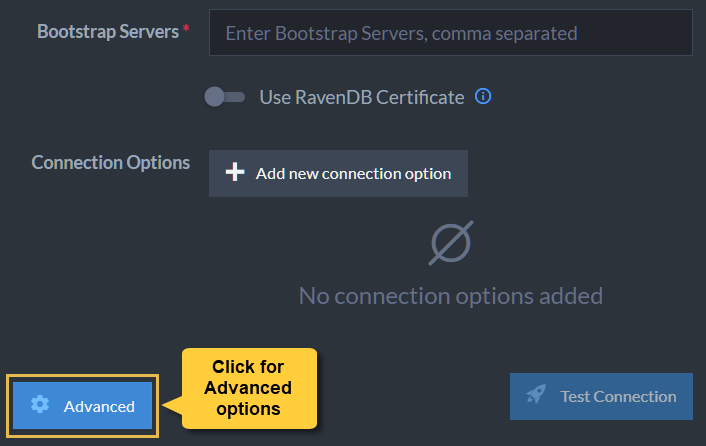
Advanced
Clicking the Advanced button will display per-topic options.
In it, you'll find the option to delete documents from RavenDB
while they were processed by the selected topic.
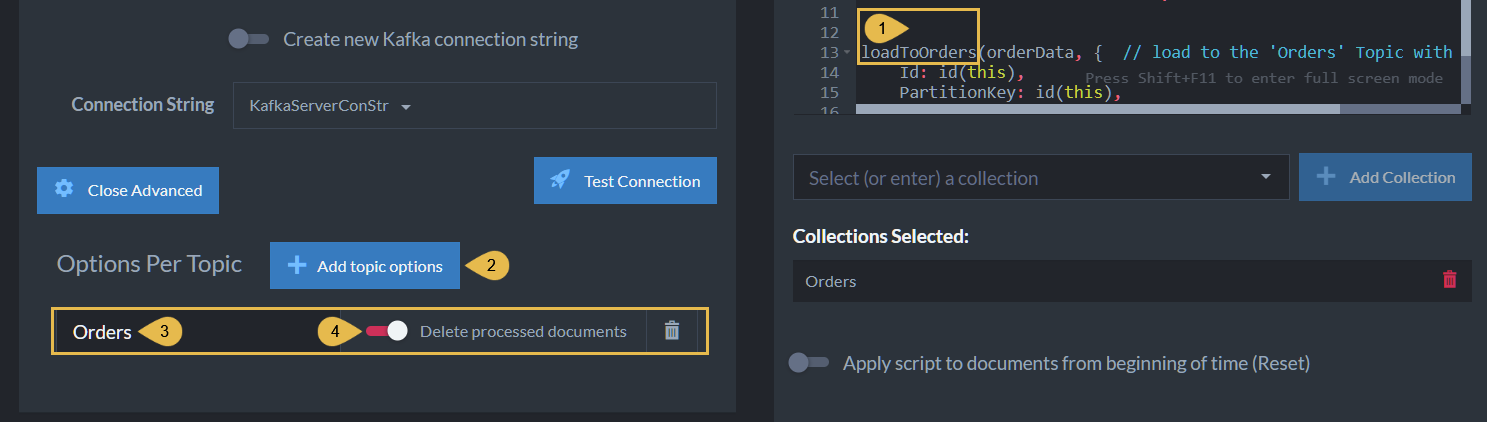
Options Per Topic - Delete Processed Documents
- The Topic
loadToOrdersis the script instruction to transfer documents to theOrderstopic. - Add Topic Options
Click to add a per-topic option. - Collection/Topic Name
This is the name of the Kafka topic to which the documents are pushed. -
Delete Processed Documents
Enabling this option will remove from the RavenDB collection documents that were processed and pushed to the Kafka topic.
Enabling this option will remove processed documents from the database.
The documents will be deleted after the messages are pushed.
Edit Transformation Script
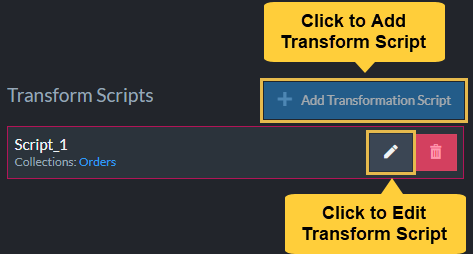
Add or Edit Transformation Script
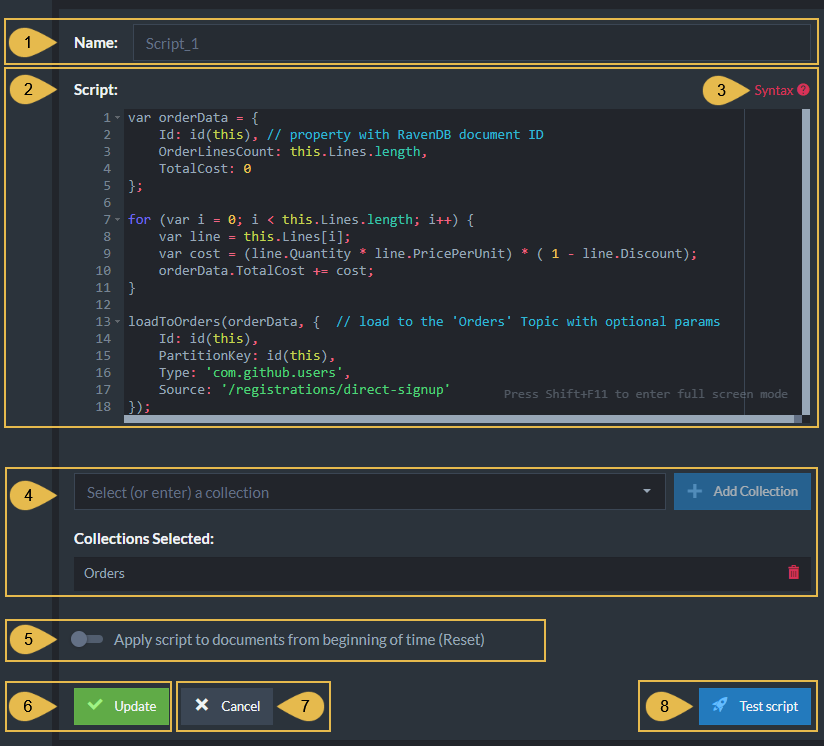
Add or Edit Transform Script
-
Script Name
Enter a name for the script (Optional).
A default name will be generated if no name is entered, e.g. Script_1 -
Script
Edit the transformation script.- Define a document object whose contents will be extracted from
RavenDB documents and appended to Kafka topic/s.
E.g.,var orderDatain the above example. - Make sure that one of the properties of the document object
is given the value
id(this). This property will contain the RavenDB document ID. - Use the
loadTo<TopicName>method to pass the document object to the Kafka destination.
- Define a document object whose contents will be extracted from
RavenDB documents and appended to Kafka topic/s.
-
Syntax
Click for a transformation script Syntax Sample. -
Collections
- Select (or enter) a collection
Type or select the names of the collections your script is using. - Collections Selected
A list of collections that were already selected.
- Select (or enter) a collection
-
Apply script to documents from beginning of time (Reset)
- When this option is enabled:
The script will be executed over all existing documents in the specified collections the first time the task runs. - When this option is disabled:
The script will be executed only over new and modified documents.
- When this option is enabled:
-
Add/Update
Click to add a new script or update the task with changes made in an existing script. -
Cancel
Click to cancel your changes. -
Test Script
Click to test the transformation script.