Hub/Sink Replication: Overview
Hub/Sink replication is used to maintain a live replica of a database or a chosen part of it, through a secure connection between ongoing Hub and Sink replication tasks.
-
A Hub can be used by many Sinks.
-
A database can define multiple Sinks in it, each for a different hub.
-
The connection is always initiated by the Sink, but you can choose whether to replicate data from Hub to Sink and/or from Sink to Hub.
-
Replication can be filtered by both the Hub and the Sink, and for both incoming and outgoing documents, using wildcards and document IDs, to select the documents that would be replicated.
-
The connection between Hub and Sink tasks is secure, requiring a secure RavenDB cluster setup.
A secure cluster can be raised using RavenDB's setup wizard. -
In this page:
What is Hub/Sink Replication for?
-
Flexible Connectivity
The connection between Hub and Sink doesn't have to be continuous and can be initiated by the Sink at will.
This can be very helpful when the Sink instance tends to go offline, e.g. -- Using a cellular network that may not always have connectivity
- Using a laptop in a location with no WiFi
- Onboard ships that sail offshore and offline
- in a security installation that limits its communication time with the outside world
- In a remote settlement that surfaces online every now and then
in the ship's case, for example, the Sink can initiate a connection with an onshore Hub to replicate data, whenever it returns online.
-
Many to One
The Hub can serve many Sinks using the same port, simplify security protocols and save server resources.This can be useful whenever multiple devices (e.g. an array of computers onboard a fleet of trucks) collect their records locally and replicate them periodically to a central database.
What is and is not replicated?
What is being replicated:
- All database documents and related data:
What is not being replicated:
- Server and cluster level features:
Why are some cluster-level features not replicated?
To provide for architecture that prevents conflicts between clusters, especially when ACID transactions are important,
RavenDB is designed so that data ownership is at the cluster level.
To learn more, see Data Ownership in a Distributed System.
It is also best to ensure that each cluster defines policies, configurations, and ongoing tasks that are relevant for it.
Accesses and Certificates
The connection between Hub and Sink tasks is validated using public-key cryptography.
To access the Hub or Sink Task Studio interface:
a. Open the Databases view in the source server.
b. Select the database where the task will be active.
c. Click Tasks tab.
d. Select Ongoing Tasks
e. Click Add a database task
f. Click Replication Hub or Replication Sink.
g. Toggle desired configurations and click Add Access to view the following interface:
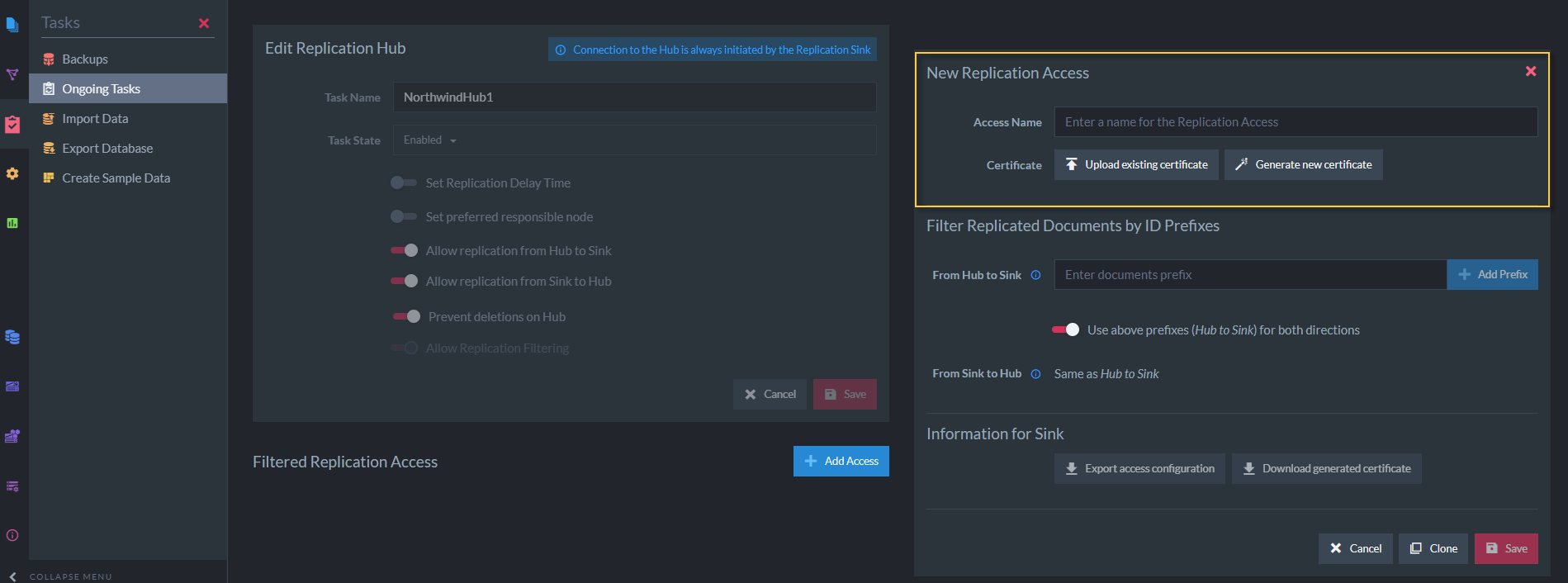
Certificates
Select existing access or define a new sink/hub, then click Save to create a new replication access with the certificate interface.
-
Creating Accesses
When you create or edit a Hub task, you can add it Accesses.
Each Access can be used by a Sink task to connect the Hub.
You are required to issue a certificate for each Access, that would identify Sinks that connect the Hub via this Access. -
Issuing Certificates
-
You can issue a certificate from a few sources:
- Create a new certificate in the Hub task creation page.
- Import and reuse the certificate that is already used by the server to validate client access.
- Provide a certificate from any other source.
-
You can issue a certificate from a few sources:
-
Export from Hub, Import by Sink
After using the Hub task creation page to issue the certificate, you need to export the certificate to a file.
When you create a Sink task, you are given the option to load the file and provide the Sink with the certificate it would access the hub with.
Filtered Replication
Filtered Replication allows you to choose the documents that would be replicated. Replicating only a selected part of your database can be useful in numerous cases, e.g. -
-
To keep documents confidentiality
When an organization whose main database serves multiple departments, facilities or branches use Filtered Replication to keep documents confidentiality.
The central database of a healthcare network, for example, can protect patients' privacy by updating each clinic's database instance only with records of patients treated by this clinic. -
As an additional security measure
A central database that an array of traffic enforcement cameras replicate speed tickets to, for example, can use Filtered Replication to restrict each camera's replication to just tickets generated by this camera.
This will prevent a potential hacker from replicating a stolen camera's speed tickets as if they were collected by another camera (e.g. to overrun a ticket collected by any chosen camera, with a blank one).
To access the Hub or Sink Task Studio interface:
a. Open the Databases view in the source server.
b. Select the database where the task will be active.
c. Click Tasks tab.
d. Select Ongoing Tasks
e. Click Add a database task
f. Click Replication Hub or Replication Sink.
g. Toggle desired configurations and click Add Access to view the following interface:
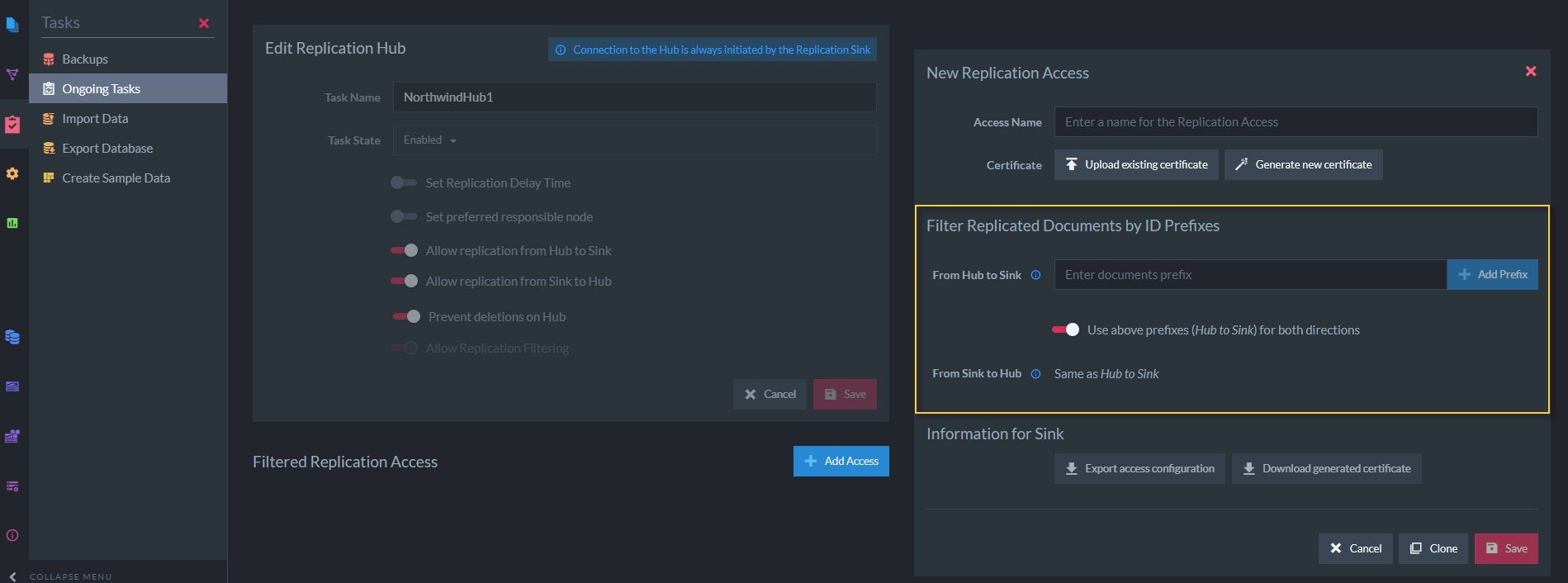
Filtered Replication
Select existing access or define a new sink/hub, then click Save to create a new replication access where filtration is defined.
- Both the Hub and the Sink can filter data
Only documents matching the filters defined by both will be replicated. - Documents are selected by path
Paths can include wildcards (companies/*) and exact document IDs (companies/88-A). - Read and Write filtering
You can further increase filtering resolution, by defining separate lists of allowed paths for incoming and outgoing documents.
What does the replication include?
Documents are replicated along with all their properties, including Time Series, counters, attachments and revisions.