Cluster Dashboard: Overview
- The Cluster Dashboard provides an overview of the whole cluster.
- Dedicated Widgets display live diagnostics related to all cluster nodes.
-
The cluster dashboard can be freely rearranged by adding, removing, relocating, and resizing widgets.
-
In this page:
Cluster Dashboard Initial Display
As long as a cluster hasn't been set yet, the cluster dashboard displays an expanded view of the Let's Get Started widget.
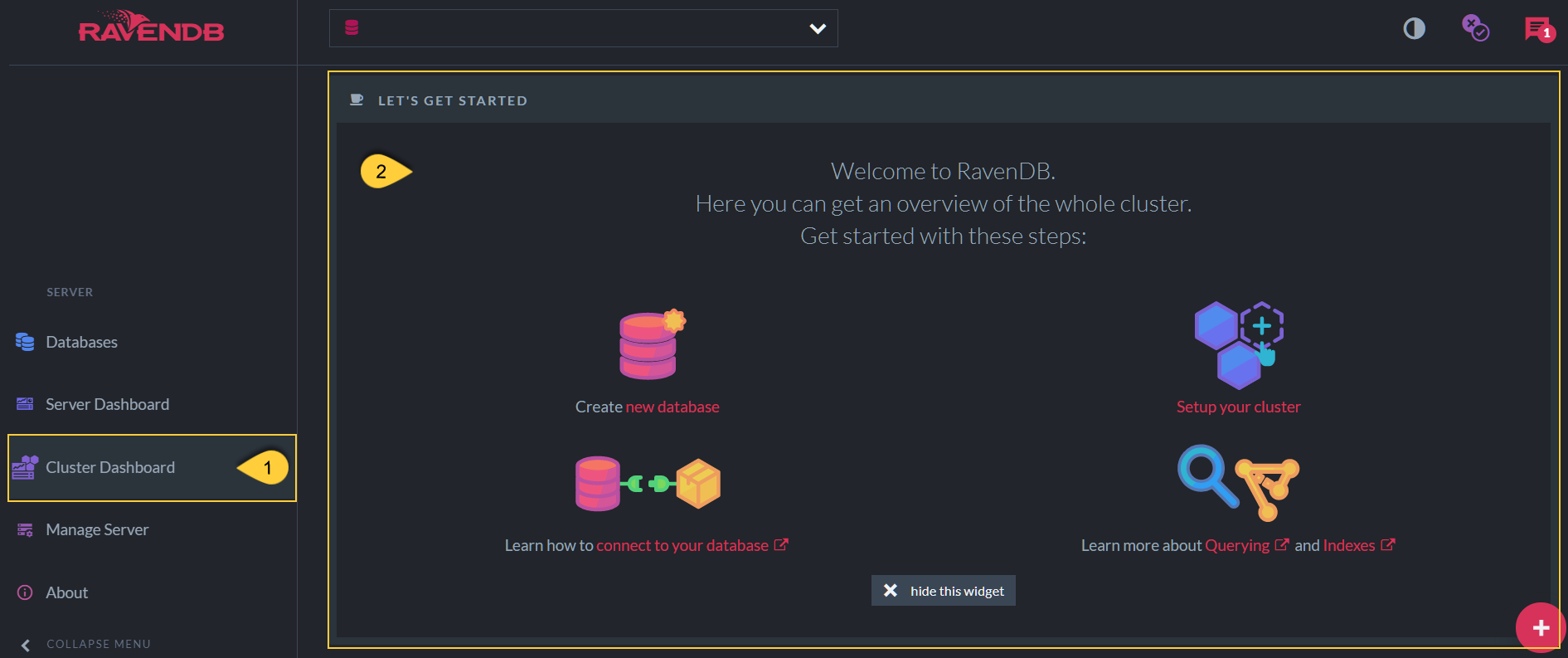
Let's Get Started Widget
- Cluster Dashboard
Open the cluster dashboard view from the main menu. - Let's Get Started Widget
Cluster Dashboard Widgets Display
Once a cluster has been set, the dashboard displays widgets with live cluster diagnostics, information, and configuration options.
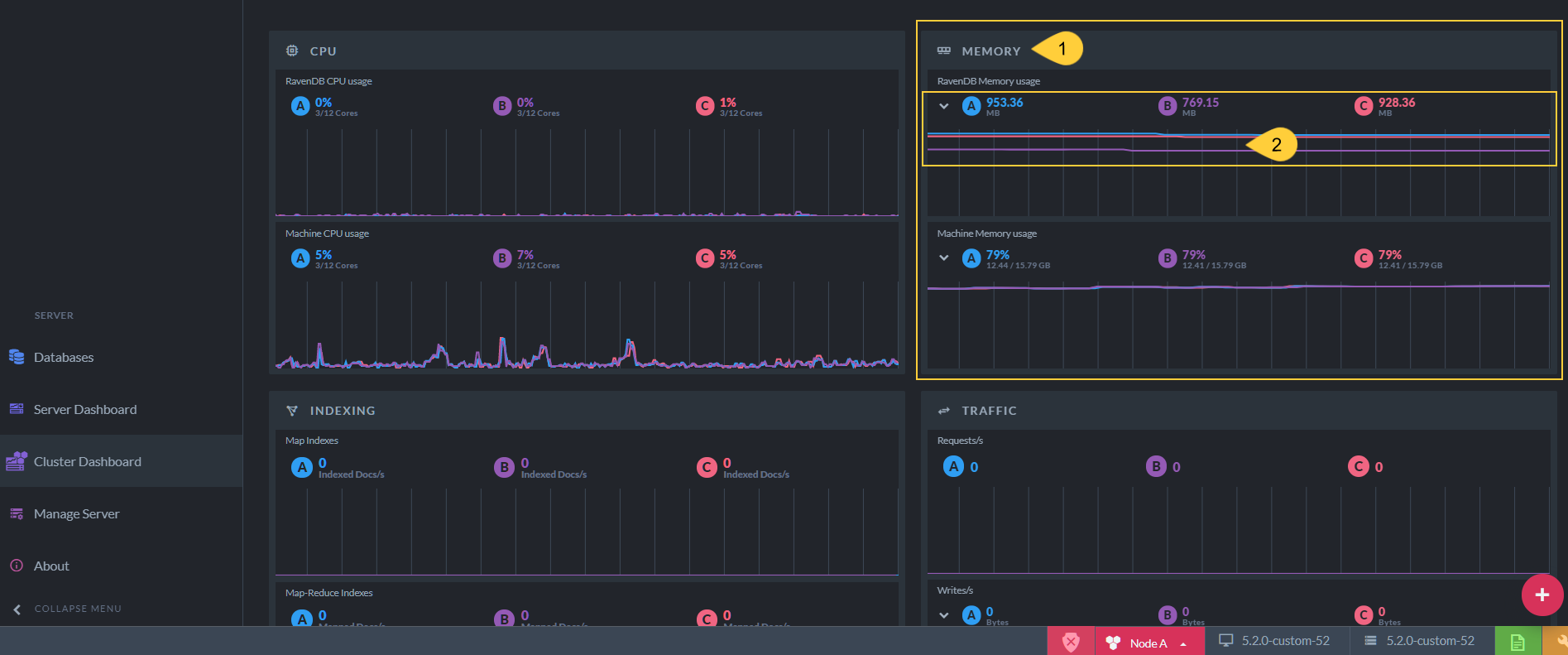
Cluster Dashboard Widgets
- Widget
- Diagnostics
Widgets display information related to all cluster nodes.
Setup changes
The dashboard displays information for all cluster nodes.
After making a change to the cluster setup, i.e. adding or removing a node, please refresh the cluster dashboard page to view the relevant cluster nodes.
Here, for example, is the Memory widget after removing node C from the cluster.
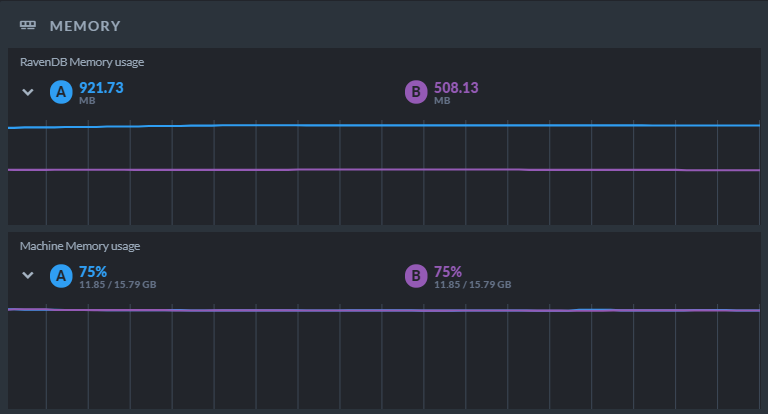
Widget after node C removal