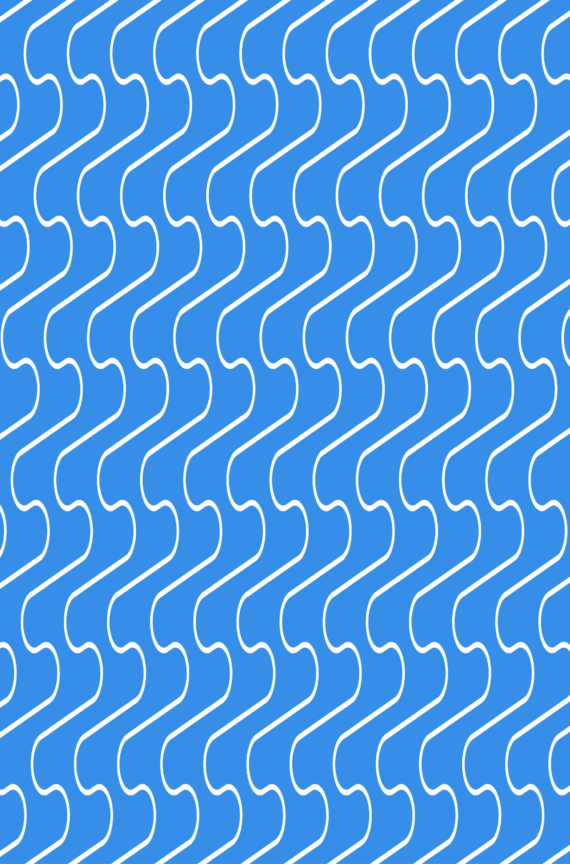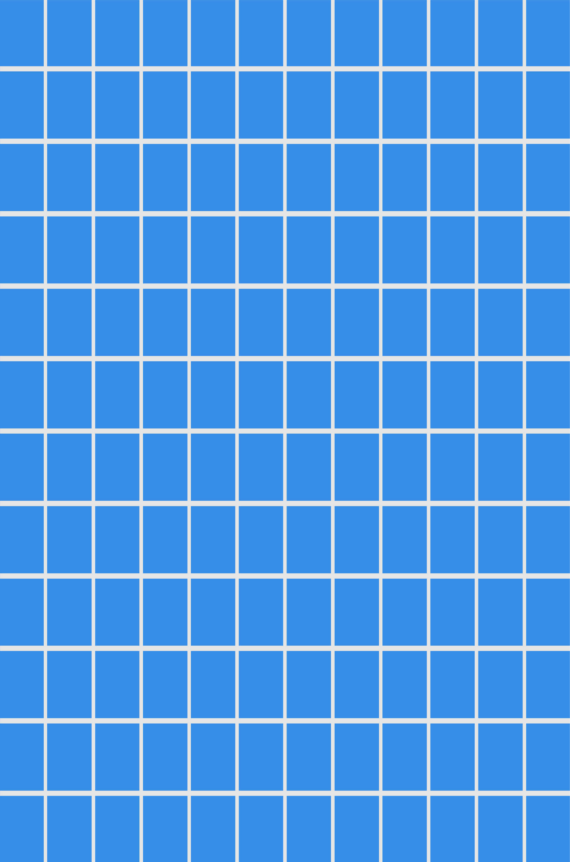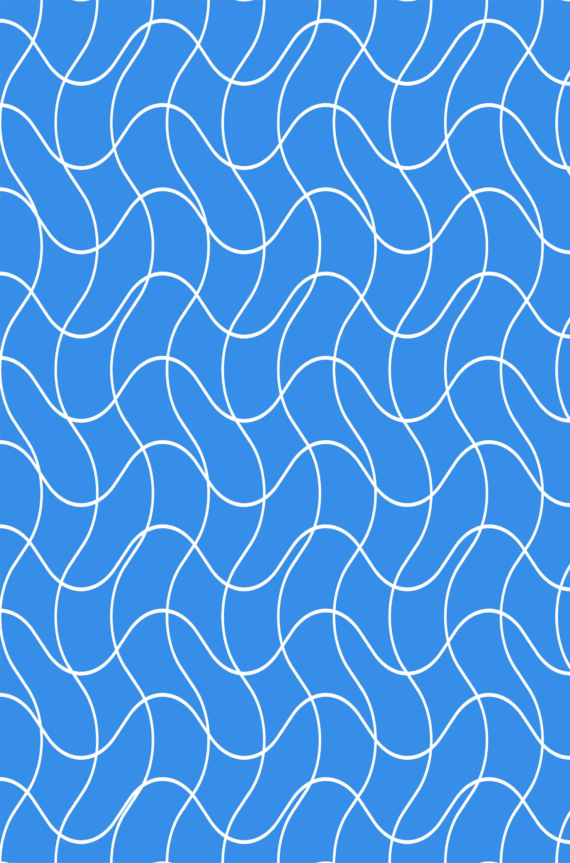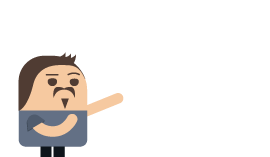Deploying RavenDB with Helm Chart
Est. reading time: 1 min
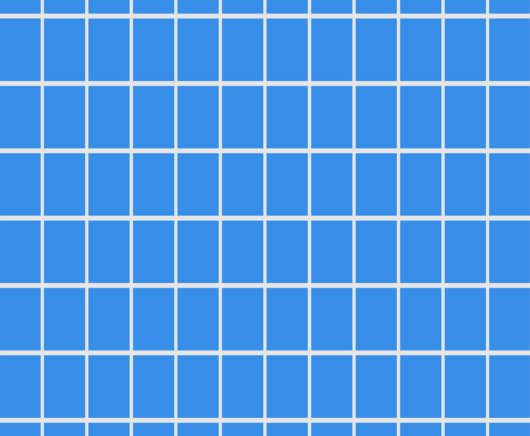
Helm is the package manager for Kubernetes. It allows you to easily deploy applications and systems to a Kubernetes cluster easily, safely and in a reproducible manner.
We provide you with a chart so you can use Helm to deploy RavenDB clusters.
You can visit this link for a full discussion on how to do so.
Woah, already finished? 🤯
If you found the article interesting, don’t miss a chance to try our database solution – totally for free!