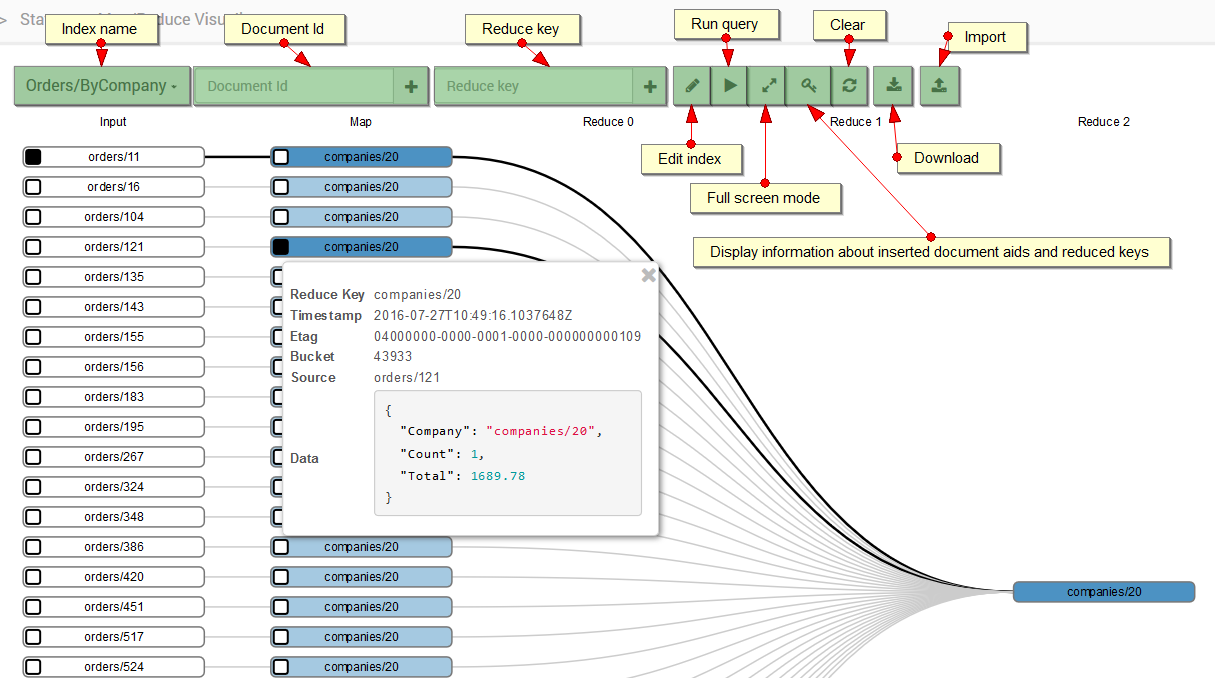Status: Map/Reduce visualizer
In this view you get a visualization for map/reduce process.
The following options are available in the Action bar:
Index Name- choose the name of an appropriate index. If the index chosen is of a fan-out type, one document will be converted into more in the mapping process,Document id- insert the id of the document you want to track,Reduce key- insert the reduce key you want to track,Edit index- edit the chosen index,Run query- link to run query view,Full screen mode- enter the full screen mode for more convenient view,Display information about inserted document aids and reduced keys- displays information about tracked documents and reduce keys,Delete- clears visualizer,Download- download a visualization in .png, .svg., or JSON format,Import- import visualization (in JSON format)
Clicking on a box next to document's name will make the map/reduce path for a given document appear. If you click on a blue box, you will get details of a given map/reduce step.
Example
If you enter order/11 in the Document id, you will get more documents than the one you've entered. It happens because after mapping order/11 creates reduction key for companies/20. Later on all the information for companies/20 keys are downloaded.