Import from MongoDB/CosmosDB
-
You can import your existing NoSQL Databases to RavenDB.
-
Currently supported:
- MongoDB
- CosmosDB
-
You can import all collections, or select specific collections to import.
-
In this page:
Before you start
To migrate data from your existing NoSQL database, you need to download an external tool called Raven.Migrator.
The application is available at ravendb.net/downloads, in the tools package.
Import from MongoDB
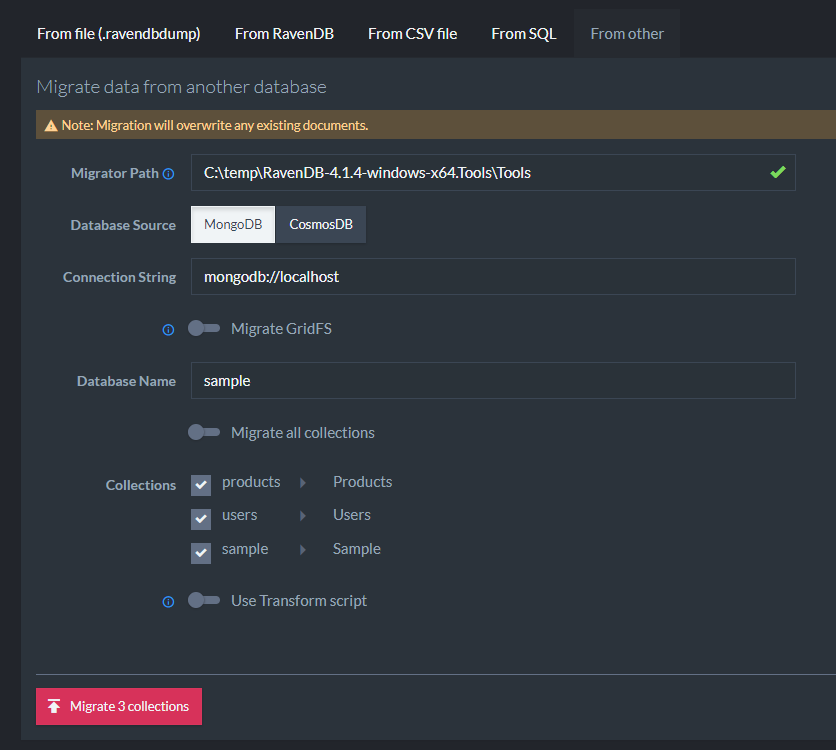
Import from MongoDB
-
Migrator Path
- Find
Raven.Migrator.exein the tools package here: ravendb.net/downloads - Provide a path to
Raven.Migrator.exe's folder.
- Find
-
Database Source
- Select
MongoDB
- Select
-
Connection String
- Provide the connection string to your MongoDB instance.
-
Migrate GridFS
- Choosing this option will import GridFS attachments and save them as documents with attachments in the
@filescollection.
- Choosing this option will import GridFS attachments and save them as documents with attachments in the
-
Database Name
- Provide the name of the source database.
-
Migrate all collections
- You can either import all collections or select the collections you'd like to import.
- Optionally, you can rename the imported collections.
-
Use transform script
- Use a JavaScript to filter / modify imported documents.
Import from CosmosDB
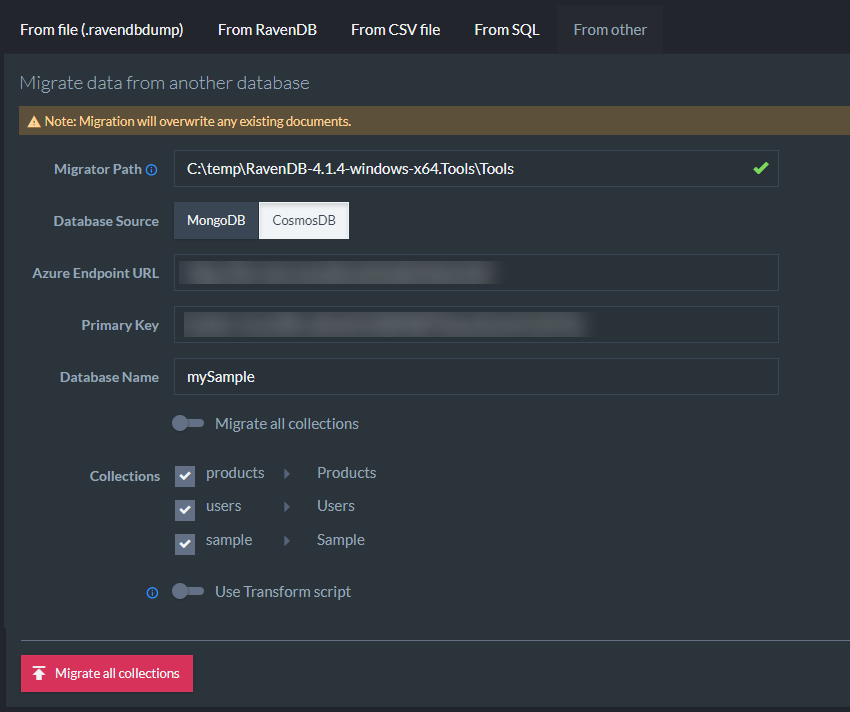
Import from CosmosDB
-
Migrator Path
- Find
Raven.Migrator.exein the tools package here: ravendb.net/downloads - Provide a path to
Raven.Migrator.exe's folder.
- Find
-
Database Source
- Select
CosmosDB
- Select
-
Azure Endpoint URL
- Provide a URL to CosmosDB database
-
Primary Key
- Provide the Primary key for CosmosDB
-
Database Name
- Provide the source database name
-
Migrate all collections
- You can either import all collections or select the collections you'd like to import.
- Optionally, you can rename the imported collections.
-
Use transform script
- Use a JavaScript to filter / modify imported documents.