Document Revisions Overview
-
Document Revisions are snapshots of documents and their extensions.
- Revisions can be created for documents automatically when the documents are created, modified, or deleted.
- Revisions can also be created for documents manually.
-
Revisions will be automatically created and purged for a document only if the Revisions feature is enabled for the document's collection.
To enable or disable the Revisions feature for collections, and to set limits for the number of revisions that can be kept per document, apply a Revisions configuration to all and/or specific collections. -
The trail of revisions created for a document can be inspected to track the changes made in the document over time, and the document's live version can be reverted to any of its recorded revisions.
Tracking document revisions allows you, for example, to check how an employee's contract has changed over time, restore a single corrupted document without requiring a backup file, or conduct a full-scale audit of your data.
-
Revisions and their configuration can be managed via Client API methods or using Studio.
-
In this page:
Revisions Configuration
By default, the Revisions feature is Disabled for all collections: no revisions
are created or purged for any document.
You can change this behavior, and other Revisions settings, by applying
a Revisions Configuration to the database.
The Revisions configuration enables or disables the creation and purging of revisions for documents, and optionally limits the number of revisions kept per document.
The revision configurations are stored in the database record.
Conflict Revisions
Revisions created for conflicting documents are a special case, that is not covered in this article.
- Conflict revisions are Enabled by default.
- Read about the conflict revisions API here: Conflict Revisions Configuration
- Read about managing conflict revisions via Studio here: Editing the Conflicting Document Defaults
Default Settings and Collection-Specific Configurations
The Revisions configuration is comprised of Default Settings and/or Collection-specific configurations.
- The default settings apply to all the documents that a collection-specific configuration is not defined for.
- Collection-specific configurations apply only to documents of the collections they are defined for,
overriding the default settings for these collections.
If you apply no default settings, Revisions will be disabled for any collection that a collection-specific configuration is not defined for.
Defining a Revisions Configuration
You can apply a Revisions configuration using Studio or the Client API.
-
Via Studio:
- Manage the Revisions configuration via Studio using the Studio Settings Document Revisions page.
- Inspect and manage the revisions created for each document using Studio's Document View Revisions tab.
- Via Client API:
Read here how to define and apply a Revisions configuration using theConfigureRevisionsOperationStore operation.
Revisions Configuration Options
A Revisions configuration defines -
-
Whether to Enable or Disable Revisions.
- If the Revisions feature is Enabled for a collection,
creating, modifying, or deleting any document from this collection will trigger the automatic creation
of a new document revision and optionally the Purging of existing revisions for the document. - If the Revisions feature is Disabled for a collection,
RavenDB will not automatically Create or Purge revisions for documents of this collection.
- If the Revisions feature is Enabled for a collection,
- Whether to Limit the number of revisions that can be kept per document.
RavenDB will only purge revisions if they exceed the limits you set. - Learn more here about the available configuration options.
Revisions Configuration Execution
Creating a Revisions configuration does not immediately trigger its execution.
Default and collection-specific configurations are executed when -
-
Documents are Created, Modified, or Deleted.
When a document is created, modified, or deleted, the configuration (either default or collection-specific) that applies to its collection is examined.
If the Revisions feature is enabled for this collection:- A revision of the document will be created.
- Revisions will optionally be purged according to limits set in the configuration.
-
Enforce Configuration is applied.
Enforcing Configuration applies the Revisions configuration immediately throughout the database, purging all the revisions that pend purging by default settings or collection-specific configurations and deleting all the revisions that no configuration applies to.
- Large databases and collections may contain numerous revisions pending
purging that Enforcing Configuration will purge all at once.
Be aware that this operation may require substantial server resources, and time it accordingly. - Revisions that were created over time that no configuration currently
applies to will be deleted. Make sure your configuration includes the
default settings and collection-specific configurations that will
keep the revisions you want to keep intact.
- Large databases and collections may contain numerous revisions pending
purging that Enforcing Configuration will purge all at once.
Enabling and Disabling Revisions for Existing Documents
-
When the Revisions feature is Enabled for a populated collection:
The first revision will be created for an existing document the next time the document is modified (recording the document after its modification), or when the document is deleted. -
Disabling Revisions for a collection after revisions were created:
- The creation of new revisions and the purging of existing revisions will stop.
- Existing revisions will remain intact.
How it Works
Let's play with revisions a little to get a taste of its advantages.
-
Enable Revisions so we can experiment with the feature.
The Revisions feature can be enabled using Studio or the ConfigureRevisionsOperation Store operation.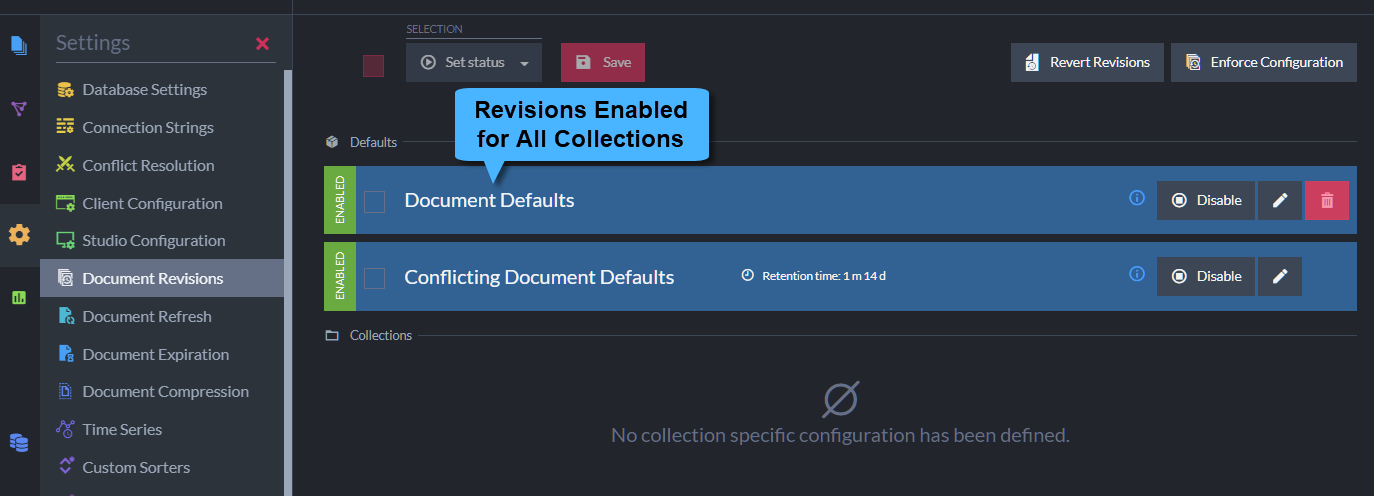
Enable Revisions for the Users Collection
-
Create a new document in the
Userscollection.
We will follow the automatic creation of revisions for this document.
You can create the document using Studio or the session.Store method.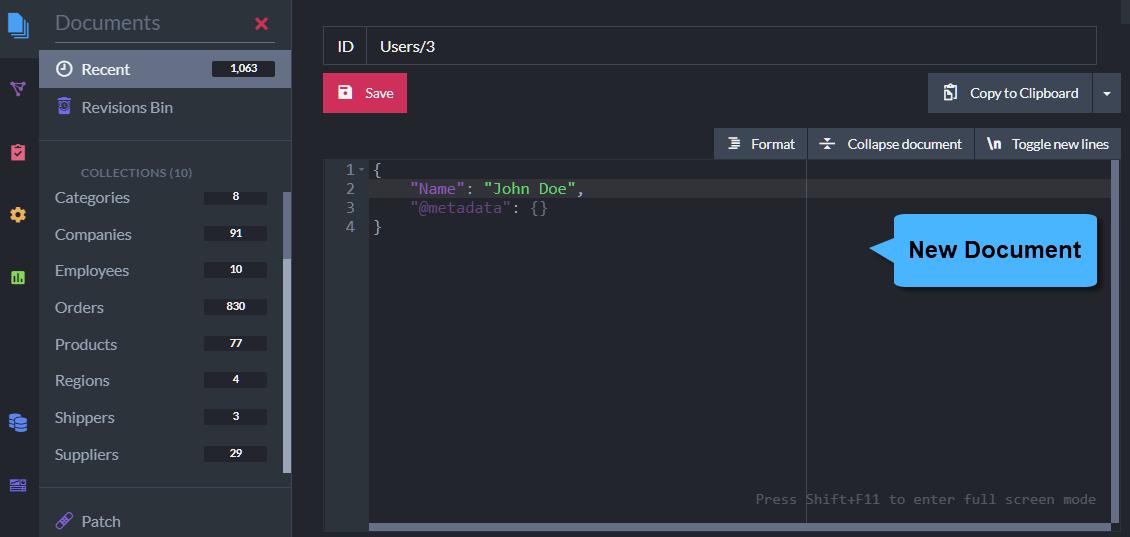
Create a Document
-
Use Studio to inspect the new document's Revisions tab.
Creating the document also created its first revision.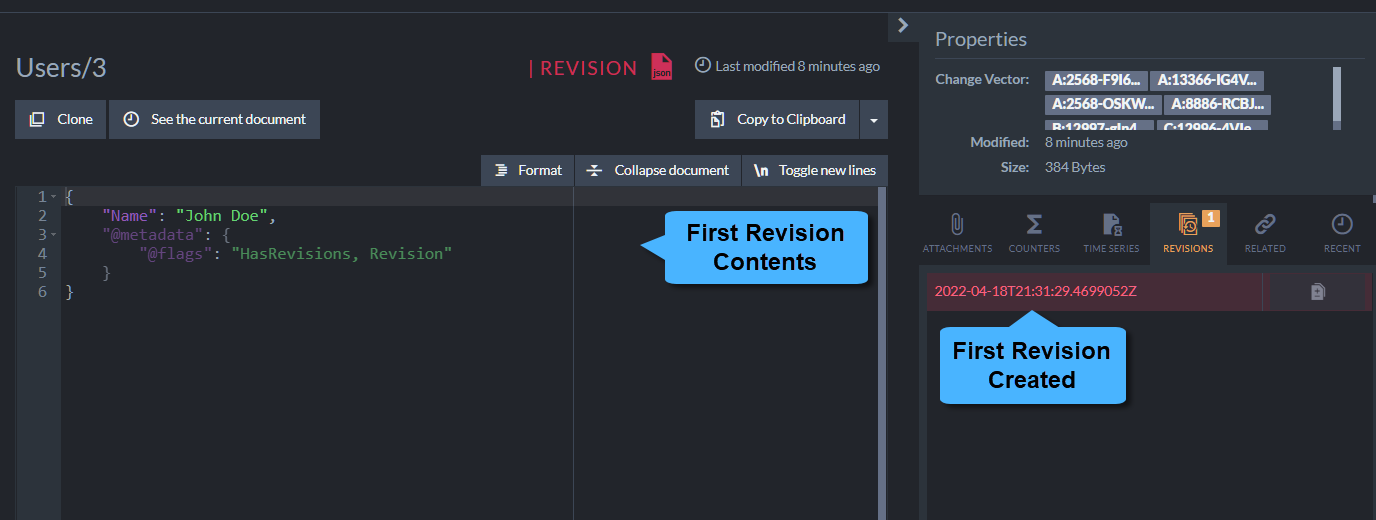
Revision for Document Creation
(Click the See the current document button to return to the parent document view.)
-
Modify and Save the document.
This will create a second revision.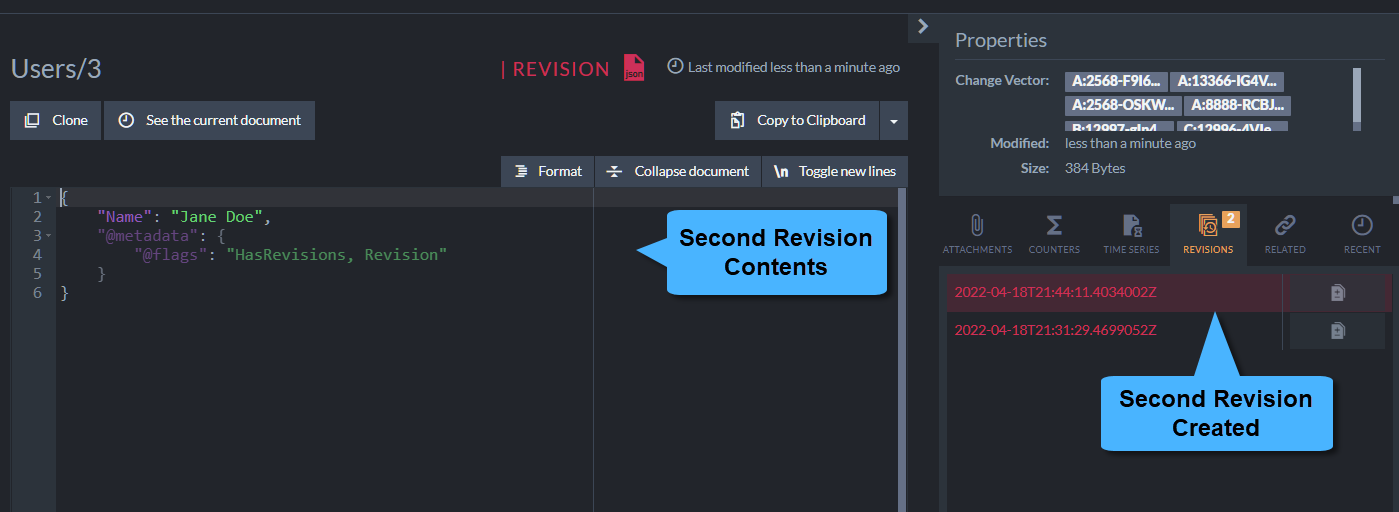
Revision for Document Modification
-
Delete the document.
Though you deleted the document, its audit trail is not lost: all revisions were moved to the Revisions Bin,
including a new revision (called "Delete-Revision"), created to indicate that the document was deleted.To see the "orphaned" revisions (whose parent document was deleted):
- Open the Studio
Documents > Revisions Binsection - Click the deleted document's ID
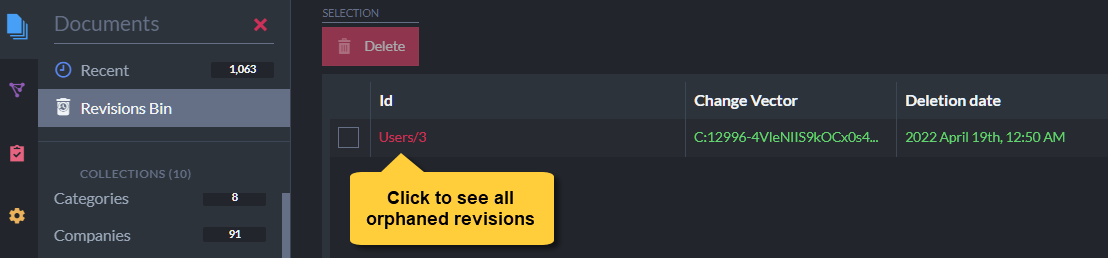
Revisions Bin
- Open the Studio
-
Restore the document.
To restore the document after deleting it from one of its revisions,
create a document with the same ID as the document you deleted.
The revisions of the deleted document will be restored from the revisions bin and added to the new document. Opening the document's Revisions tab will display the whole audit trail, including the delete-revision created when the old document was deleted and the revision created when the new document was created.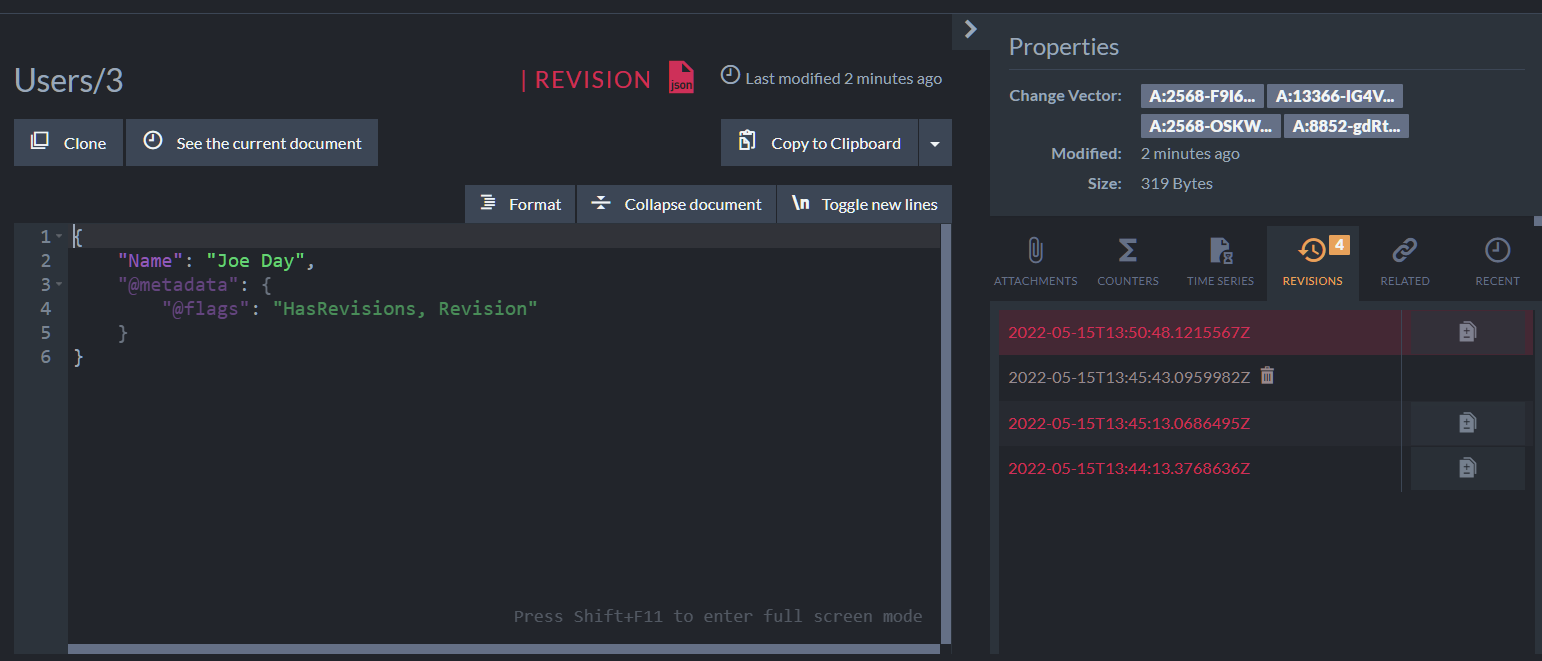
Restored Revisions
Revisions Storage
Revisions Documents Storage
-
The creation of a document revision stores a full version of the modified document in the revisions storage,
in the same blittable JSON document format as that of regular documents. -
Revisions Compression
Revisions Document Extensions Storage
Read here about revisions and time series.
Read here about revisions and counters.
Read here about revisions and attachments.
Force Revision Creation
So far we've discussed the automatic creation of revisions when the feature is enabled.
But you can also force the creation of a document revision, whether the feature is enabled or not.
This is useful when you choose to disable Revisions but still want to create a revision for a specific document,
e.g. to take a snapshot of the document as a precaution before editing it.
- You can force the creation of a revision via Studio or using the ForceRevisionCreationFor API method.
- A revision will be created even if the Revisions feature is disabled for the document's collection.
- A revision will be created even if the document was not modified
(unless the document has revisions and the latest revision contains the current document contents).
Force Revision Creation via Studio
To create a revision manually via Studio, use the Create Revision button in the document view's Revisions tab.
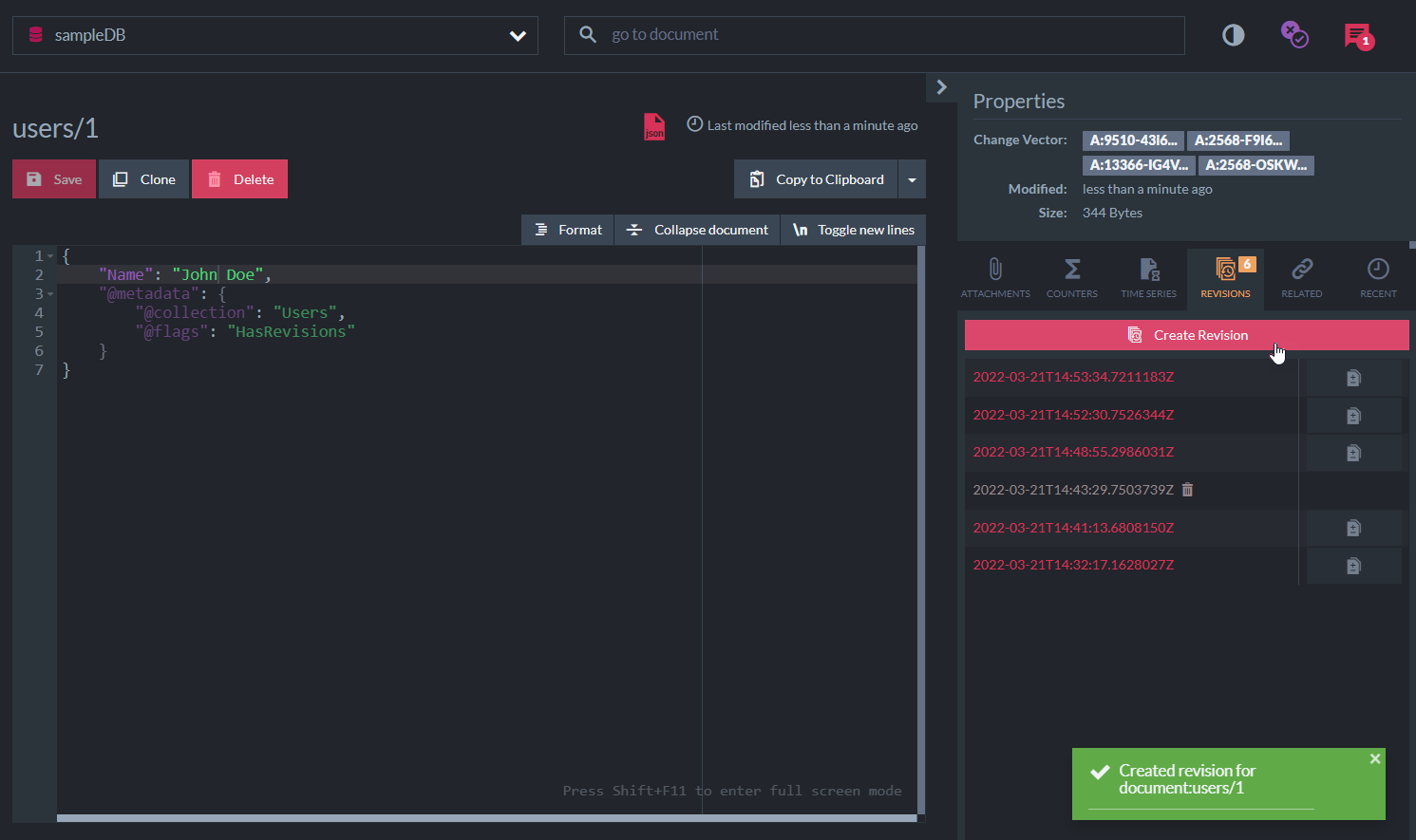
Create a revision manually
Force Revision Creation via API
To create a revision manually via the API, use the session ForceRevisionCreationFor method.
ForceRevisionCreationFor overloads:
// Force revision creation by entity.
// Can be used with tracked entities only.
void ForceRevisionCreationFor<T>(T entity,
ForceRevisionStrategy strategy = ForceRevisionStrategy.Before);
// Force revision creation by document ID.
void ForceRevisionCreationFor(string id,
ForceRevisionStrategy strategy = ForceRevisionStrategy.Before);-
Parameters:
Parameter Type Description entity TThe tracked entity you want to create a revision for id string ID of the document you want to create a revision for strategy ForceRevisionStrategyDefines the revision creation strategy (see below).
Default:ForceRevisionStrategy.BeforeForceRevisionStrategy:public enum ForceRevisionStrategy { // Do not force a revision None, // Create a forced revision from the document that is currently in store, // BEFORE applying any changes made by the user. // The only exception is a new document, for which a revision will be // created AFTER the update. Before } -
Sample:
// Force revision creation by ID session.Advanced.Revisions.ForceRevisionCreationFor(companyId); session.SaveChanges();// Force revision creation by entity var company = new Company { Name = "CompanyProfile" }; session.Store(company); companyId = company.Id; session.SaveChanges(); // Forcing the creation of a revision by entity can be performed // only when the entity is tracked, after the document is stored. session.Advanced.Revisions.ForceRevisionCreationFor<Company>(company);
When the Revisions feature is disabled:
Deleting a document that owns a manually-created revision will not move the revision to the revisions bin.
- A
delete revisionwill Not be created. - Manual revisions will not be kept in the revisions bin.