Documents: Conflicts View
If Replication Bundle is enabled then an additional view is available in the studio - Conflicts. In order navigate there expand the Documents option from the main bar.

This view presents all replication conflicts created by replication process.

Each of the conflicts contains the following information:
- conflicted document identifier,
- conflict detection time,
- links to conflict items which are different versions of a conflicted document.
After accessing the conflicted document you will see the which parts of its content are conflicted:
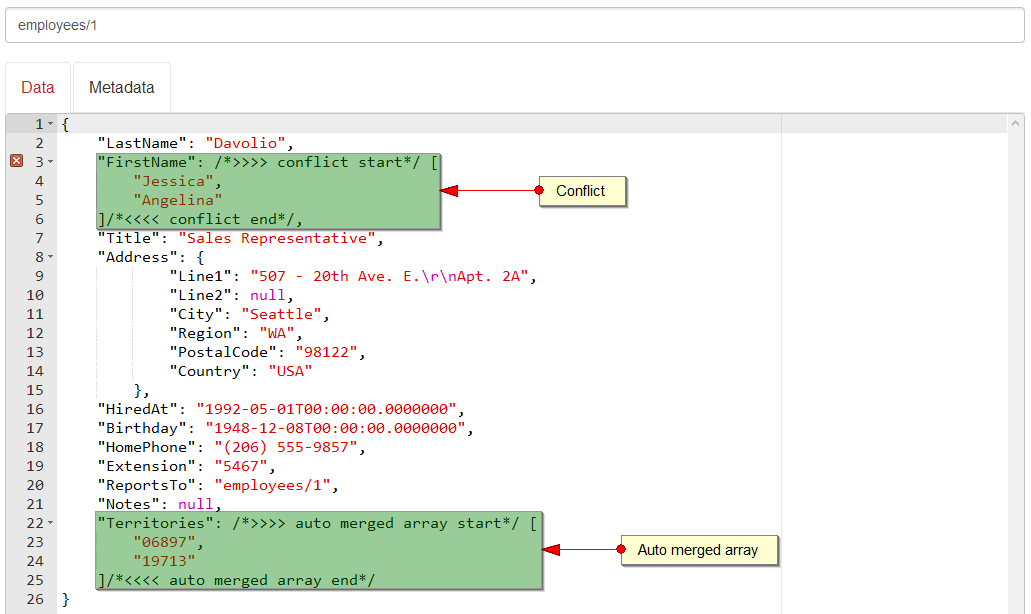
You can resolve the conflict in the studio by editing the conflicted parts and saving it.
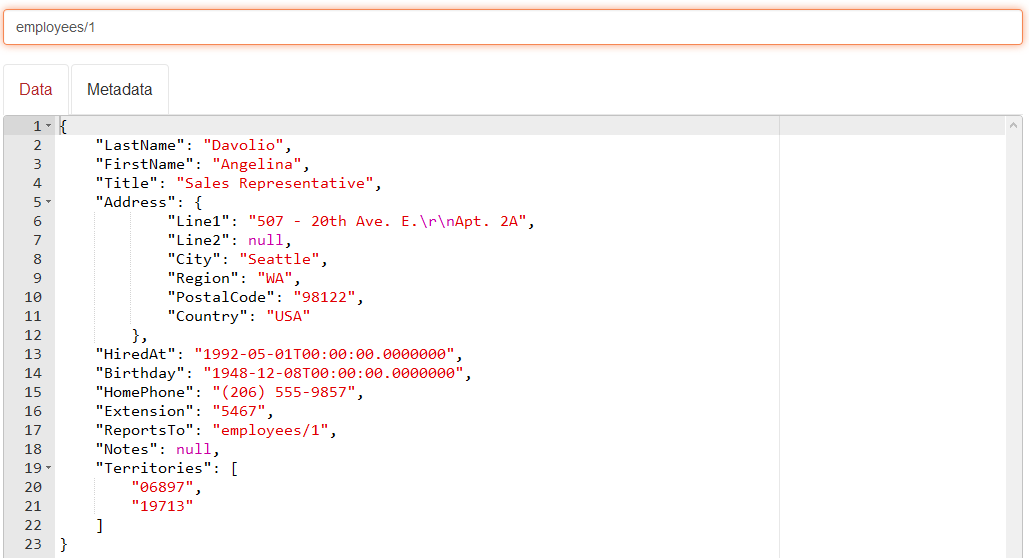
Then the conflict will disappear:
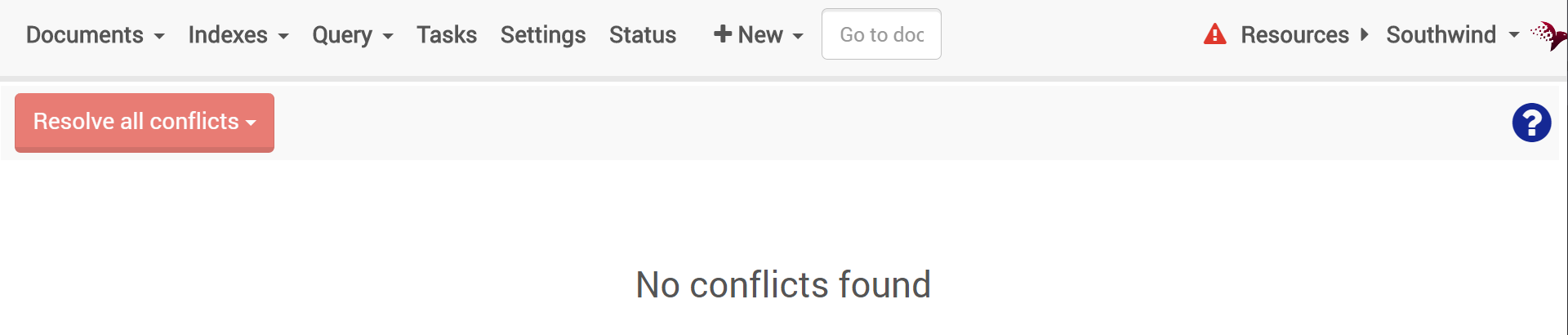
Another way to solve all the issues in this page is to press the Resolve all conflicts button and chose how to resolve them:
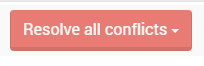
You can resolve all the conflicts in the studio by three options:
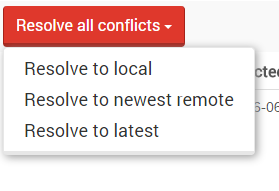
Resolve with Localif you want to resolve the conflicts in favor of local version,Resolve to newest remoteif you want to resolve the conflicts in favor of newest remote version,Resolve to latestif you want to resolve the conflicts in favor of latest document that was created