Cloud: Scaling
After a RavenDB Cloud instance has been set up, you can scale it up and down to modify the workload it can handle.
Instances of the Development Tier and Production Tier can be scaled up or down within their own Tier.
Instance cannot be moved between Tiers, but data can be migrated between any
two RavenDB instances using:
- Import/Export
- Restoring from Backup
- Replication
- In this page:
Scaling Up/Down - General
To scale a RavenDB Cloud instance, open your portal's Products tab and click the Manage button for the product you want to change.

Figure 1 - Manage product
In the main section, you can find controls to Change Instance Type or Change Storage.
The scaling buttons are presented only for Development and
Production products.
The Free product doesn't show them because its Tier includes only one configuration.
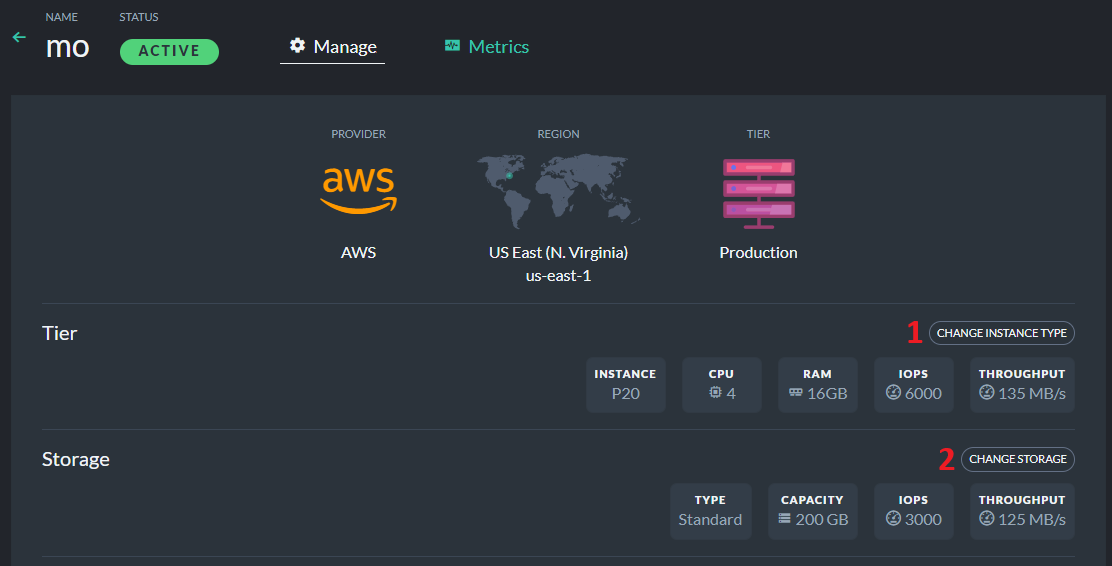
Figure 2 - Scaling buttons
1. Click Change Instance Type to reconfigure your product.
2. Click Change Storage to modify your product's storage parameters.
Scaling a Development product brings it down
temporarily, while its single-node instance is being reconfigured.
Scaling a Production product does not bring it down,
because it is a multi-node cluster and the nodes are updated in a rolling update - one node at a time.
Instances have IO limits (IOPS and Throughput) and it may impact the Disk performance.
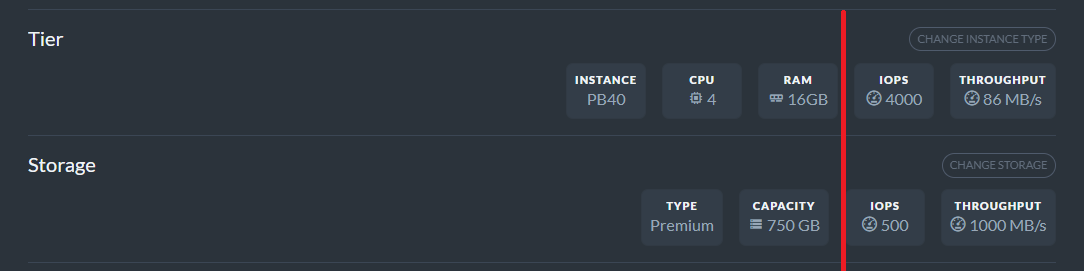
Figure 3 - Instance & Disk limitations
In the figure above, the Disk Throughput parameter is lower than the Instance Throughput. To avoid IO throttling by the instance type, make sure to use an instance type able to fully utilize your disk capabilities.
Scaling - Change Instance Type
Use the CPU Priority and Cluster Size slide bars to compose a configuration that would allow your product to properly handle its expected workload.
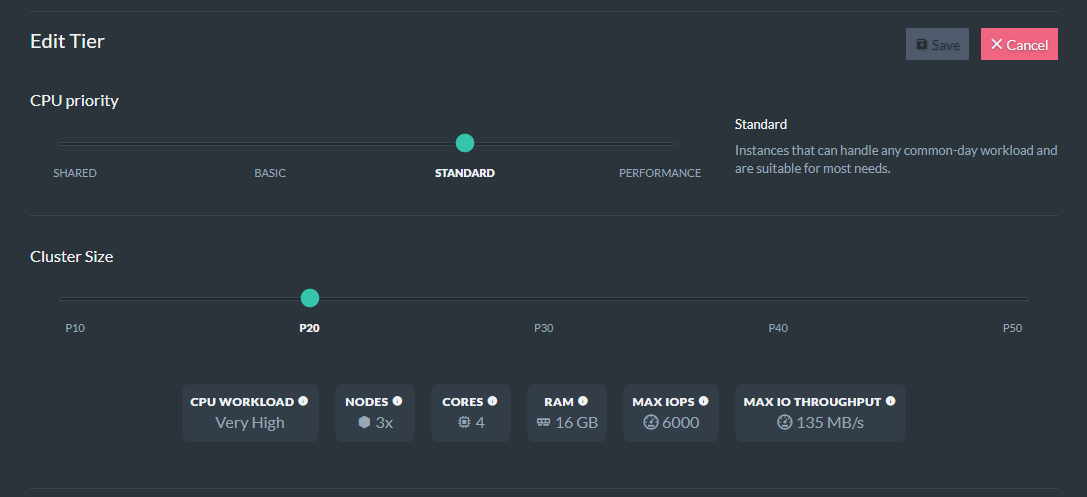
Figure 4 - Scaling instance type
You can upscale or downscale only within the current Product Tier. The Development Tier Dev30 configuration,
for example, can upscale to Dev50, but not to the Production Tier PB10 configuration.
Your databases and data will be automatically migrated into your new configuration.
Changing product type between P and PB configurations is not possible in GCP.
Scaling - Change Storage
There are two types of storage: Standard and Premium. They differ significantly in capabilities and customization options depending on the cloud provider in question. Pick either to change your current storage capacity.
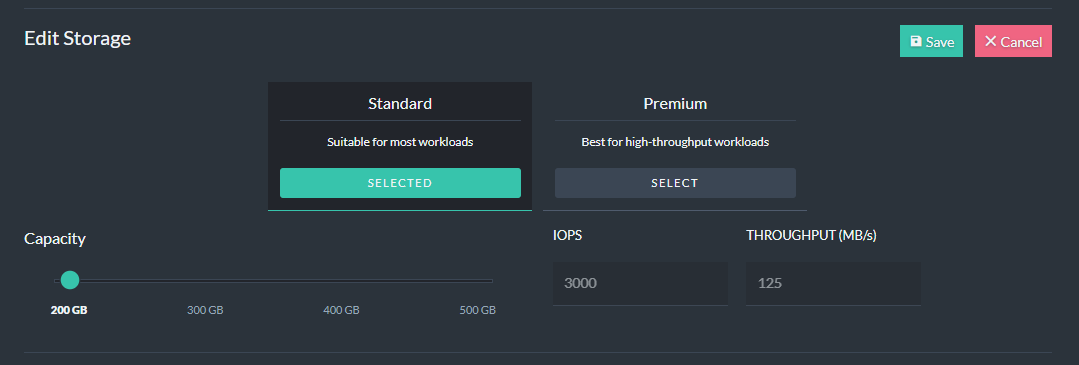
Figure 5 - Scaling storage
AWS Disks
AWS Standard & Premium - Default Performance
The performance of Standard Disks is always the same, regardless of Disk size. The parameters are 3000 IOPS and 125 MB/s of Throughput.
For Premium Disks, the IOPS parameter is set to 500 by default. The Throughput parameter is always the same and equals 1000 MB/s.
AWS Premium - IOPS customization
The Premium Disk type on AWS lets you choose the number of IOPS (Input/Output Operations Per Second) that the instance can handle.
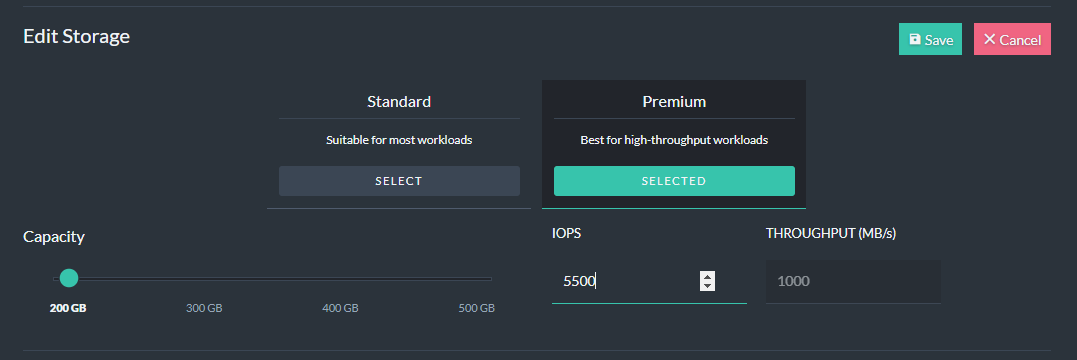
Figure 6 - Customized IOPS on AWS Premium Disks
The cost per IOPS is dependent on the selected region.
Azure Disks
Azure Standard & Premium - Default Performance
The performance of Standard Disks is always the same, regardless of Disk size. The parameters are 500 IOPS and 60 MB/s of Throughput.
The performance of Premium Disks increases with their size.
For more details please visit the Pricing page.
Azure Premium - Azure Performance Tier customization
To handle events that temporarily require higher level of performance, the Premium Disk type on Azure lets you use a higher Performance Tier for as long as you need it. This feature allows you to increase the disk performance without increasing the disk size. You can then return to the original Tier when you no longer need the additional performance.
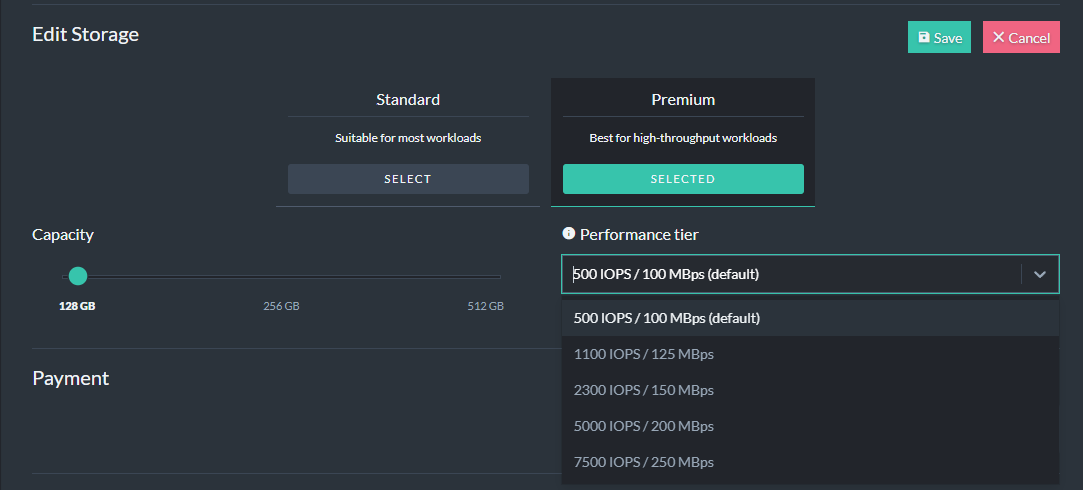
Figure 7 - Azure Performance Tier on Azure Premium Disks
The cost of running on a higher Performance Tier is the same as running on a Disk of size for which a given Performance Tier is the default one.
GCP Disks
GCP offers only Premium Disk type.