Studio: RabbitMQ ETL Task
-
RavenDB ETL tasks for RabbitMQ -
- Extract selected data from RavenDB documents
- Transform the data to new JSON objects and add the new objects to CloudEvents messages.
- Load the messages to a RabbitMQ exchange.
- The RabbitMQ exchange enqueues incoming messages at the tail of RabbitMQ queue/s.
When the enqueued messages advance to the queue head, RabbitMQ clients can access and consume them. - RabbitMQ ETL tasks transfer documents only.
Document extensions like attachments, counters, or time series, are not transferred. -
This page explains how to create a RabbitMQ ETL task using Studio.
Learn here how to define a RabbitMQ ETL task using code. -
In this page:
Open RabbitMQ ETL Task View
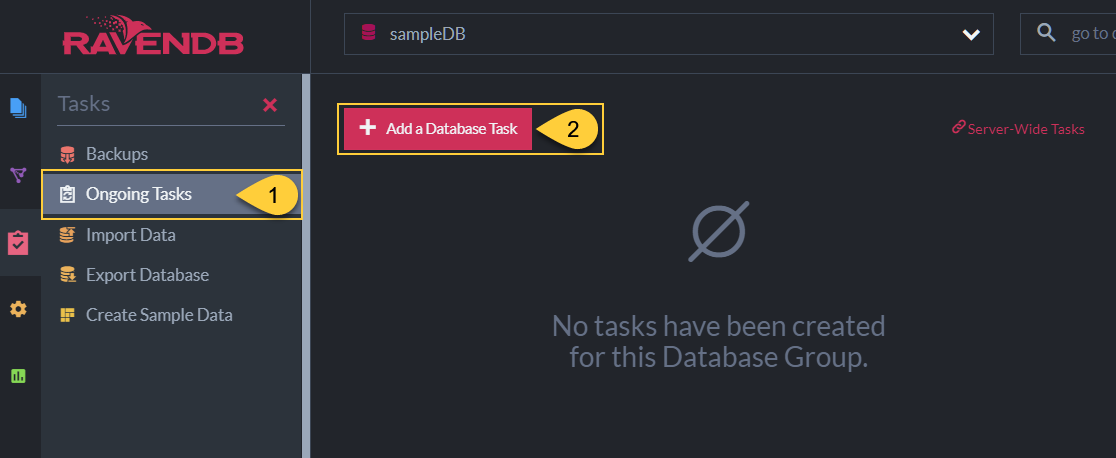
Ongoing Tasks View
- Ongoing Tasks
Click to open the ongoing tasks view. - Add a Database Task
Click to create a new ongoing task.
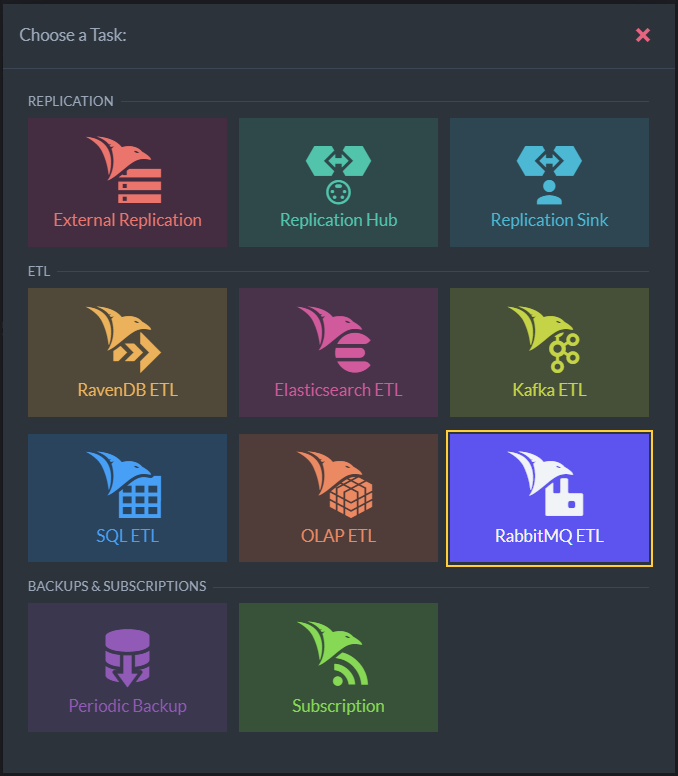
Define ETL Task
- RabbitMQ ETL
Click to define a RabbitMQ ETL task.
Define RabbitMQ ETL Task
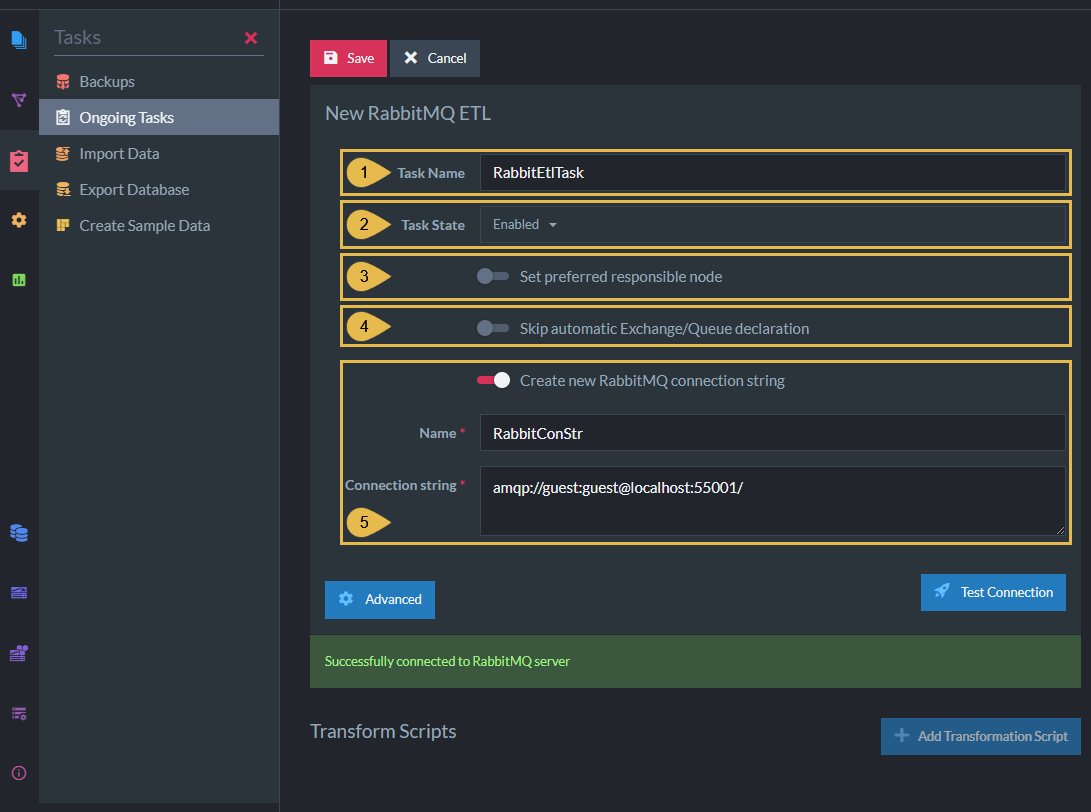
Define RabbitMQ ETL Task
-
Task Name (Optional)
- Enter a name for your task
- If no name is provided, the server will create a name based on the defined connection string,
e.g. Queue ETL to conStr
-
Task State
Select the task state:
Enabled - The task runs in the background, transforming and sending documents as defined in this view.
Disabled - No documents are transformed and sent. -
Set Preferred Responsible Node (Optional)
- Select a node from the Database Group to be responsible for this task.
- If no node is selected, the cluster will assign a responsible node (see Members Duties).
-
Skip Automatic Exchange/Queue Declaration
When enabled:- We declare the exchange and queue using the same name.
- We bind The exchange and queue using a default (empty) routing key.
- The declared exchange's type is Fanout.
-
Create new RabbitMQ connection String
- Select an existing connection string from the list or create a new one.
- The connection string defines the location of the destination RabbitMQ exchange/queue.
- Name - Enter a name for the connection string.
- Connection String
This is a single string that includes all the options required to connect the RabbitMQ server.
E.g. -amqp://<username>:<password>@<URL>:<portnumber>
Learn more about RabbitMQ connection strings here.
-
Test Connection
Click after defining the connection string, to test the connection to the RabbitMQ exchange.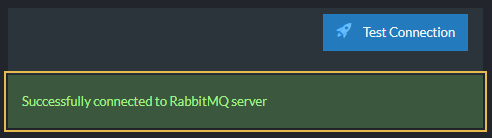
Successful Connection
Options Per Exchange
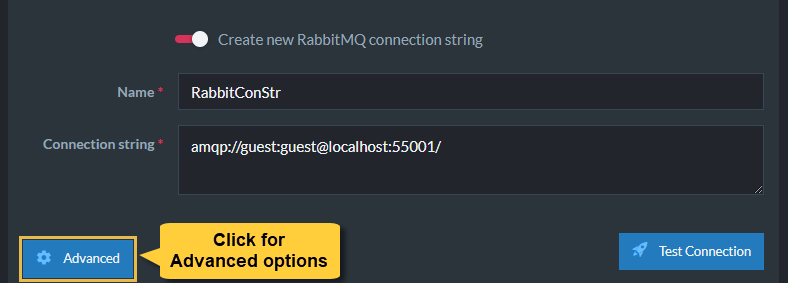
Click for Advanced Options
Clicking the Advanced button will display per-exchange options.
In it, you'll find the option to delete documents from RavenDB
while they were processed by the selected queue.
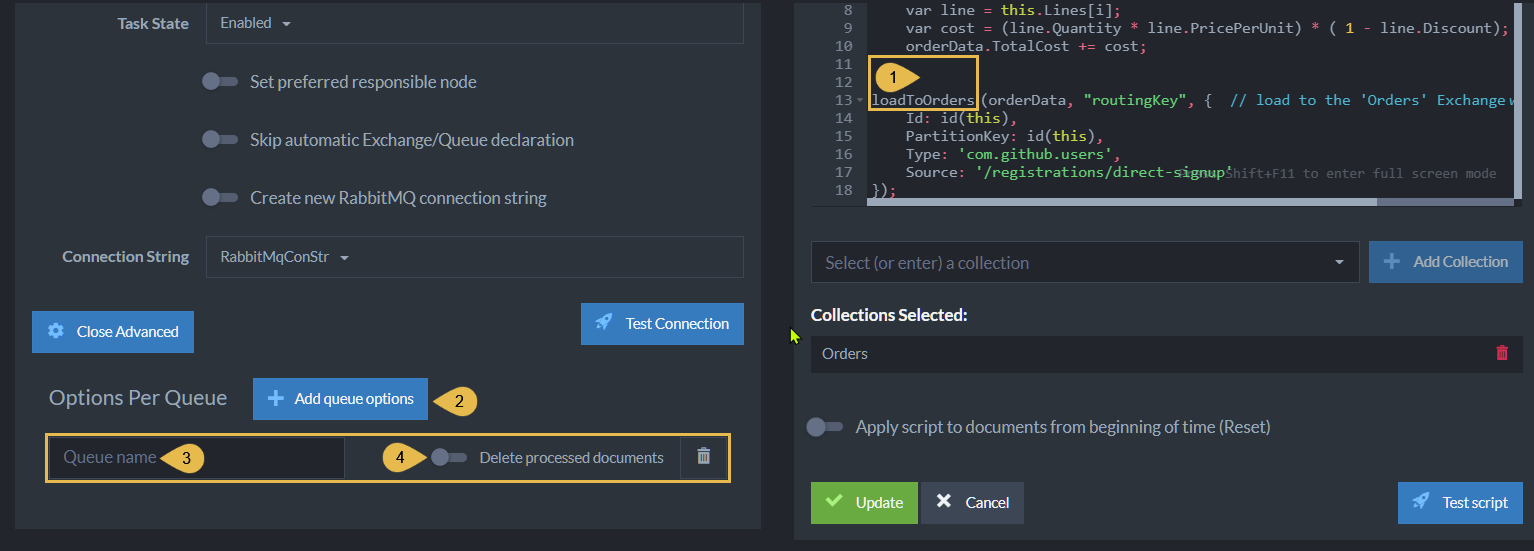
Options Per Queue - Delete Processed Documents
- The Exchange
loadToOrdersis the script instruction to transfer documents to theOrdersExchange. - Add Queue Options
Click to add a per-queue option. - Queue Name
This is the name of the RabbitMQ exchange the documents are loaded to. -
Delete Processed Documents
Enabling this option will remove from the RavenDB collection documents that were processed and loaded to the RabbitMQ exchange.
Enabling this option will remove processed documents from the database.
The documents will be deleted after the messages are pushed.
Edit Transformation Script
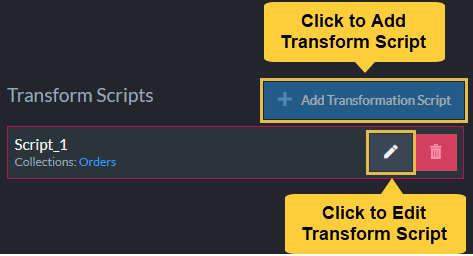
Add or Edit Transformation Script
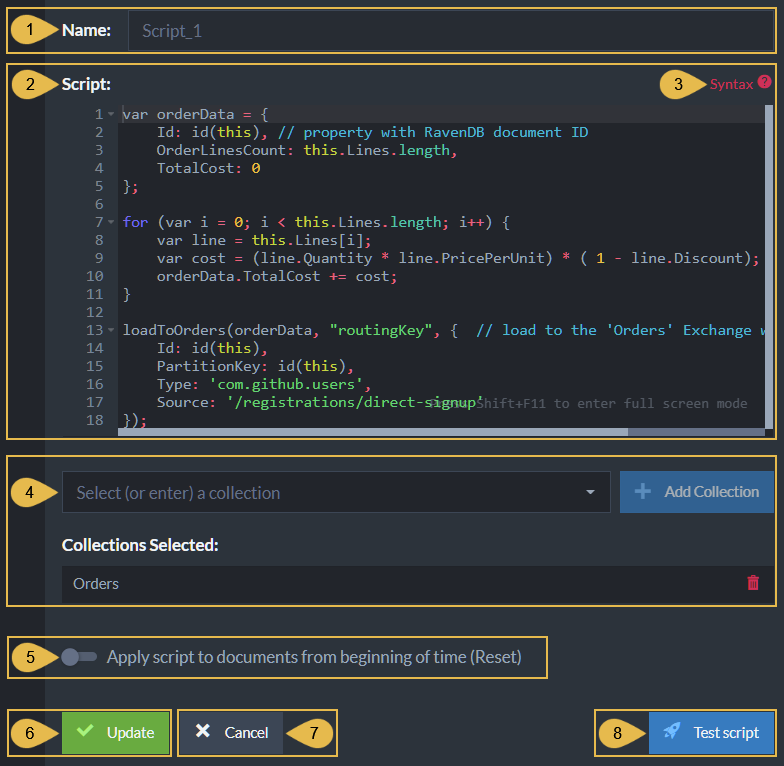
Add or Edit Transform Script
-
Script Name
Enter a name for the script (Optional).
A default name will be generated if no name is entered, e.g. Script_1 -
Script
Edit the transformation script.- Define a document object whose contents will be extracted from
RavenDB documents and sent to the RabbitMQ exchange.
E.g.,var orderDatain the above example. - Make sure that one of the properties of the document object
is given the value
id(this). This property will contain the RavenDB document ID. - Use the
loadTo<ExchangeName>method to pass the document object to the RabbitMQ destination.
- Define a document object whose contents will be extracted from
RavenDB documents and sent to the RabbitMQ exchange.
-
Syntax
Click for a transformation script Syntax Sample. -
Collections
- Select (or enter) a collection
Type or select the names of the collections your script is using. - Collections Selected
A list of collections that were already selected.
- Select (or enter) a collection
-
Apply script to documents from beginning of time (Reset)
- When this option is enabled:
The script will be executed over all existing documents in the specified collections the first time the task runs. - When this option is disabled:
The script will be executed only over new and modified documents.
- When this option is enabled:
-
Add/Update
Click to add a new script or update the task with changes made in an existing script. -
Cancel
Click to cancel your changes. -
Test Script
Click to test the transformation script.