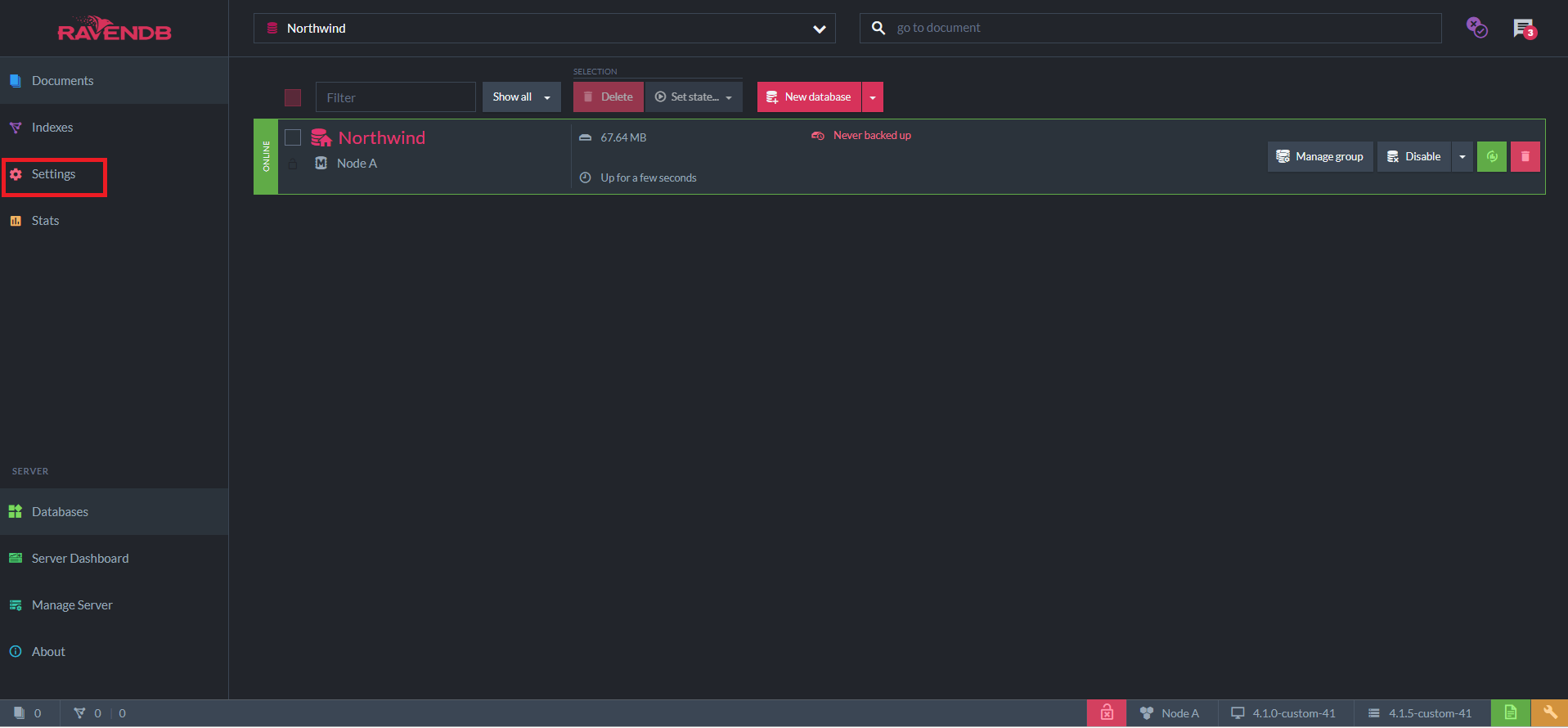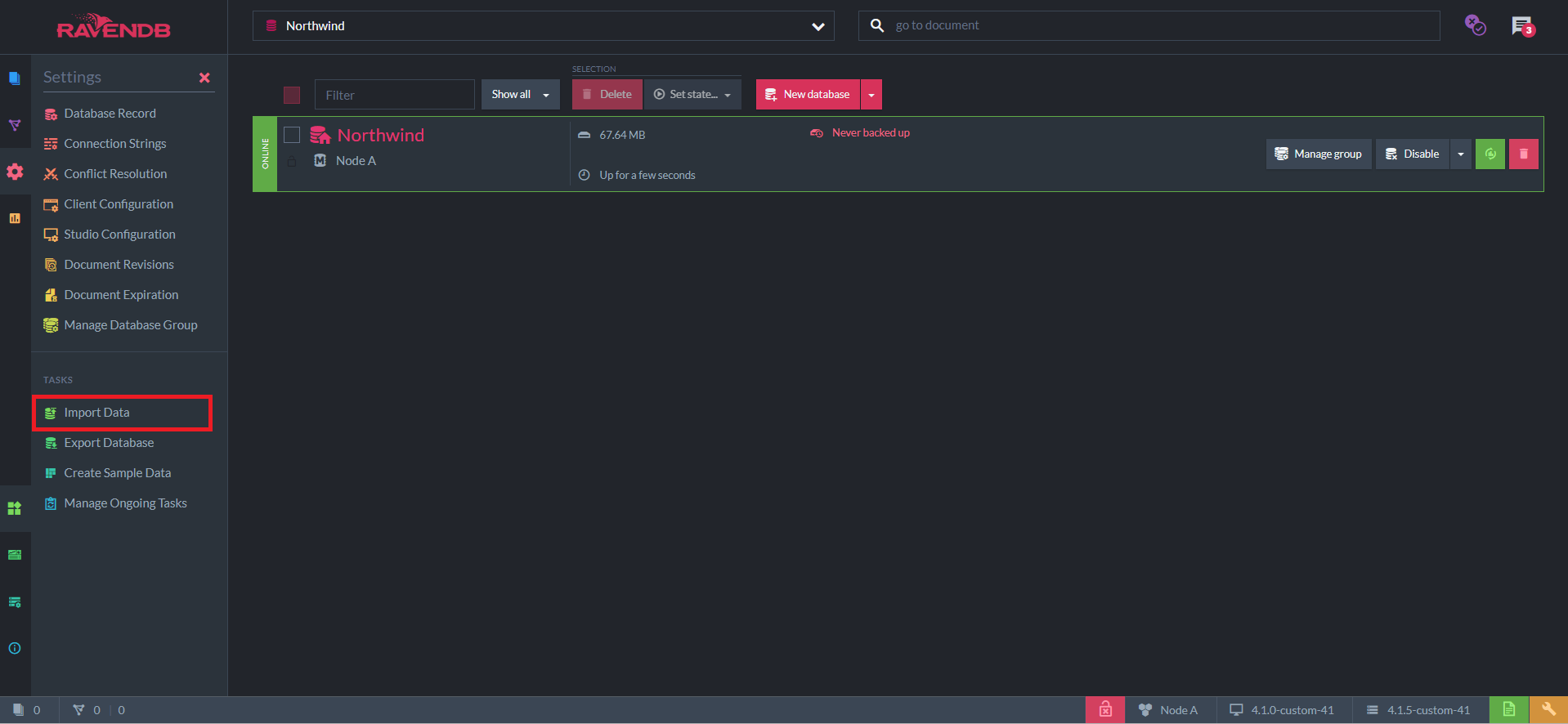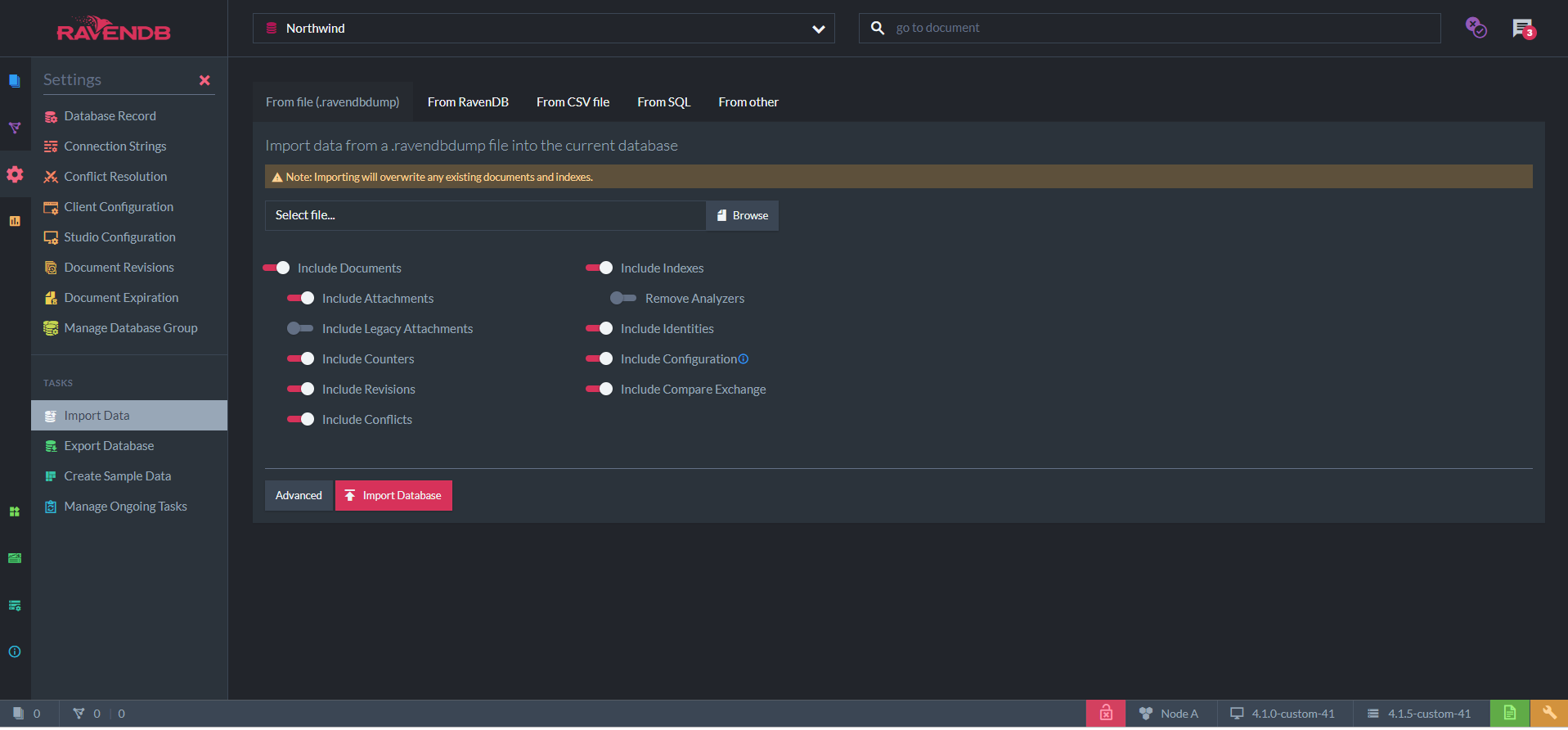Import Data From .ravendbdump File
A .ravendbdump file is the RavenDB format for exporting a database. It is backwards compatible between RavenDB versions.
In order to import a .ravendbdump file we need an existing database. Let's create a new Northwind database and navigate to Settings.
Next, navigate to Import Data
Now we are faced with multiple optional filters for importing data.
Import Options
- Include Documents: determines whether the documents contained in the file should be imported. If disabled, attachments and counters will automatically be disabled as well.
- Include Attachments: determines whether attachments contained in the file should be imported.
- Include Legacy Attachments: legacy attachments refers to v2.x and v3.x attachments. Determines whether legacy attachments contained in the file should be imported.
- Include Counters: determines whether Counters contained in the file should be imported.
- Include Revisions: determines whether Revisions contained in the file should be imported.
- Include Conflicts: determines whether Conflicts contained in the file should be imported.
- Include Indexes: determines whether Indexes contained in the file should be imported.
- Remove Analyzers: determines whether the Analyzers used by indexes should be scripted.
- Include Identities: determines whether Identities contained in the file should be imported.
- Include Configuration: determines whether configurations of Revisions, Expiration and Client contained in the file should be imported.
- Include Compare Exchange: determines whether Compare Exchange values contained in the file should be imported.
Note
No error is thrown if you select an option that is Not contained in the file.
Advanced Import Options
- Use Transform script: when enabled, you will be able to input a transform JavaScript script to be operated on each document contained by the file.
delete this['@metadata']['@change-vector']For example, the script above will delete the Change Vectors from imported documents and generate new Change Vectors during import. This is very helpful if the data is imported from a different database group and you want to avoid adding old change vector entries to a new environment.
- Copy command as PowerShell: generates the commands to run the importing logic from PowerShell.