Ongoing Tasks - General Info
- Ongoing tasks are work tasks defined for the database.
- Once defined, these tasks are ongoing, meaning that they will do the defined work for any data change in the database.
- Each task has a responsible node from the Database Group nodes, this node will actually perform the defined task work.
-
The available ongoing tasks are:
-
External Replication
- Create a live copy of one database in another RavenDB database
- This replication is initiated by a node in the source database group
-
RavenDB ETL
- Write all database documents, or just part of it, to another RavenDB database
- Data can be filtered and modified with transformation scripts
-
SQL ETL
- Write the database data to a relational database
- Data can be mutated with transformation scripts
-
Backup
- Schedule a backup or a snapshot of the database at a specified point in time
-
Subscription
- Sending batches of documents that match a pre-defined query for processing on a client
- Data can be mutated with transformation scripts
-
External Replication
-
In this page:
Ongoing Tasks - View
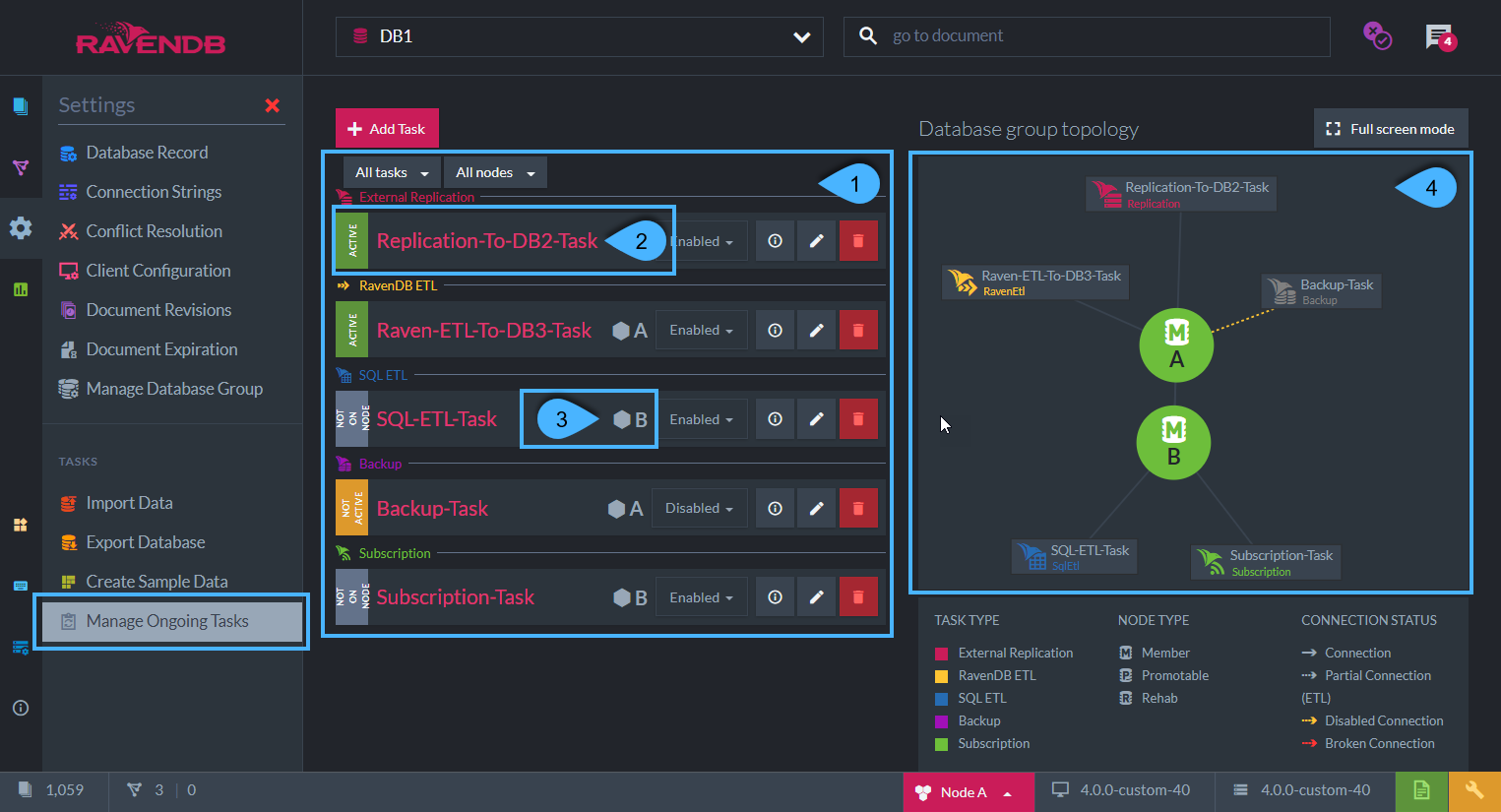
Ongoing Tasks List for databases DB1
-
The list of the current tasks on the database
-
Task name & state:
- Active - Task is active and will do its job when there is a change to the database
- Not-Active - Task is defined but has been disabled
- Not on Node - The node in the currently viewed tab is not responsible for performing the task
- Reconnect - Destination is unavailable, the task is active and trying to reconnect
-
The node that is currently responsible for doing the task
- If not specified by the user, the cluster decides which node will actually be responsible for the task
- If a node is down, the cluster will reassign the work to another node for the duration
-
Tasks graph view
Ongoing Tasks - Actions
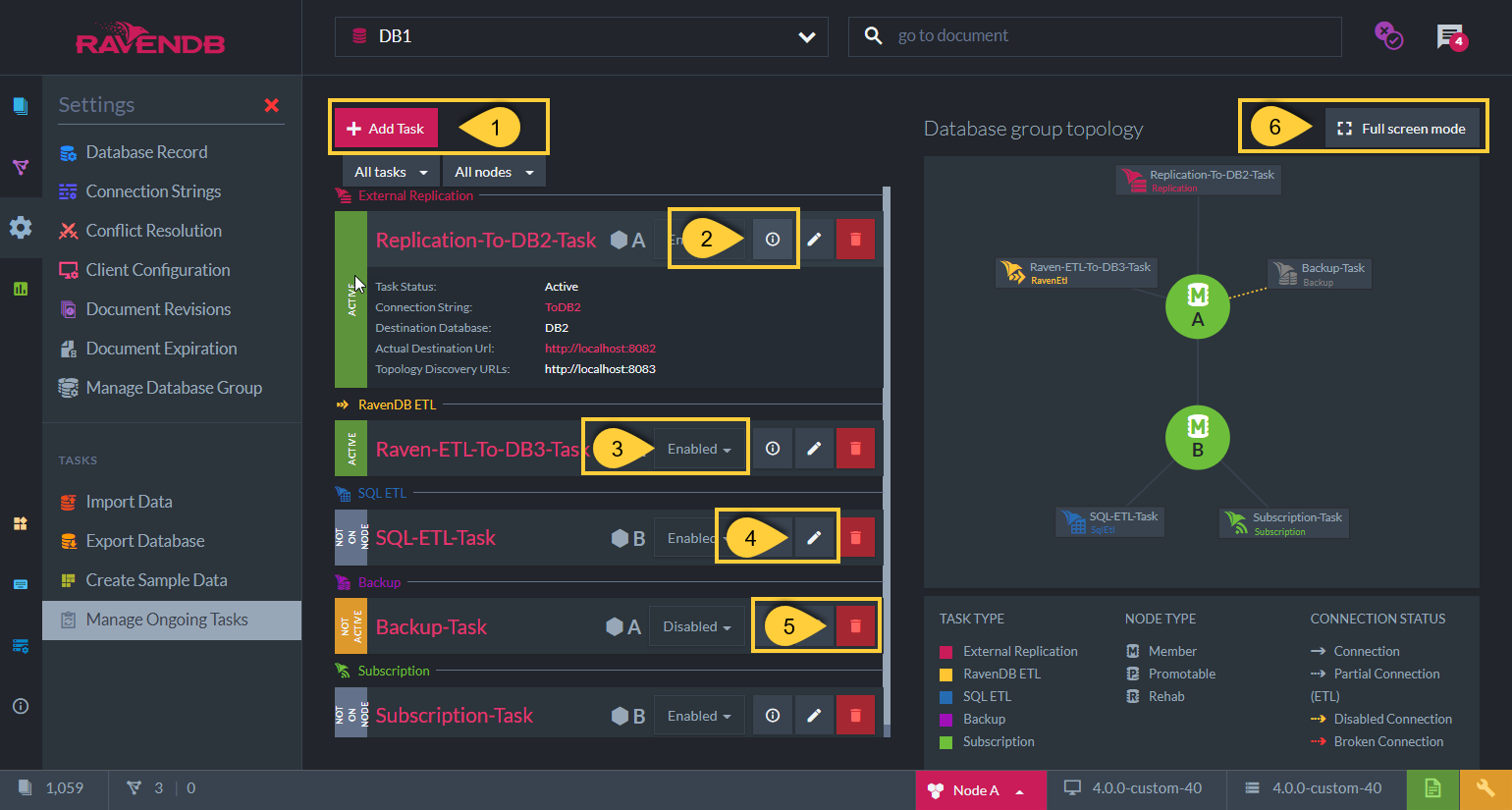
Ongoing Tasks - Actions
- Add Task - Create a new task for the database - see below
- Details - Click for a short task details summary in this view
- Enable / Disable the task
- Edit - Click to edit the task
- Delete the task
- Full screen - Click to see the graph in a full-screen mode
Ongoing Tasks - Add New Task
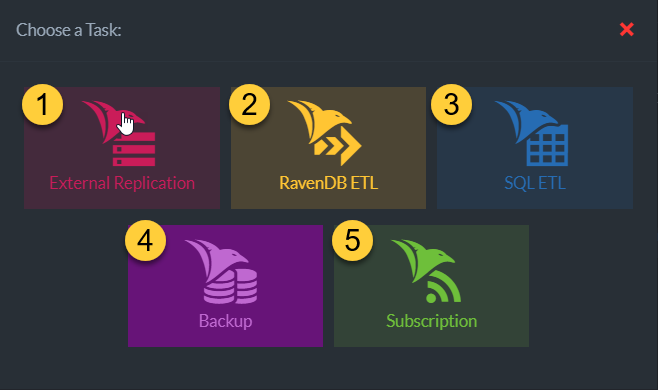
Add Ongoing Task
-
Select the preferred task to add
- Adding an Extrenal Replication task
- Adding a RavenDB ETL task
- Adding an SQL ETL task
- Adding a Backup task
- Adding a Subscription task
-
Once the task is defined and saved, it will be written to the Database Record
-
The cluster will decide which node will actually be responsible for doing the task - see Members Duties