Documents Compression
-
Go to Settings > Documents Compression to configure compression for a particular database.
-
Go to the Storage Report to see the contents and size of your database' storage.
-
In this page:
Configure Documents Compression
RavenDB will compress documents for selected collections, when storing those documents.
The compression will be applied to:
- Newly created documents
- Existing documents that are modified and saved
An existing document opened just for reading will not be compressed.
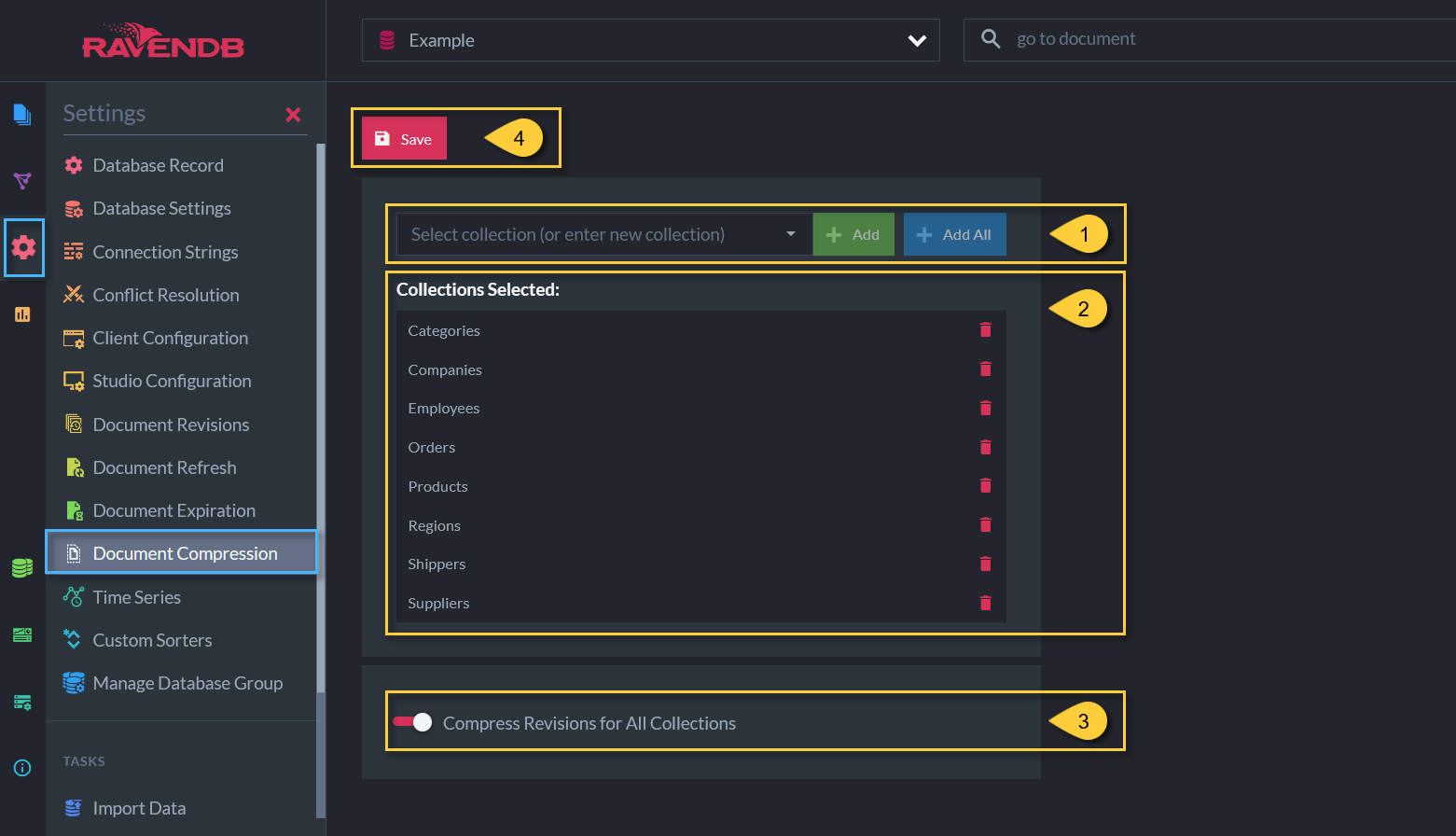
Document Compression Configuration
- Select the collections for which to activate compression.
- List of selected collections.
- Toggle whether to activate compression for all revisions of all collections.
- Save and apply configuration.
Database Storage Report
Each database has a page Stats > Storage Report that displays detailed information about the contents of its storage. Go here to see the effects of the compression. Refresh the page to see changes.

RavenDB Storage Report
- The size of each rectangle is proportional to its storage size.
Click any rectangle to view its subdirectories details.