Documents Compression
-
The Documents Compression feature employs the Zstd compression algorithm
to achieve more efficient data storage with constantly improving compression ratios.
Learn more in this overview. -
Documents compression can be set for all collections, selected collections, and revisions.
Default compression settings are configurable. -
When turned on, compression will be applied to:
-
New documents:
- A new document that is saved will be compressed.
-
Existing documents:
- Existing documents that are modified and saved will be compressed.
- Existing documents that are Not modified will only be compressed when executing the
compact database operation.
-
New documents:
-
From the Studio, go to Settings > Documents Compression to set compression for a particular database.
Compression can also be set from the Client API. -
To see the contents and size details of your database storage go to the Storage Report view in the Studio.
-
In this page:
Set documents compression from Studio
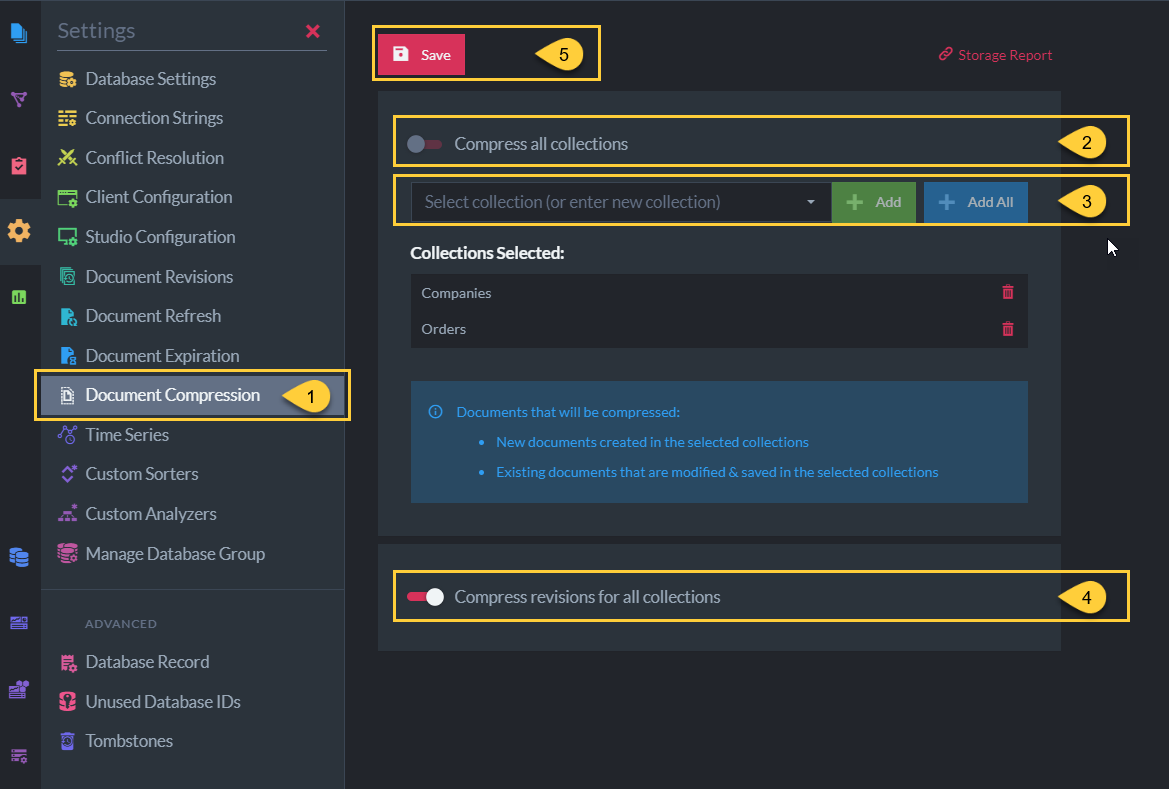
Set Document Compression
-
Go to Settings > Document Compression
-
Toggle on to compress documents from ALL collections.
-
Or, select specific collections to be compressed.
-
Toggle on to compress revisions of all collections.
-
Save the configuration.